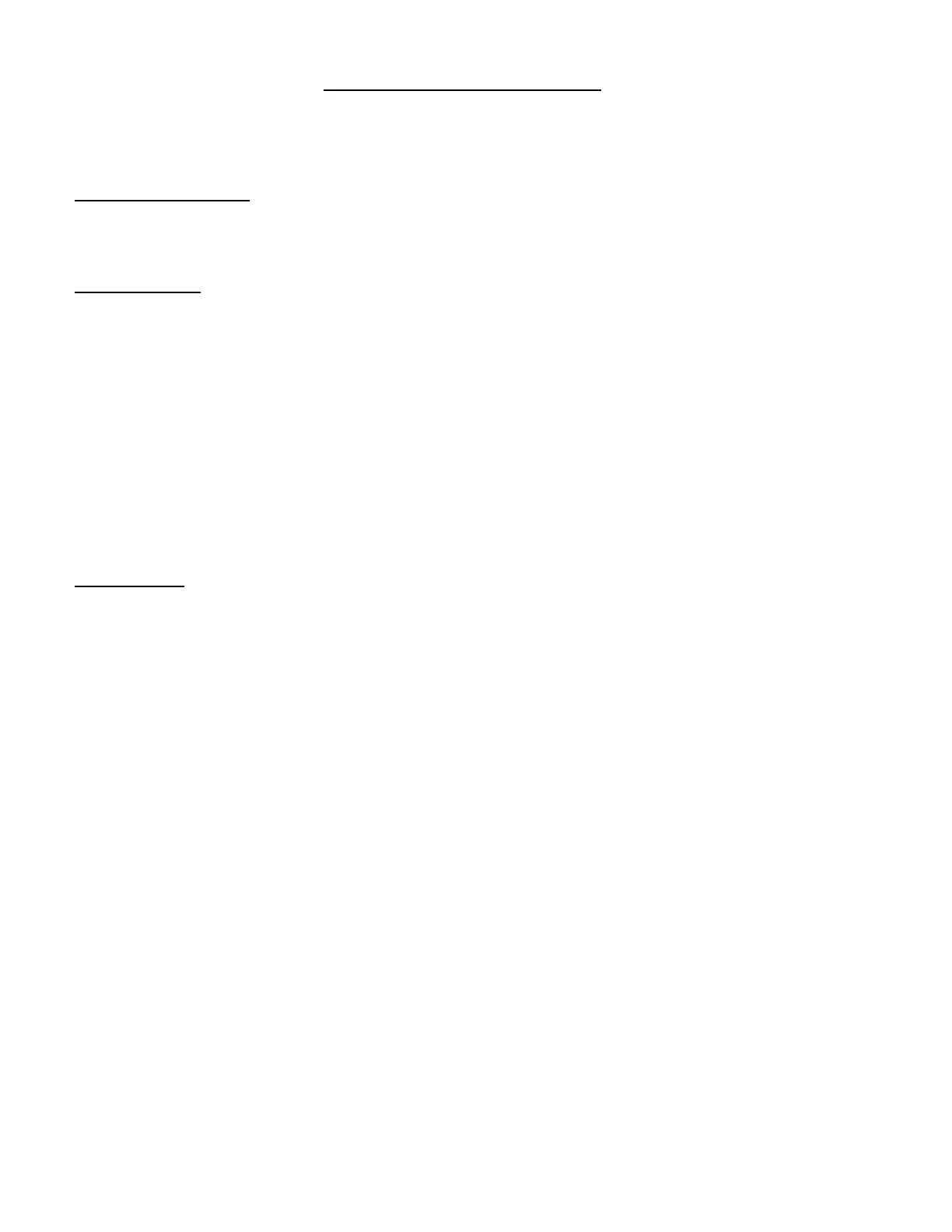Three Connection-Sensing Options.
Depending on how you connect your battery to the Sentry will determine the available features. If the battery is not
connected properly, then options such as Charge or Discharge will not be available.
1. Voltage Checker Mode= By plugging in only the JST-XH balancer connector to the Sentry you can quickly access
Total Voltage, Max-Min voltages. Users may also navigate to each individual cell voltage via the “Cell” Button. The
Voltage percentage will also be displayed.
2. Discharge Mode= Plug both the Batteries Main XT-60 connector and the JST-XH balancer to the Sentry. At this
point the Sentry will sense the connection and make available the “Discharge” option when users try to select it.
Before entering the Discharge mode, make sure to select the Battery “Type”, and confirm the proper “Cell” count has
been detected. Once confirming that you have selected the proper battery settings, Press and hold the “Mode/Charge”
button for atleast three seconds.
The Sentry will then show “DisCharge” on the screen. Depending on the discharge state, either “Store” or “Balance”
will also be displayed.
Once complete discharging and balancing, the Sentry will turn off automatically within several minutes. There’s no
parasitic draw while connected to the Sentry.
Do note, if trying to discharge a battery under 3.78v per cell, the Sentry will automatically turn off when trying to
access this feature. This is a safety feature to ensure over-discharging does not occur.
3. Charger Mode=
Plug a 12~30V Power Supply to the XT60 Main Battery Port, then connect the Batteries JST-XH balancer connector to
the Sentry. At this point the Sentry will sense the connection and make available the “Charge” option when users try
to select it.
Before entering the Charge mode, make sure to select the Battery “Type”, and confirm the proper “Cell” count has
been detected. Once confirming that you have selected the proper battery settings press and hold the “Mode/Charge”
button for atleast three seconds.
The Sentry will then show “Charge” on the screen. Users are then able to control the charging rate by pressing the
“Cell/Rate” button. The screen will then display “0.5” amp, “1.5” amp, or “2.0” amp charging rate options.
Do note, If the Input Voltage of Power Supply and Total Voltage of the main Battery is too similar, then the Sentry
might get confused and not enter “Charge” mode. Make sure that your input voltage of the power supply and your
main battery differ by 0.5+/-volt or more. For example, a semi-discharged 3S LiPo at 12.0v might confuse the Sentry
and cause Error. This is due to the fact that most common power supplies operate at 12.0v, similar to a 3S LiPo. The
Total Voltage of the Battery and the Total Voltage of the Power Supply must have a slight voltage difference for the
Sentry to sense properly.
Also note, make sure the Sentry has selected the proper Battery TYPE, and Cell count before Charging or Discharging.
Improper failure to do so may result in fire or damage.
