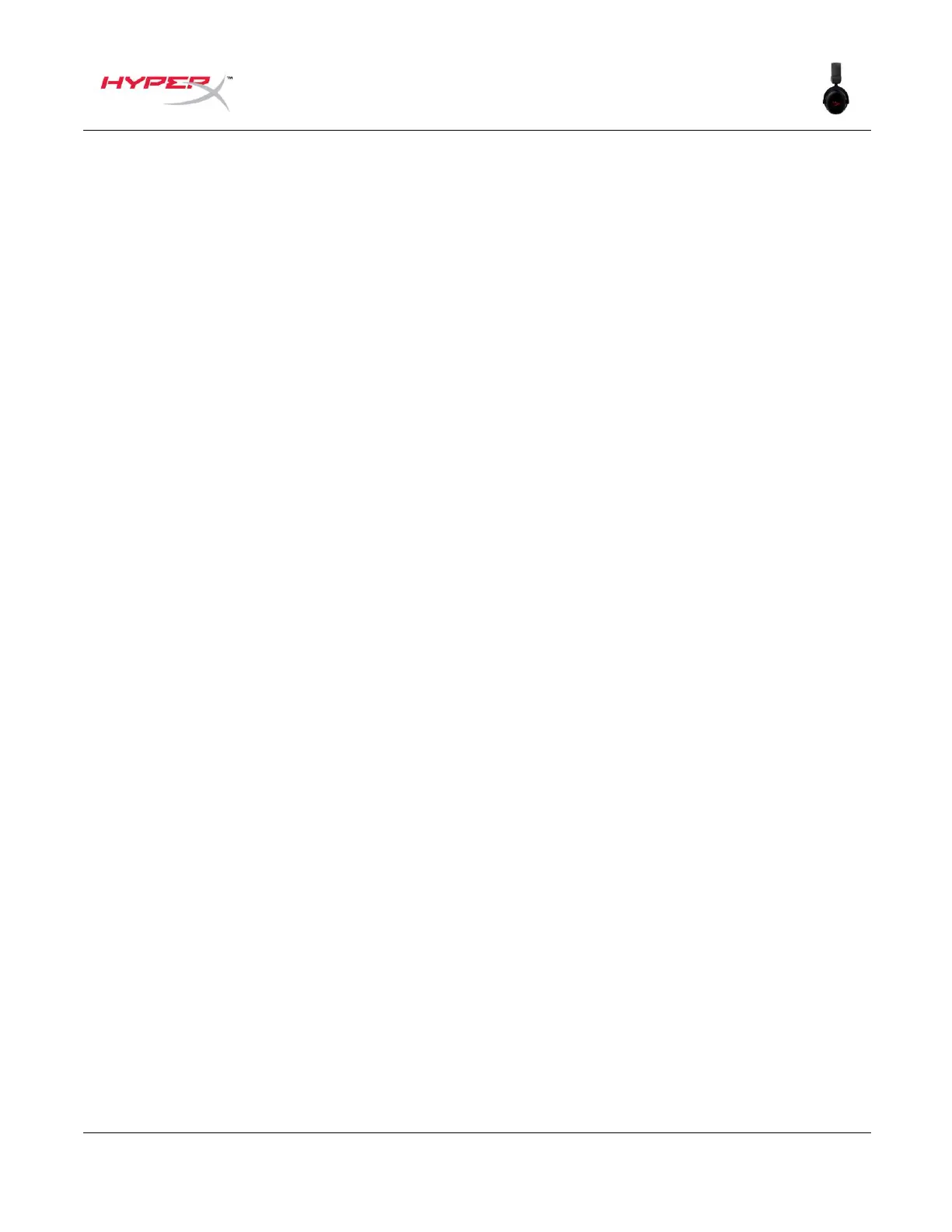Specifications
Headphone
Driver: Dynamic, 53mm with neodymium magnets
Form factor: Over ear, circumaural, closed back
Frequency response: 10 Hz – 21 kHz
Impedance: 60 Ω
Sensitivity: 99 dBSPL/mW at 1 kHz
T.H.D.: ≤ 1%
Frame type: Aluminum
Ear cushions: Memory foam
Microphone
Element: Electret condenser microphone
Polar pattern: Bi-directional, Noise-cancelling
Frequency response: 20 Hz – 6.8 kHz
Sensitivity: -44 dBV (1 V/Pa at 1 kHz)
Connections and Features
Audio connection: Wireless USB
USB audio format: Stereo
USB specification: USB 2.0
Sampling rates: 48 kHz
Bit-Depth: 16 bit
Included virtual surround sound: DTS Headphone:X
Audio controls: Onboard audio controls
Battery
Type: Rechargeable lithium-polymer
Battery life*: 20 hours
Charge time: 3 hours
