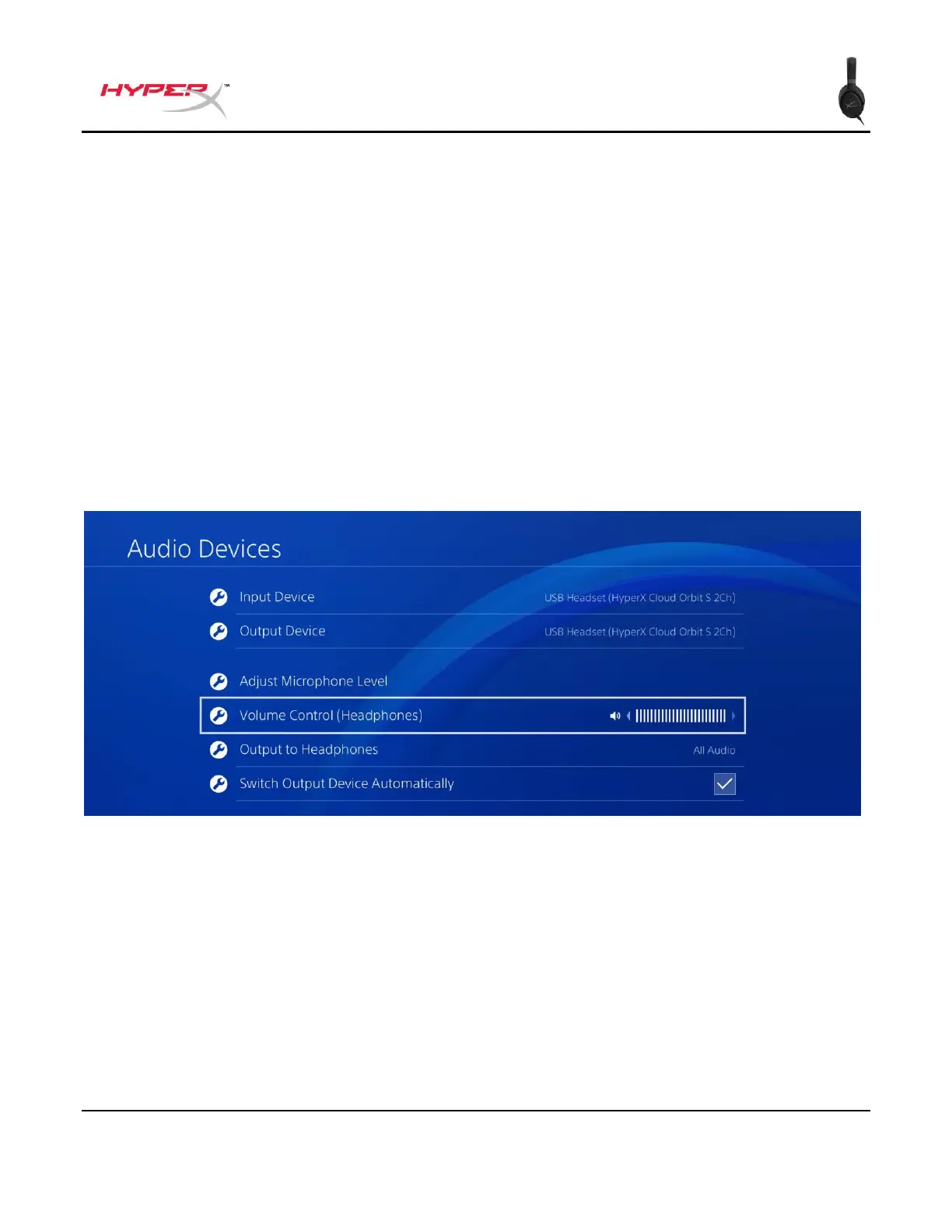Dokument Nr. 480HX-HSCOS.A01
HyperX Cloud Orbit
TM
HyperX Cloud Orbit S
TM
Einrichtung von PlayStation 4 mit USB-Verbindung
1. Schalte das Headset ein.
2. Halte den Lautstärkeregler des Mikrofons 2 Sekunden lang gedrückt, um den Audiomodus zu
ändern. Wiederhole dies, bis das Headset die Ansage „2 Kanal“ ausgibt.
3. Verbinde das Headset über das USB-C-zu-USB-A-Kabel mit der PlayStation 4 Konsole.
4. Gehe im PS4-Hauptmenü auf Einstellungen > Geräte > Audio-Geräte
5. Setze Eingabegerät auf USB Headset (HyperX Cloud Orbit 2-Kanal) oder USB Headset
(HyperX Cloud Orbit S 2-Kanal)
6. Setze Ausgabegerät auf USB Headset (HyperX Cloud Orbit 2-Kanal) oder USB Headset
(HyperX Cloud Orbit S 2-Kanal)
7. Stelle Kopfhörerausgabe auf Gesamter Ton
8. Setze Lautstärkeregelung (Kopfhörer) auf Maximum.
