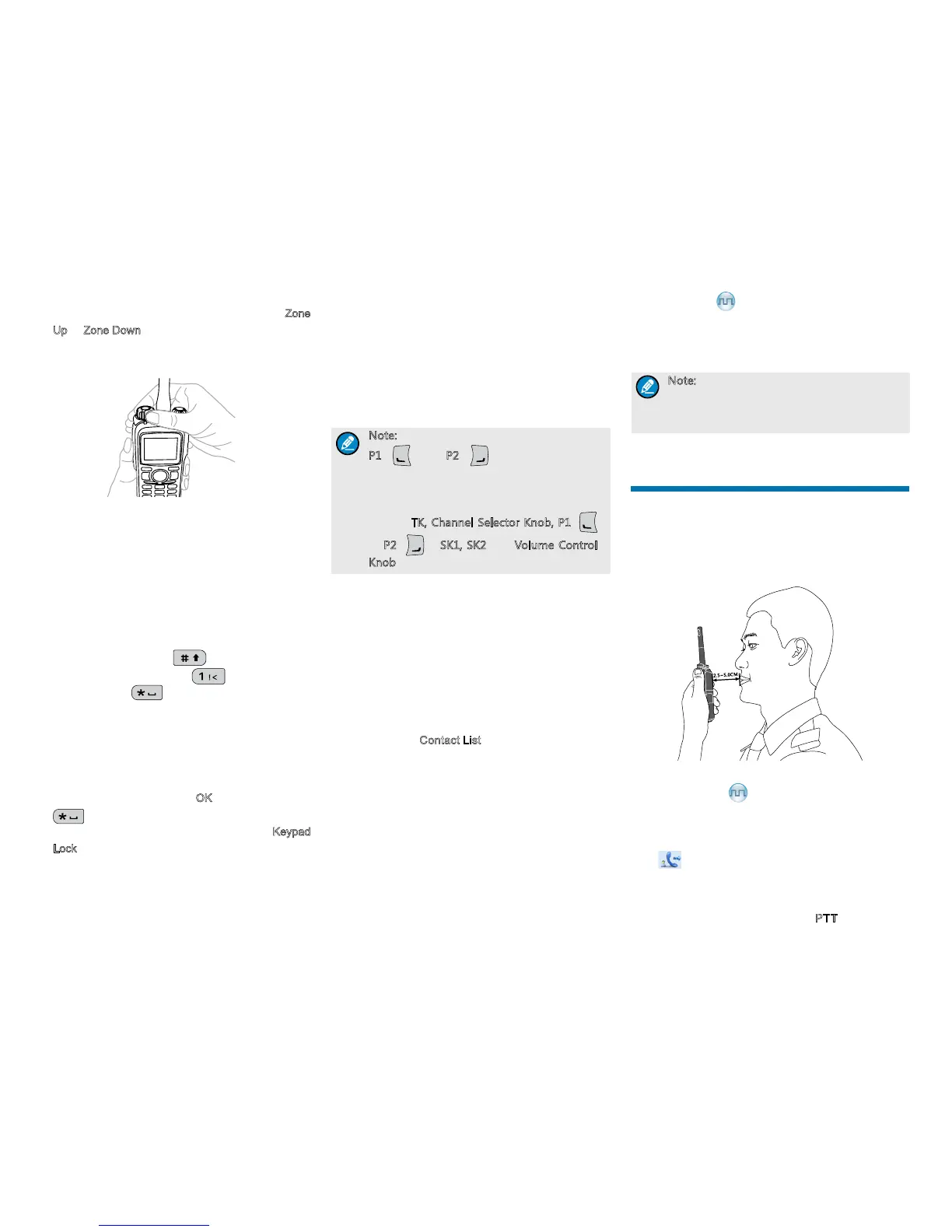6
●
Via Programmable Keys: You can toggle to the
appropriate zone by pressing the programmed Zone
Up or Zone Down key preset by your dealer.
Selecting a Channel
If the Channel Notify feature is enabled by your dealer,
the radio will announce the channel number upon
channel switching.
Inputting via Keypad
You can input alias, call numbers and messages via
the keypad of the radio. Besides, you may need to do
the following during inputting.
●
To switch input method:
●
To input special characters:
●
To input space:
Locking and Unlocking the Keypad
When the keypad is not in use, you can lock the
keypad to avoid mishandling. You can lock or unlock
the keypad through any of the following methods:
●
Key Combination: Press the OK key and then press
.
●
Programmable Key: Press the programmed Keypad
Lock key preset by your dealer.
●
Menu Navigation: Go to “Settings -> Radio
Settings -> Keypad Lock” to enable or disable the
feature.
»
Enable: The keypad will be locked automatically
if there is no radio operation within the preset
time. After this feature is enabled, you can
press the Up/Down key to set the Keypad Auto
Lock Delay Time.
»
Disable: The keypad will not be locked
automatically. However, you can lock or unlock
the keypad via the key combination or Keypad
Lock key mentioned above.
Note: All keys on the front panel except for
P1
(
) and P2 (
)
) will be locked by
default. Moreover, you can go to “Settings
-> Radio Settings -> Select Button Lock”
to configure the following lockable keys or
knobs:
TK, Channel Selector Knob, P1
(
)、
P2
(
), SK1, SK2 and Volume Control
Knob.
Managing the Contact
You can manage the contacts via the “Contact”
menu.
Contact List
The Contact List is used to save Private Call/Group
Call/All Call contacts information such as Call Alias,
Call Type and Call ID. You can access the “Contact
List” menu via the “Contact” menu or by pressing
the programmed Contact List key.
In the “Contact List” menu, you can check the
contact information, edit or delete the private contact.
You can send to a private call contact the following
commands: Alert Call, Radio Check, Remote Monitor,
Radio Enable or Radio Disable. Please refer to
Feature Book for details.
New Contact
You can add and save a new contact to the contact
list. The number and alias of a new contact must be
unique.
Note: Except for adding a new contact, you
can also save the new numbers from Call
Logs, ReDial List and BackDial List into the
contact list.
Call Services
After the radio is powered on, you can make and
receive c alls. To ensure optimal volume of the
receiving radio, keep the microphone about 2.5 to 5
centimeters away from your mouth when transmitting.
