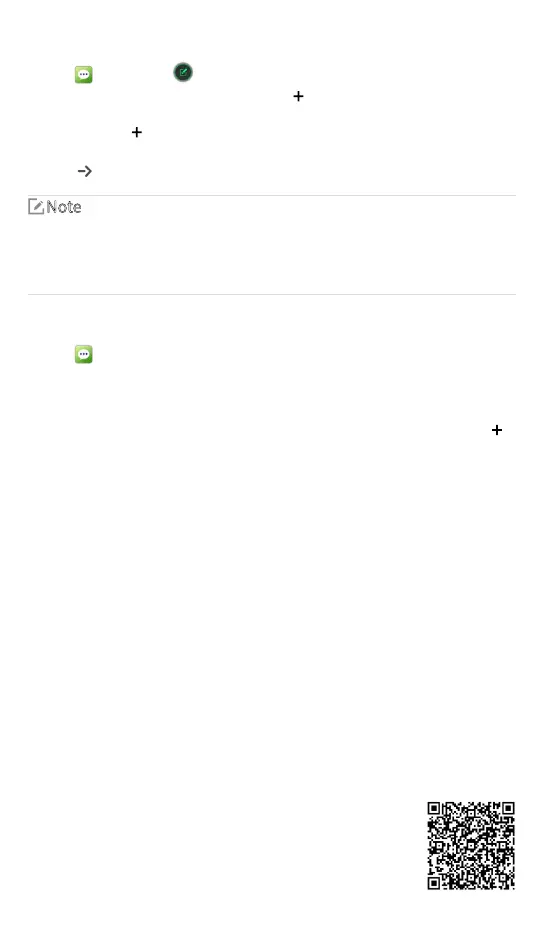Sending Messages
1. Tap ,andthentap inthelowerrightcorner.
2. TaptheTotextboxtoenterarecipient,ortap
toselectarecipientfromyourContacts.
3. TaptheType messagetextboxtoenterthetext.
4. (Optional)Tap onthelefttoschedulethemessagetobesentlaterautomaticallyor
addrequiredattachments.
5. Tap
tosendthemessage.
For private contacts, you can also add contacts, quick reply texts, and status messages (for
trunking mode only).
For phone contacts, you can also add contacts, photos, voices, videos, multimedia
message, quick reply text, and emojis.
Managing Messages
1. Tap andthentapamessagetobemanaged.
2. Touchandholdthemessagetext.
3. Intheeditinginterface,dooneoffollowing:
»
Tocopythemessage,tapCopy text.
»
Toforwardthemessage,tapForward andenteranewcontactnumberortap
to
selectanewcontact.
»
Todeletethemessage,tapDelete.
»
Toaddthemessagetothefavoritelist,tapMore>Favorite.Toviewthefavorite
messages,tap
“
Myfavorites
”
.
»
Toviewthemessagedetailssuchasmessagetypeandsendingtime,tapMore>
View details.
Note
Fordetailsonmorefeaturesandoperations,pleasevisit
ourwebsiteat:http://www.hytera.com,orscantheQR
codetodownloadtherelevantusermanual.
