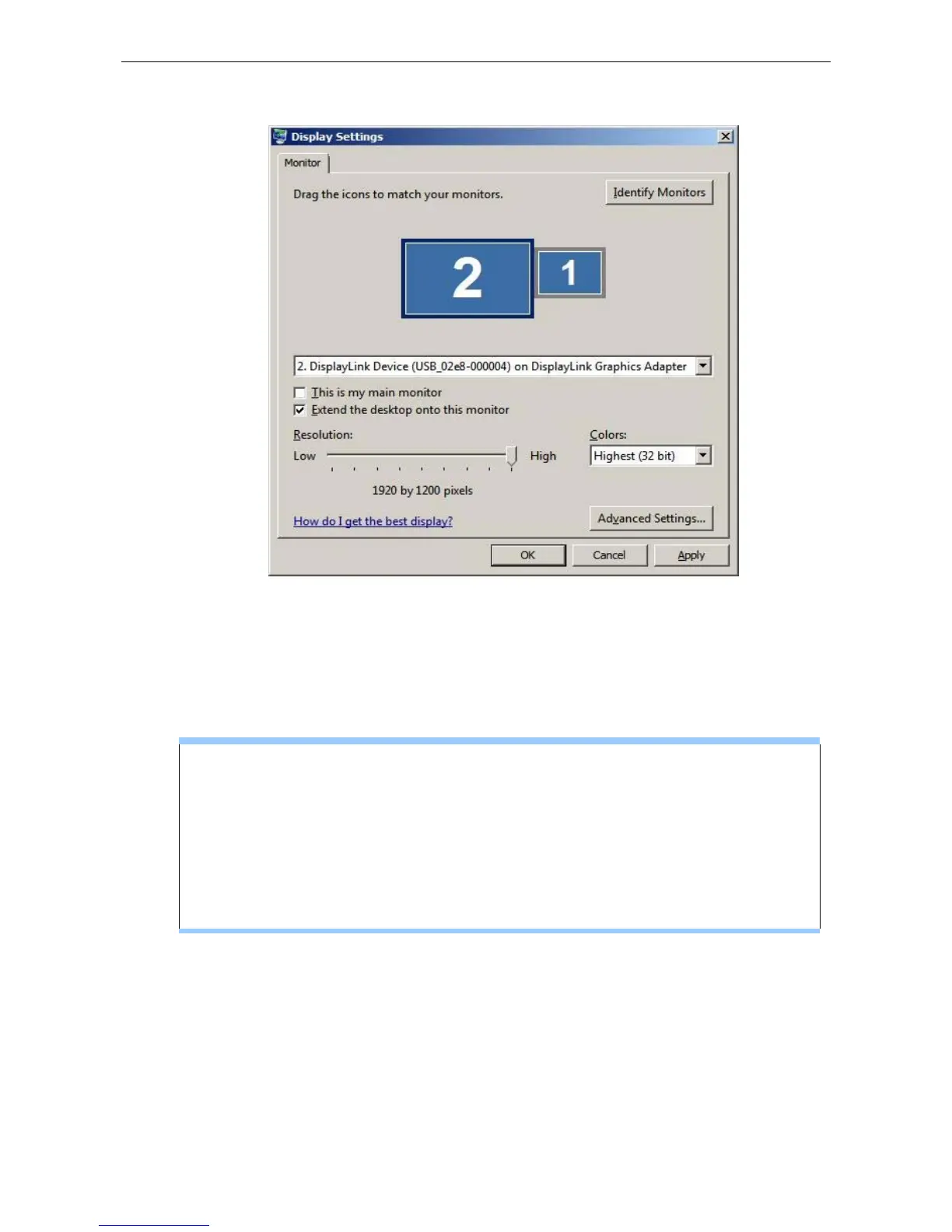Docking Station with Video User’s Manual
5. Click OK to close the settings screen.
(Note: The string after USB_XXXX_XXXXXX will vary by different products.)
Once the setting is done, to use your extended desktop, simply drag and
drop your open windows over to your second monitor. However, note
that some applications may not support display on the extended
desktop.
Cursor disappeared ?
If you’re in extneded mode but the add-on monitor is not connected, the desktop
still pans to the add-on monitor and it’s possible that your cursor has moved to
the extended desktop so that you cannot find it on the primary display. To solve
the problem in such a case, connect the add-on monitor to the docking station or
keep moving your mouse to try or unplug the docking station first to restore the
cursor.
14