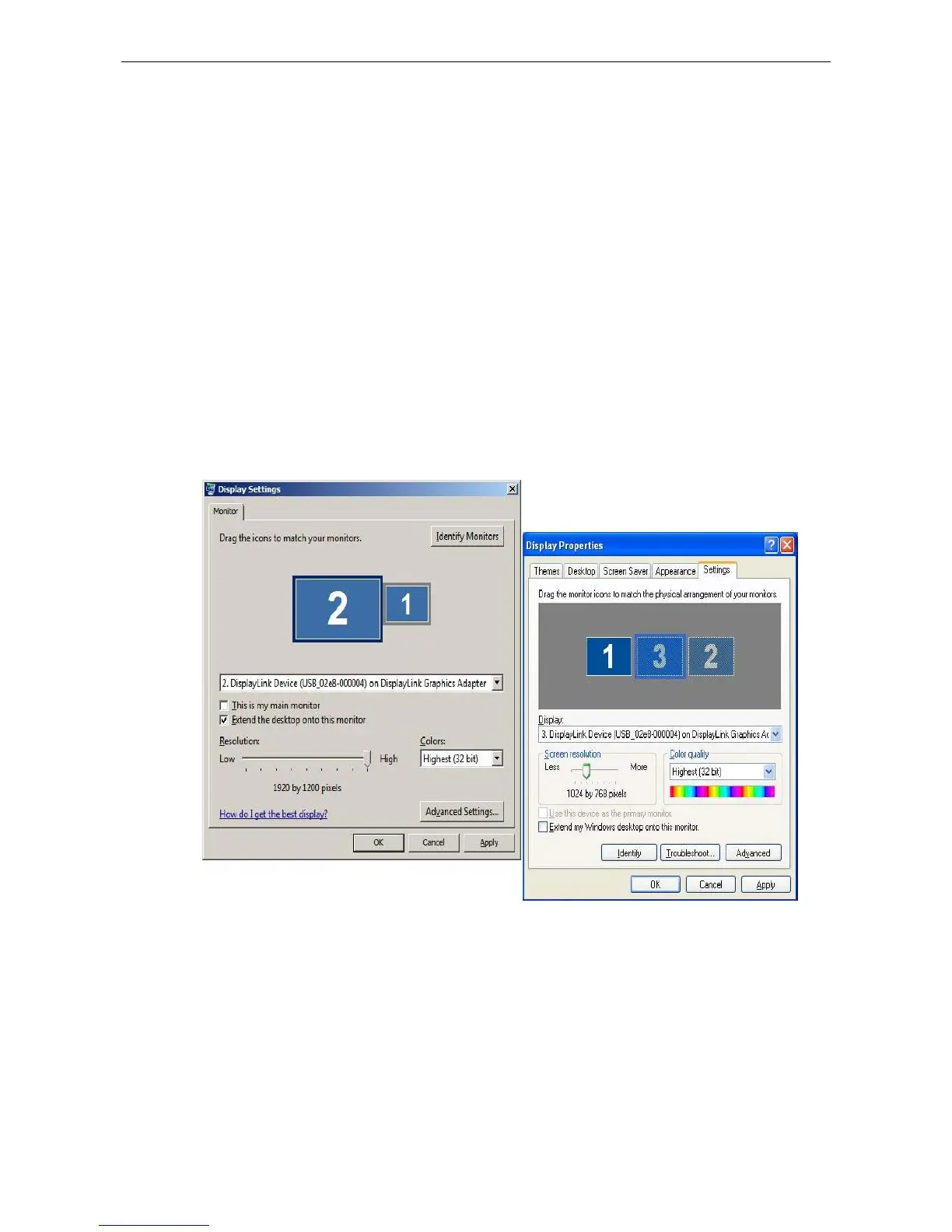Docking Station with Video User’s Manual
cloned desktop. It is recommended that the primary display resolution be changed
to closer match the default resolution of the add-on monitor.
To configure the three components (resolution, color depth and refresh rate) of a
screen mode, follow these steps:
1. Position the mouse anywhere on your computer desktop, right-click and select
Personalize > Display Settings on Vista or Properties > Settings on
XP/2000.
2. In the Display drop-down menu, select the option ends with DisplayLink
Graphics Adapter.
3. To change the screen resolution or color quality, select those options on the
screen. Be sure to select one of the supported resolutions and color quality
numbers in the table above. For an add-on monitor, you can also select any
resolution or color quality supported by that monitor.
(Note: The string after USB_XXXX_XXXXXX will vary by different products.)
4. To change the refresh rate, click Advanced… and then click Monitor.
5. Select a refresh rate from the Screen refresh rate drop-down list and then click
Apply.
18