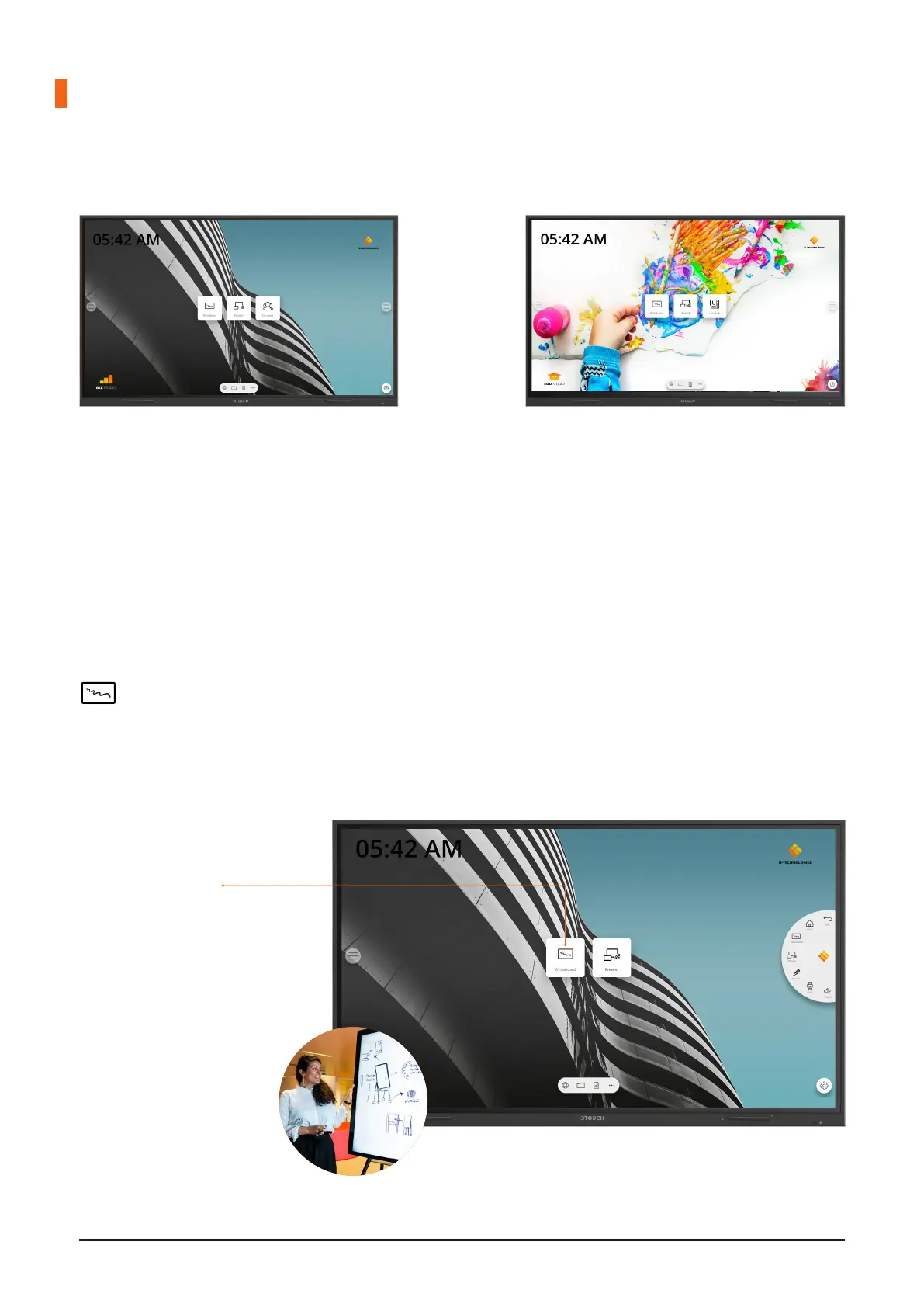14 | i3TOUCH EX Series - Manual
Home Interface
All our i3TOUCH devices are available with a BIZ or EDU Studio, bringing ease of use and simplicity to your
desired workspace. You can choose which studio you want to use at first boot or through the settings menu.
BIZ STUDIO EDU STUDIO
The BIZ studio equips the display with a
stylish background and extends the user
interface with an extra configurable button.
You can customize the link and label of this
button through the settings menu or in the
startup wizard at first boot.
The EDU studio equips the display with
a colorful, fun background and extends
the user interface with an extra button for
i3LEARNHUB.
Start whiteboarding�
The whiteboard button opens an interactive whiteboard that allows you to take notes, make drawings or
facilitate workshops. The output can be shared very easily with all participants.
WHITEBOARD
1. Tap the whiteboard button.
2. Start writing in the active
tab.
3. Activate the writing
options by tapping the
eraser.
