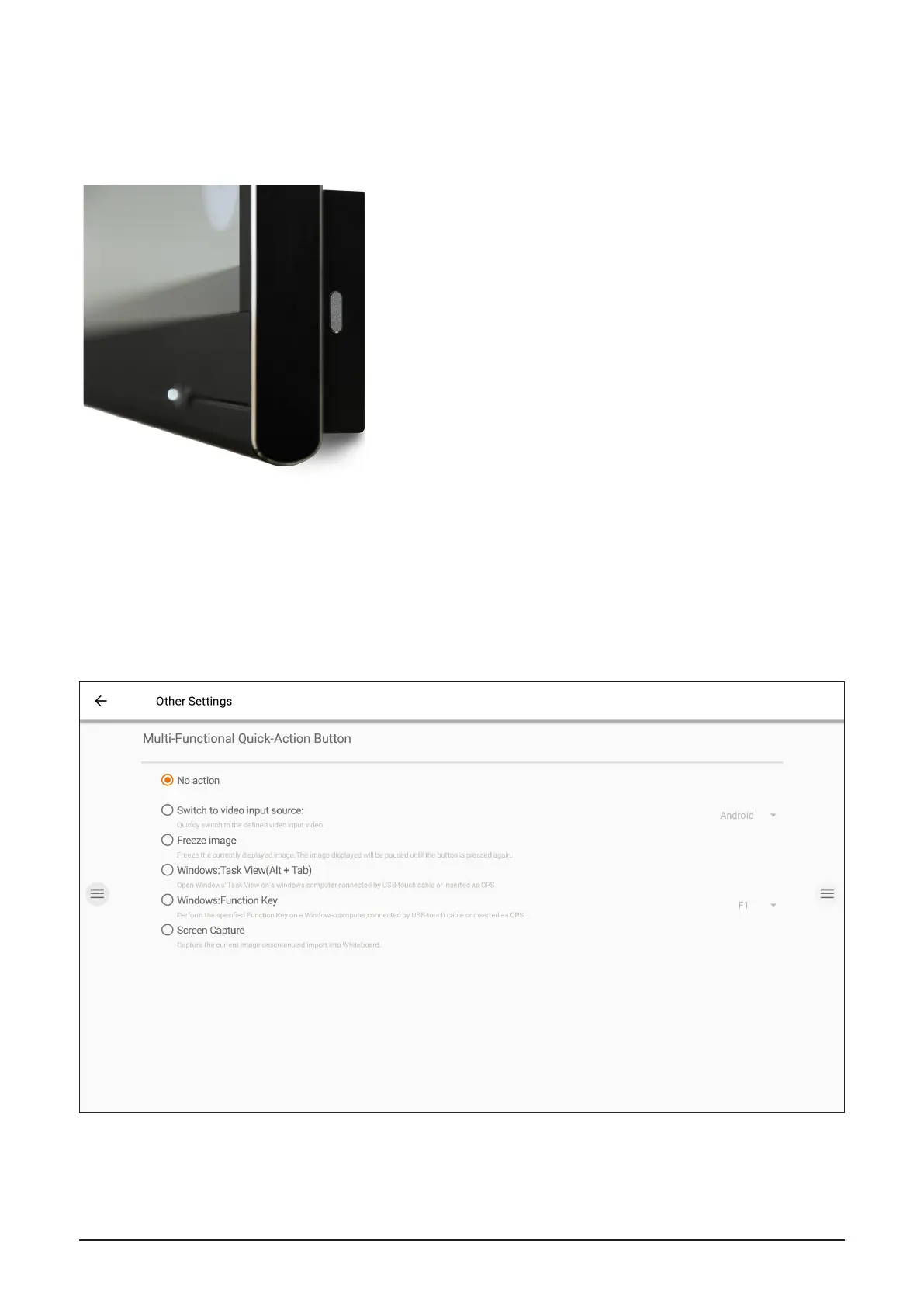22 | i3TOUCH EX Series - Manual
Multi-function button�
The multi-function button can be found on the rightside of the display. According to the settings you configure,
this button will react accordingly.
Possible configuration settings are:
1. Off
The multi-function button doesn’t perform any action.
2. Input source
Quickly switch to the predefined video input source.
3. Freeze image
Freeze the current displayed image. The image will be
paused until you press the button again.
4. Windows: Task view
Trigger the task view on a Windows computer connect-
ed with USB-C or inserted as OPS.
5. Windows: Function key
Perform the predefined function key on a Windows
computer connected with USB-C or inserted as OPS.
6. Screen capture
Capture the current image on screen and import into
the whiteboard application.
The action of the multi-function button can be defined in the Settings menu.
Note: The Task View and Function Key requires: A computer connected via USB, or the internal OPS computer. This computer needs to
be the active video signal.
