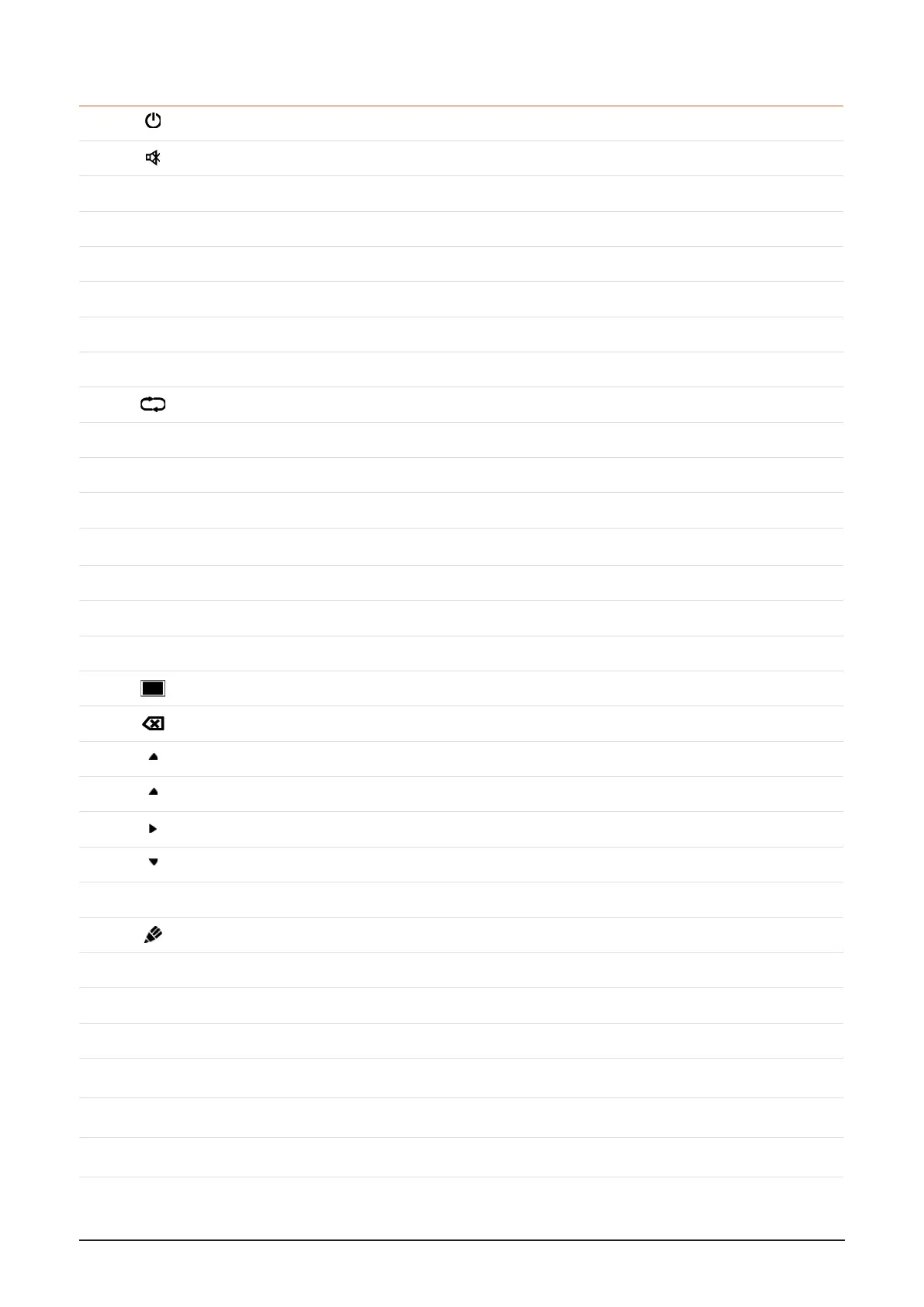i3TOUCH EX Series - Manual | 9
Function description
1 Power on/o
2 Enter or exit mute mode.
3 Start Windows Start Key (or Linux Super Key)
4 Space PC's Space key
5 Alt+Tab PC's Alt+Tab key (Windows or Linux)
6 Alt+F4 PC's Alt+F4 key (Windows or Linux)
7 Numeric keys Numeric input keys
8 Display Display channel information
9 /
10 Input /
11 Home Return to android system main screen.
12 Menu Open the settings application.
13 Red Enable or disable Front keyboard and Touch.
14 Green Enable or disable Front keyboard.
15 Yellow Enable or disable Touch.
16 Blue Screen Freeze application
17 Turn o or turn on the screen backlight.
18 PC's Backspace key
19 Navigate up (Android, Windows, Linux, MacOS)
20 Navigate left (Android, Windows, Linux, MacOS)
21 Navigate right (Android, Windows, Linux, MacOS)
22 Navigate down (Android, Windows, Linux, MacOS)
23 Enter Conrmation key
24 Open i3NOTES whiteboarding application
25 Back Return to the last previous page
26 PgUp Page Up (Windows, Linux, MacOS)
27 PgDn Page Down (Windows, Linux, MacOS)
28 CH.+/CH.- /
29 VOL+/VOL- Increase / reduce the volume
30 F1-F12 PC's F1 - F12 function keys (Windows, Linux, MacOS)
NOTE: All computer related function keys are available only when the computer is connected to the display via Touch USB connection.
