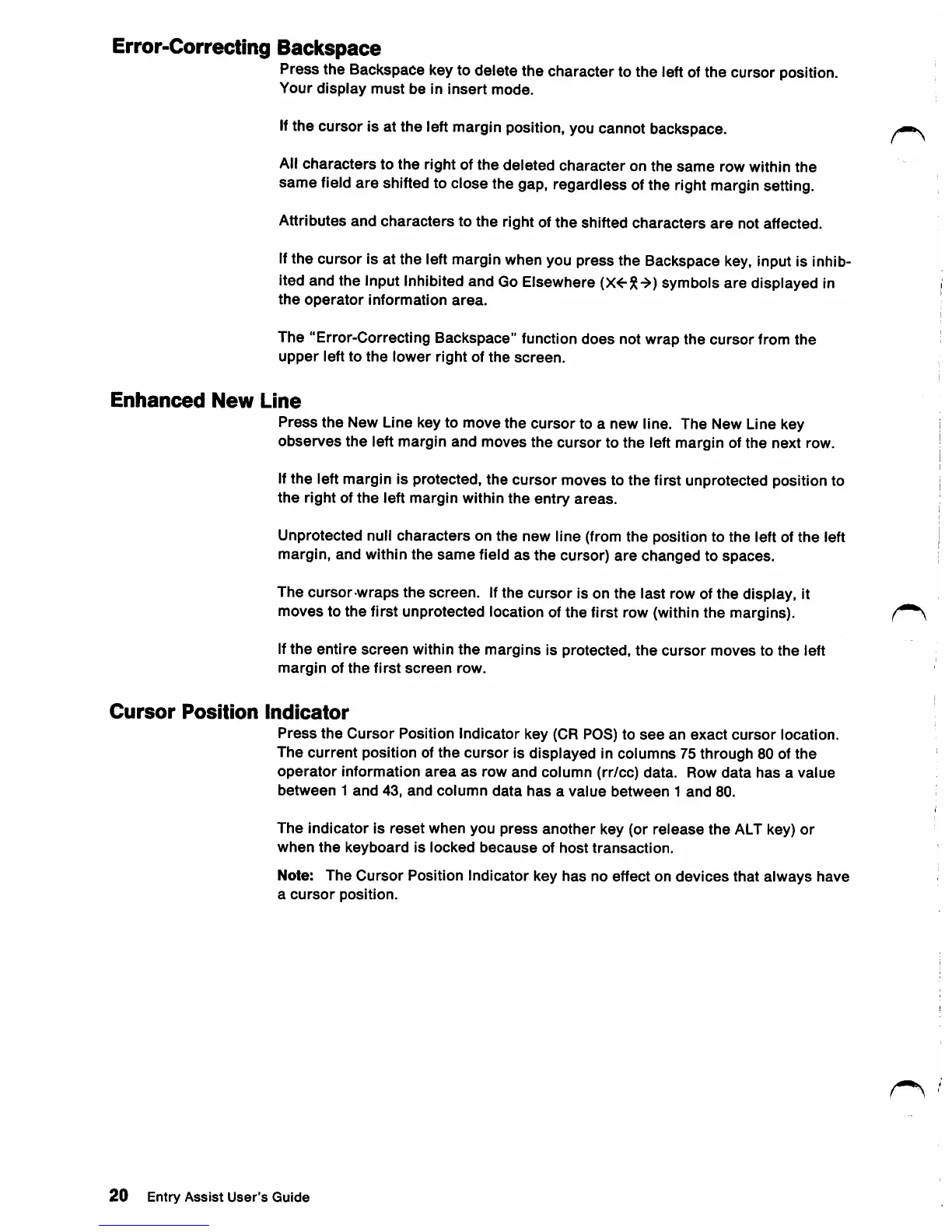Error-Correcting
Backspace
Press the Backspace keyto delete the character to the leftofthe cursor position.
Your
display
must
be
in
insert
mode.
If
the cursor is at the left margin position, you cannot backspace.
All
characters
to
the
right of
the
deleted
character
on
the
same
row within
the
same
field
are
shifted to close the gap, regardless ofthe right margin setting.
Attributes
and
characters
to
the
right of
the
shifted
characters
are
not affected.
If
the cursor is at the left margin when you press the Backspace key, input is inhib
ited and the Input Inhibited and Go Elsewhere
(X<-symbols
are
displayed in
the
operator
information
area.
The "Error-Correcting Backspace" function
does
not wrap the cursor from the
upper
left to
the
lower
right
of
the
screen.
Enhanced
New
Line
Press
the
New Line key to move
the
cursor
to a new line. The New Line key
observes
the
left margin
and
moves
the
cursor
to
the
left margin of
the
next row.
If
the
left margin is protected, the
cursor
moves to
the
first unprotected position to
the
right of
the
left
margin
within
the
entry
areas.
Unprotected null
characters
on
the
new
line (from
the
position to
the
left of
the
left
margin,
and
within
the
same
field
as
the
cursor)
are
changed
to
spaces.
The
cursor
wraps
the
screen.
Ifthe
cursor
is on the last row of
the
display, it
moves
to
the
first
unprotected
location of
the
first row (within
the
margins).
If
the
entire
screen
within
the
margins
is
protected,
the
cursor
moves
to
the
left
margin
of
the
first
screen
row.
Cursor
Position
Indicator
Press
the
Cursor
Position Indicator key (OR PCS) to
see
an
exact
cursor
location.
The
current
position of
the
cursor
is
displayed
in
columns
75 through 80 of
the
operator
information
area
as
row
and
column
(rr/cc)
data.
Row
data
has
a
value
between
1
and
43,
and
column
data
has
a
value
between
1
and
80.
The
indicator
is
reset
when
you
press
another
key (or
release
the
ALT key)
or
when
the
keyboard
is
locked
because
of
host
transaction.
Note:
The
Cursor
Position
Indicator
key
has
no
effect
on
devices
that
always
have
a
cursor
position.
20
Entry Assist User's Guide