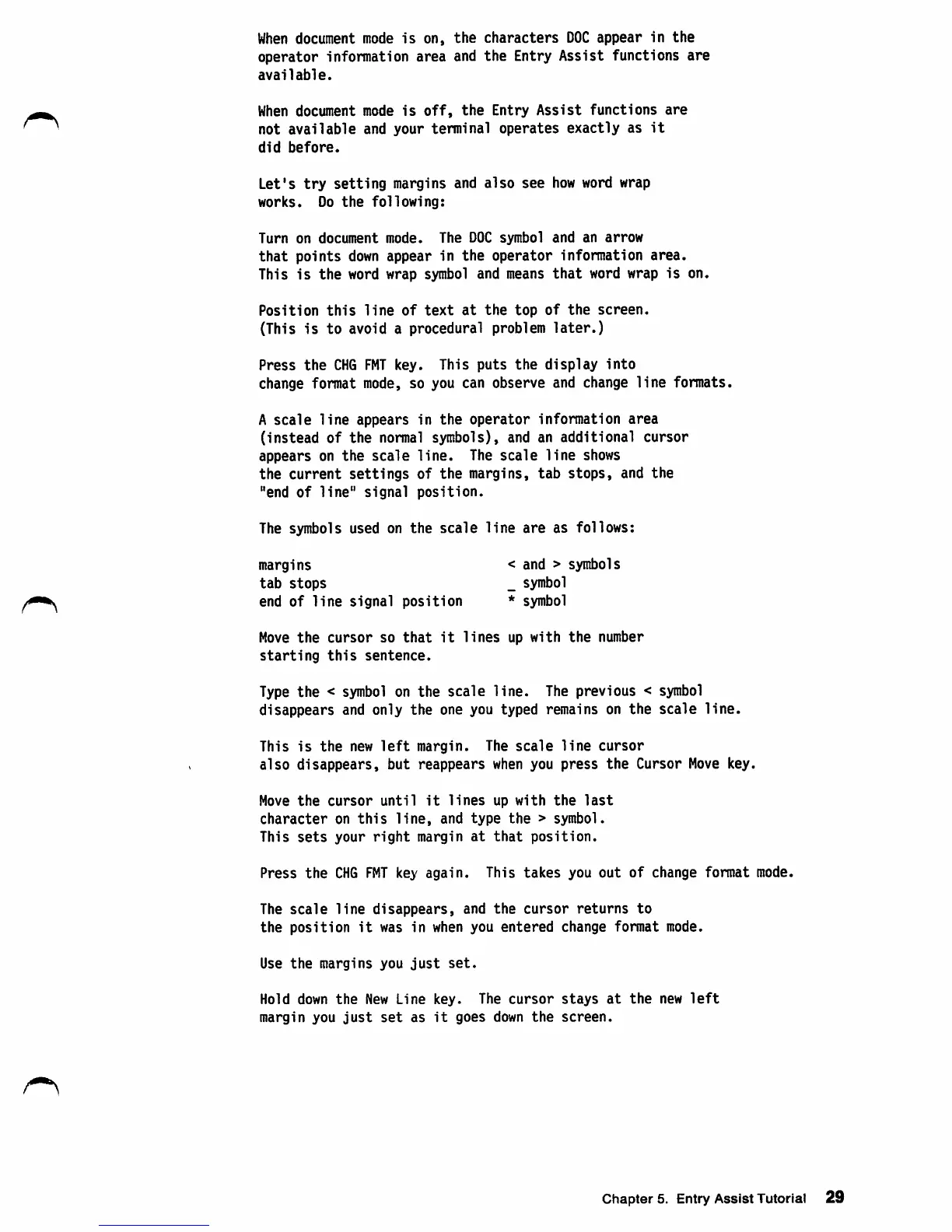When
document mode
is
on,
the
characters
DOC
appear
in
the
operator
information
area
and
the
Entry
Assist
functions
are
available.
r-k
When
document
mode
is
off,
the
Entry
Assist
functions
are
^ ^ not available
and
your terminal operates exactly as
it
did
before.
Let's
try
setting
margins and
also
see
how
word wrap
works.
Do
the
following:
Turn on document mode. The
DOC
symbol and an
arrow
that
points
down
appear
in
the
operator
information
area.
This
is
the
word wrap symbol and means
that
word wrap
is
on.
Position
this
line
of
text
at
the
top
of
the
screen.
(This
is
to
avoid a procedural problem
later.)
Press
the
CHG
FMT
key.
This
puts
the
display
into
change format mode, so you can
observe
and change
line
formats.
A
scale
line
appears
in
the
operator
information
area
(instead
of
the
normal symbols), and an
additional
cursor
appears
on
the
scale
line.
The
scale
line
shows
the
current
settings
of
the
margins,
tab
stops,
and
the
"end
of
line"
signal
position.
The symbols used on
the
scale
line
are
as
follows:
margins < and > symbols
tab
stops
_ symbol
end
of
line
signal
position
* symbol
Move
the
cursor
so
that
it
lines
up
with
the
number
starting
this
sentence.
Type
the
<
symbol
on
the
scale
line.
The previous <
symbol
disappears
and only
the
one you typed remains on
the
scale
line.
This
is
the
new
left
margin.
The
scale
line
cursor
also
disappears,
but
reappears
when
you
press
the
Cursor
Move
key.
Move
the
cursor
until
it
lines
up
with
the
last
character
on
this
line,
and
type
the
>
symbol.
This
sets
your
right
margin
at
that
position.
Press
the
CHG
FMT
key
again.
This
takes
you
out
of
change
format
mode.
The
scale
line
disappears,
and
the
cursor
returns
to
the
position
it
was
in
when you
entered
change format mode.
Use
the
margins
you
just
set.
Hold down
the
New
Line
key.
The
cursor
stays
at
the
new
left
margin
you
just
set
as
it
goes
down
the
screen.
Chapters. EntryAssist Tutorial
29