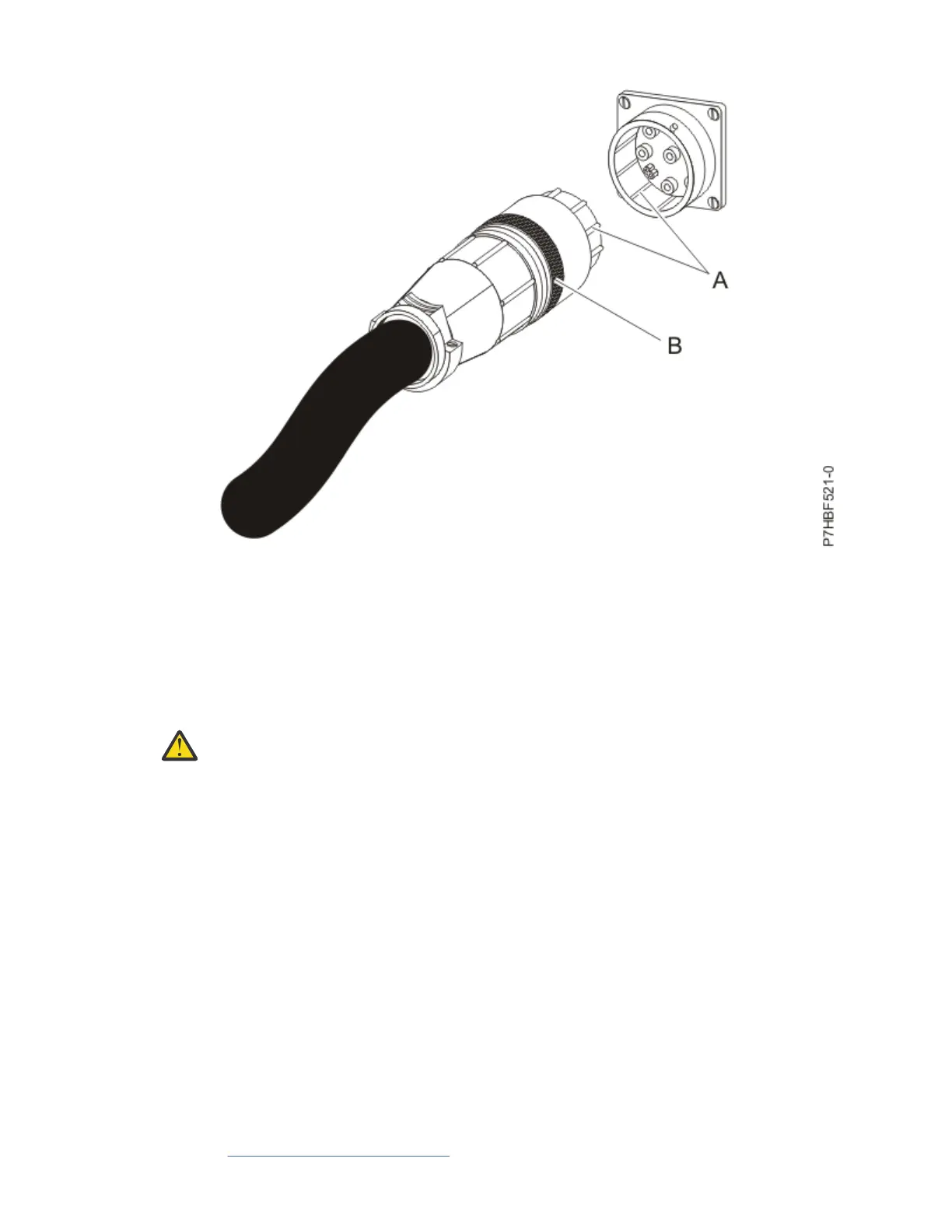Figure 40. Aligning the connector on the power cord with the PDU model
9. Route the power cord from the PDU model toward the rack side braces.
Then, route the power cord along a side brace toward the rear of the rack and secure the power cord
with the cable straps that are provided with the PDU model.
10. Route the power cord toward a dedicated power source.
Use the provided cable straps to secure the power cord along the way. Use the openings in the rack,
if the power cord must exit the rack to connect to a power source.
Attention:
To prevent damage to a power device and other connected devices, always
connect the power device to an authorized power source for that device.
11. Connect the power cord to a properly wired and grounded dedicated power source.
Then, connect the servers or rack PDU in the rack to the power outlets on the PDU model.
12. Route all of the other power cables neatly, and secure the power cables with cable straps.
13. If you removed the side covers or doors, reinstall them.
Installing the PDU, PDU+, Intelligent Switched PDU, or Intelligent Switched PDU+ horizontally in a rack
Learn how to install the power distribution unit (PDU), power distribution unit plus (PDU+), Intelligent
Switched PDU, or Intelligent Switched PDU+ horizontally in the side of a rack.
Before you begin
Tip: Removing the rack doors and side panels might make installing the PDU easier.
About this task
To install the PDU model in a single EIA horizontal mounting space in the rack, complete the following
steps:
Procedure
1. Read the “Rack safety notices” on page 1.
Racks and rack features
57
