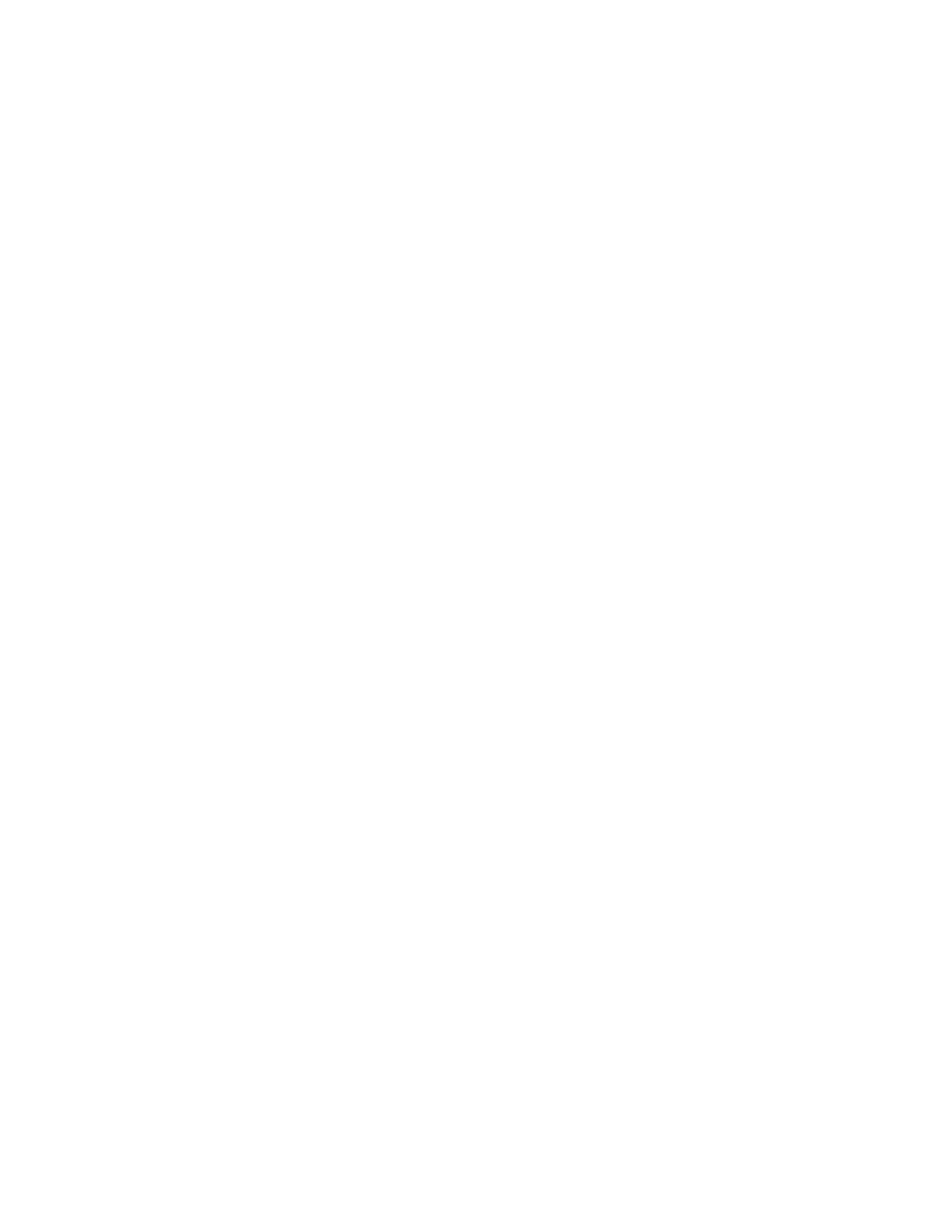Conguring the power distribution unit using the PDU Conguration Utility
Learn more about how to use the PDU Conguration Utility to access and congure the power distribution
unit (PDU).
About this task
Note: The default network settings are as follows:
• IP Address: 192.168.0.1
• Netmask: 255.255.255.0
• Gateway: 192.168.0.2
DHCP is enabled by default. If the PDU is connected to an Ethernet network with a DHCP server, an IP
address is automatically assigned. The default name for the PDU is PDU. You can also disable DHCP and
enter a static IP address. To access the PDU with its default network setting, ensure that static IP
addresses are allowed in your network. Also ensure that no other clients are using that IP address. If you
cannot use the default network settings, you can use the menus to choose to use a different IP address,
Gateway IP address, and Subnet Mask.
To connect a console and congure the PDU by using the PDU Conguration Utility, complete the
following tasks:
Procedure
1. Connect a DB9-to-RJ45 PDU communications cable from the RS232 port on the PDU to the serial
(COM) connector on a monitor.
Note: If your monitor does not have a DB9 serial connector, use a DB9-to-USB converter cable to
connect the PDU to a monitor.
2. A console window opens. Press Enter.
3. Type the default user ID. The default user ID is pdu.
4. When the console prompts you for a password, press Enter.
5. When you are prompted to log in again, type the default user ID Admin. Press Enter.
6. Type the default password. The default password is 00000000. Press Enter.
7. The PDU Conguration Utility Admin level main menu displays.
8. To disable DHCP and enter static network parameters, type 2 and then press Enter.
9. To congure PDU location and receptacle parameters, press 8 and then Enter. The default values are
displayed in parentheses. To edit a eld, type the input and press Enter. If you want to keep the
default value the same, just press Enter. Updated PDU names and descriptions display on the PDU
information menu.
10. To view real-time voltage, amp, watt, and relay status, press 9 and then press Enter.
11. To turn receptacles on and off, press 6 and then press Enter. You can set individual relays or you can
dene a group of receptacles.
12. You can also use the emergency power off (EPO) emulation option to cycle power to receptacles. EPO
emulation is different than traditional EPO functions in that it can both disconnect and restore power.
To select EPO parameters, type 10 and then press Enter. T1 describes the wait delay in seconds
before the PDU powers off all receptacles. T2 describes the wait delay in seconds before the PDU
restores power. The default values are displayed in parentheses. To change a eld, type your
selection and press Enter.
Note: Recover Last Status means that the individual receptacle relays return to their initial on or off
state before the EPO emulation is initiated. Recover to ALL ON means that when the receptacles
restart, all relays will be on regardless of their state before the EPO emulation.
64
Power Systems: Racks and rack features
