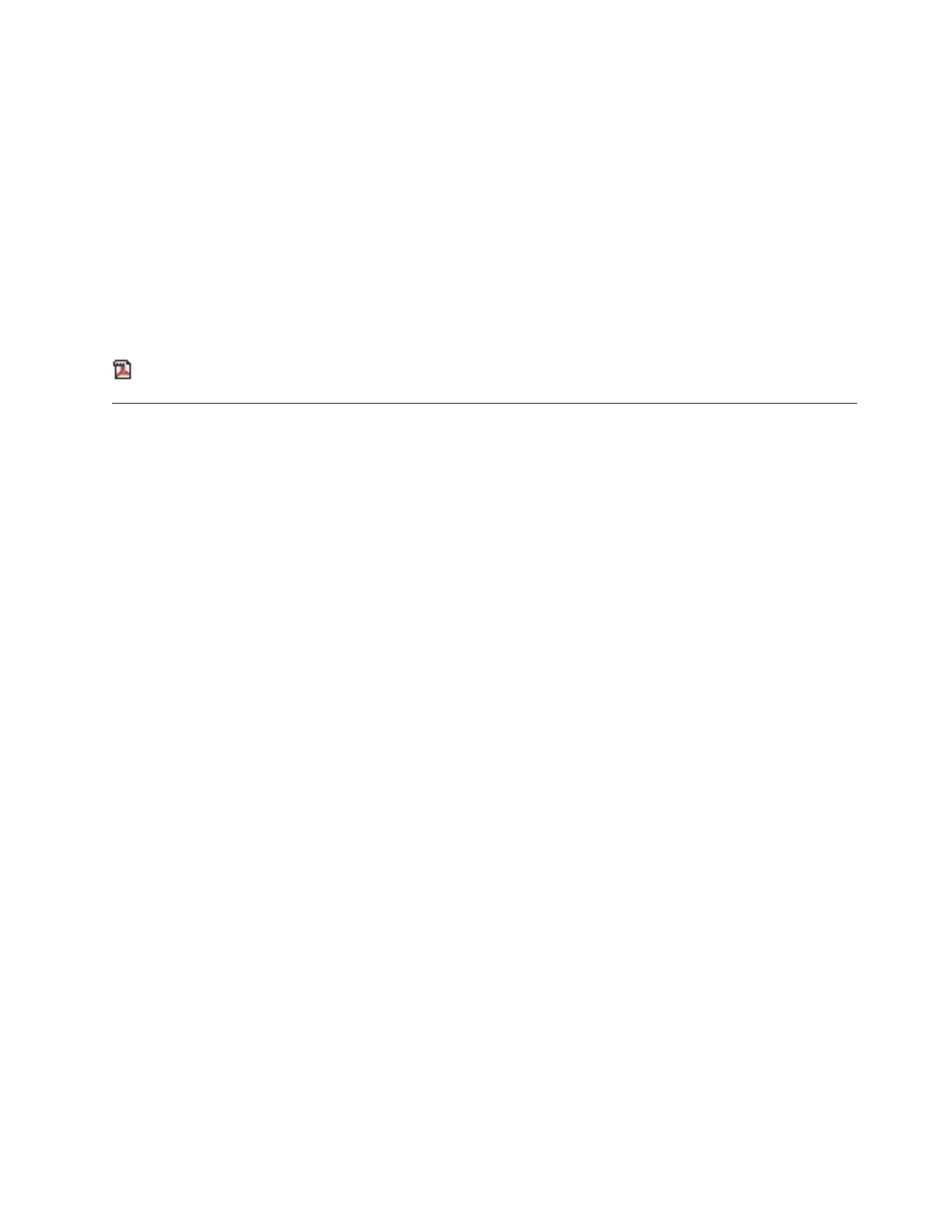Related concepts
Installing features and replacing parts
Expansion units
Related tasks
Accessing the ASMI using a Web browser
Accessing the ASMI using an ASCII terminal
Serial uninterruptible power supply conversion cable
Place the model 51x or 710 in the service position
Related reference
References
Related information
Adapters, Devices, and Cable Information for Multiple Bus Systems
Cabling your 9111-285 with a console or interface
For a graphical representation of the slots and connectors, see the back views of the model.
Related reference
Back views of a model 9111-285 workstation
Cabling a 9111-285 to access the Advanced System Management
Interface (ASMI)
Learn how to access the ASMI, connect external cables and power cords, cable the expansion units, attach
devices, route the cables, and start your server after you install all of your hardware features or replace
parts.
To cable your workstation:
Before you begin
__ If you have hardware features that are not installed, install them now. For instructions, see Installing features
and replacing parts.
Accessing the Advanced System Management Interface (ASMI)
__ If you plan to connect a PC (with a browser) to the server to access the ASMI, see Accessing the ASMI using a
Web browser for instructions.
__ If you plan to use the ASCII terminal to access the ASMI, see Accessing the ASMI using an ASCII terminal for
instructions.
Connecting the external cables
__ If you are using any optional adapters (such as token ring or 8-port EIA-232), connect the cables to the
appropriate adapter connectors in the PCI slots of your machine.
See Adapters, Devices, and Cable Information for Multiple Bus Systems for a description of cables and adapters
that might be installed on your server.
Note: If the cable did not come with your server, you will have to supply it.
Attaching devices by using a system port
__ If you have an IBM System p5 or eServer p5 server and want to access the ASMI when the system is in standby,
attach an ASCII terminal to a system port on the back of the server. For views of the back of each server, see
References.
Cabling your server 135
