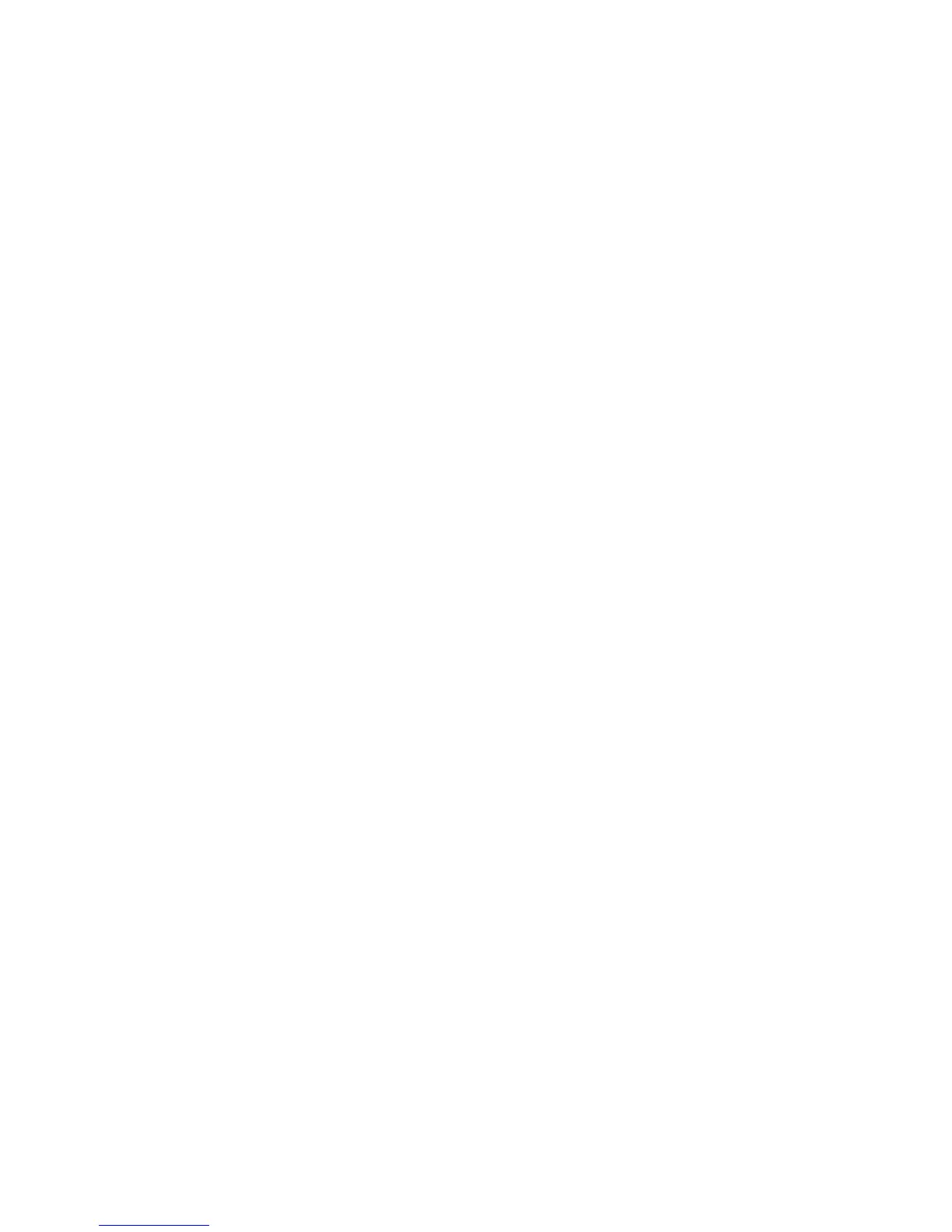3. Make sure that the release handles on the blade server are in the open
position (perpendicular to the blade server).
4. Slide the blade server into the blade bay until it stops.
5. Push the release handles on the front of the blade server to the closed
position.
Note: After the blade server is installed, the service processor in the blade
server initializes and synchronizes with the management module. This process
takes approximately two minutes to complete. The power-on LED flashes
rapidly, and the power-control button on the blade server does not respond
until this process is complete.
6. Turn on the blade server (see “Turning on the blade server” on page 18 for
instructions).
7. Make sure that the power-on LED on the blade server control panel is lit
continuously, indicating that the blade server is receiving power and is turned
on.
8. If you have other blade servers to install, do so now.
9. Optional: Write identifying information on one of the labels that come with
the blade servers and place the label on the BladeCenter unit bezel. See the
documentation for your BladeCenter unit for information about the label
placement.
Important: Do not place the label on the blade server or in any way block the
ventilation holes on the blade server.
10. Reinstall the bezel assembly on the BladeCenter T unit (BladeCenter T unit
only). For detailed instructions for reinstalling the bezel assembly, see the
Installation and User’s Guide that comes with the BladeCenter T unit.
If this is the initial installation of the blade server in the BladeCenter unit, you
must configure the blade server through the Setup utility and install the blade
server operating system. See “Updating the blade server configuration” on page 53
and Chapter 5, “Installing the operating system,” on page 69 for details.
If you have changed the configuration of the blade server or if you are installing a
different blade server from the one that you removed, you must configure the
blade server through the Setup utility, and you might have to install the blade
server operating system. For more information, see “Using the Setup utility” on
page 56.
52 BladeCenter HS22 Type 7870 and 1936: Installation and User's Guide
