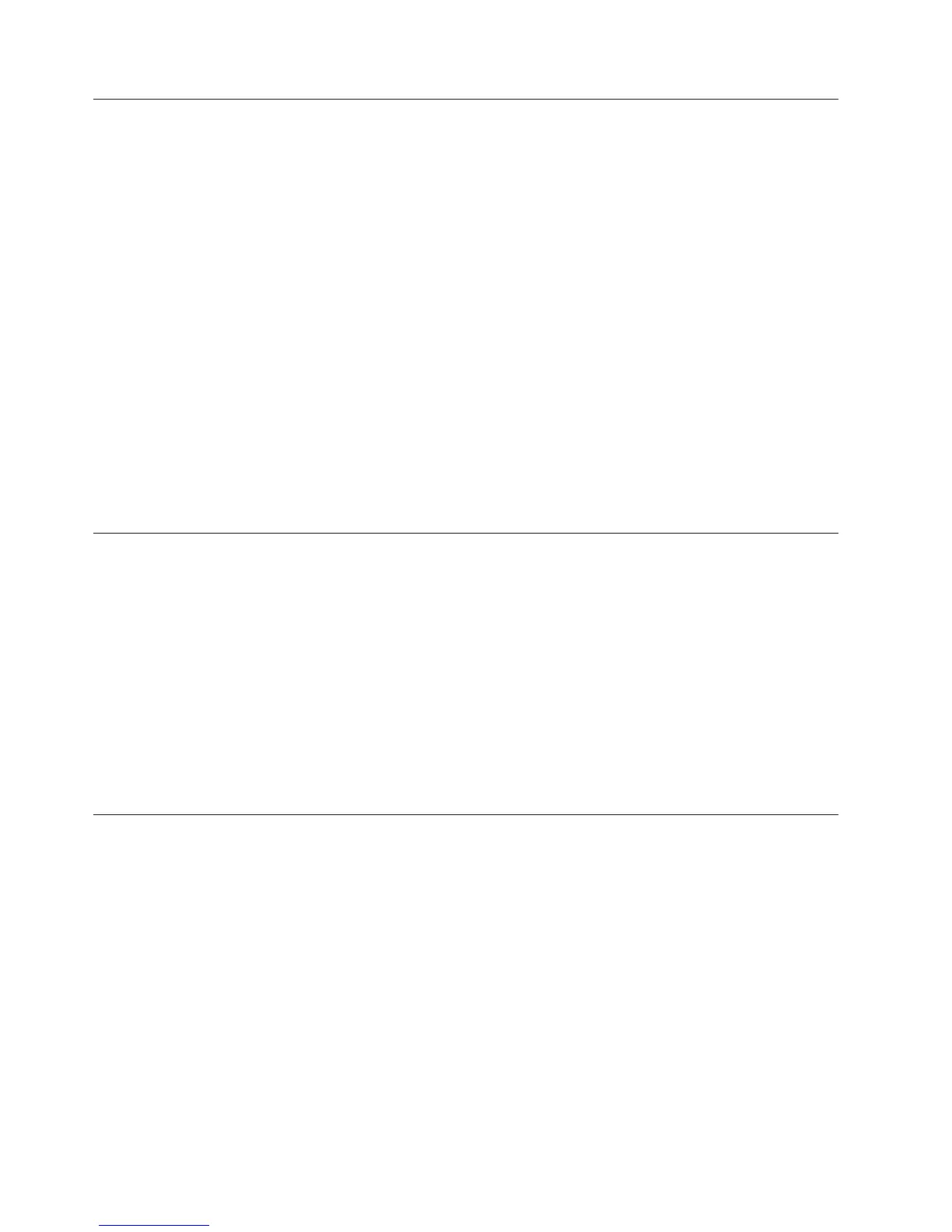Using the PXE boot agent utility program
Use these instruction to start the PXE boot agent utility program.
Use the Preboot Execution Environment (PXE) boot agent utility program to select
the boot protocol and other boot options and to select a power-management
option.
Notes:
1. The blade server does not support Remote Program Load (RPL) selection for
the boot protocol option.
2. Enabling PXE might reduce the number of optional expansion modules that
your blade server can manage.
To start the PXE boot agent utility program, complete the following steps:
1. Turn on the server (see “Turning on the blade server” on page 18).
2. When the Broadcom NetXtreme Boot Agent vX.X.X prompt is displayed, press
Ctrl + S. You have 2 seconds (by default) to press Ctrl + S after the prompt is
displayed.
3. Follow the instructions on the screen to change the settings of the selected
items.
Firmware updates
Use this information to update the blade server to the latest levels of UEFI code
and firmware updates.
IBM periodically makes UEFI code, service processor (IMM) firmware, and
diagnostic firmware updates available for the blade server. Before you install the
blade server in a BladeCenter unit, go to http://www.ibm.com/systems/support/
to download the latest firmware for the blade server. Install the updates, using the
instructions that are included with the downloaded files.
Important: To avoid problems and to maintain system performance, always make
sure that the UEFI code, service processor (IMM) firmware, and diagnostic
firmware levels are consistent for all blade servers within the BladeCenter unit.
Configuring UEFI compatible devices
Use this information to configure UEFI compatible devices.
Your IBM BladeCenter HS22 Type 7870 and 1936 blade server is UEFI compatible.
UEFI compatible expansion cards can be configured through the Setup utility. To
configure a UEFI compatible expansion card, complete the following steps:
Note: Before configuring a UEFI compatible device, it is recommended to update
the firmware for your blade server. See “Firmware updates” for information on
how to update the firmware for your blade server.
1. Run the Setup utility (see “Using the Setup utility” on page 56).
2. Select System Settings → Adapters and UEFI drivers.
3. Select Please refresh this page first and press Enter.
62 BladeCenter HS22 Type 7870 and 1936: Installation and User's Guide
