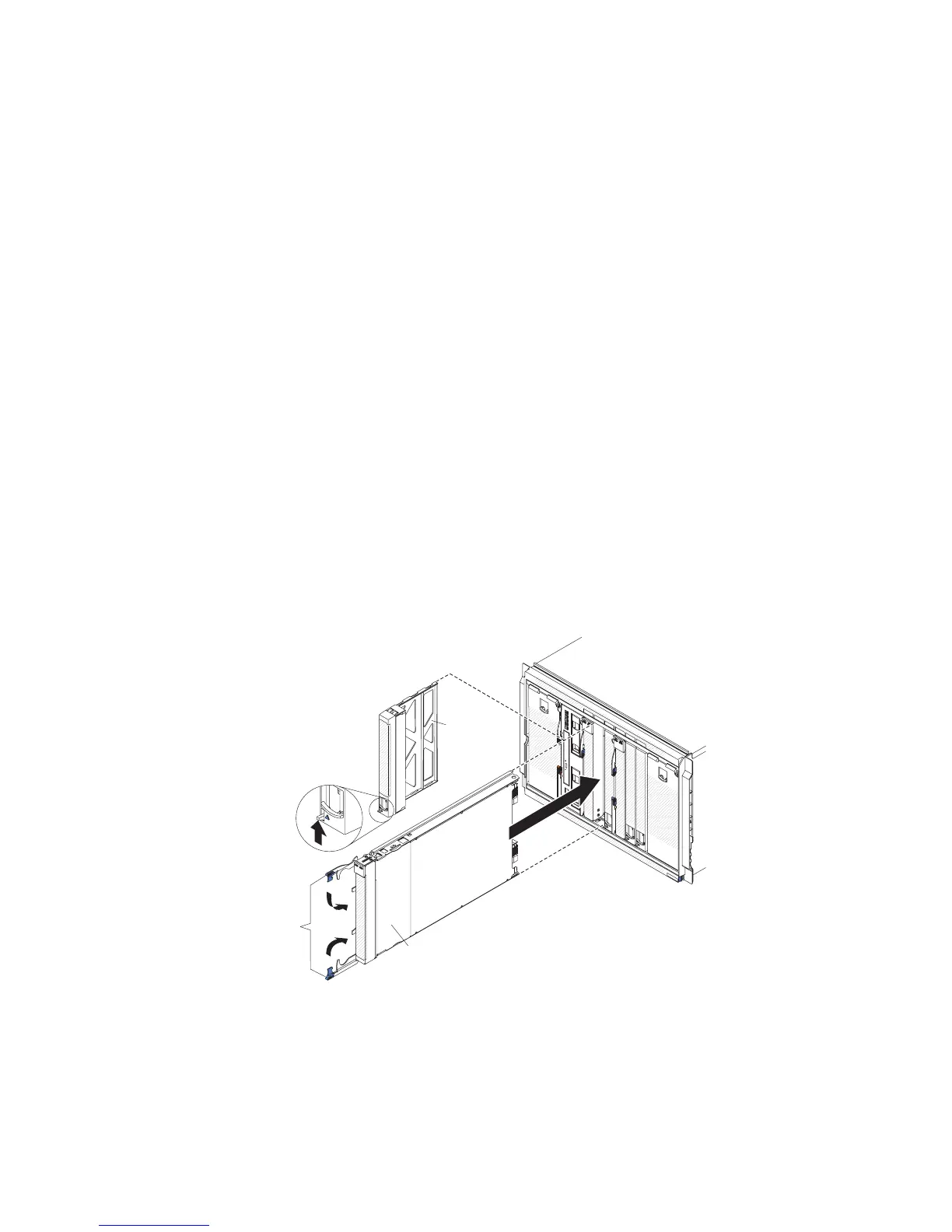Important: If SAS connectivity modules are installed in the BladeCenter S
chassis, the drive bay that you use is determined by the SAS connectivity
module zoning configuration that you have selected for the BladeCenter S
system. Please note this only applies to the 6-disk storage module.
If SAS RAID controller modules are installed in the BladeCenter S chassis,
make sure that you install SAS hard disk drives. SATA hard disk drives are
not currently supported when using SAS RAID controller modules.
c. Close the release handle (rotate the handle down).
Installing a blade server
Install a blade server in the front of the BladeCenter S chassis by opening the two
release handles on the blade server, sliding the blade server into the blade server
bay, and closing the release handles. Before you install a blade server into
BladeCenter S chassis, make sure that you have installed any optional hardware
devices, such as a SAS expansion card option, in the blade server.
About this task
You can find the documentation for blade servers in the IBM Systems Information
Center, which is at http://publib.boulder.ibm.com/infocenter/systems/index.jsp.
To access the blade server documentation from this site, click Systems hardware >
BladeCenter information > Blade servers.
To determine which blade servers are compatible with the BladeCenter S chassis,
see the IBM ServerProven Web site at http://www.ibm.com/servers/eserver/
serverproven/compat/us/eserver.html.
Blade
filler
Release
handles
Blade
server
Procedure
1. Read Safety and “Handling static-sensitive devices” on page 26.
2. Select the bay for the blade server. Depending on the blade server type and the
optional devices that are installed in the blade server, two or more adjacent
bays might be required.
40 BladeCenter S Type 7779/8886: Installation and User's Guide
