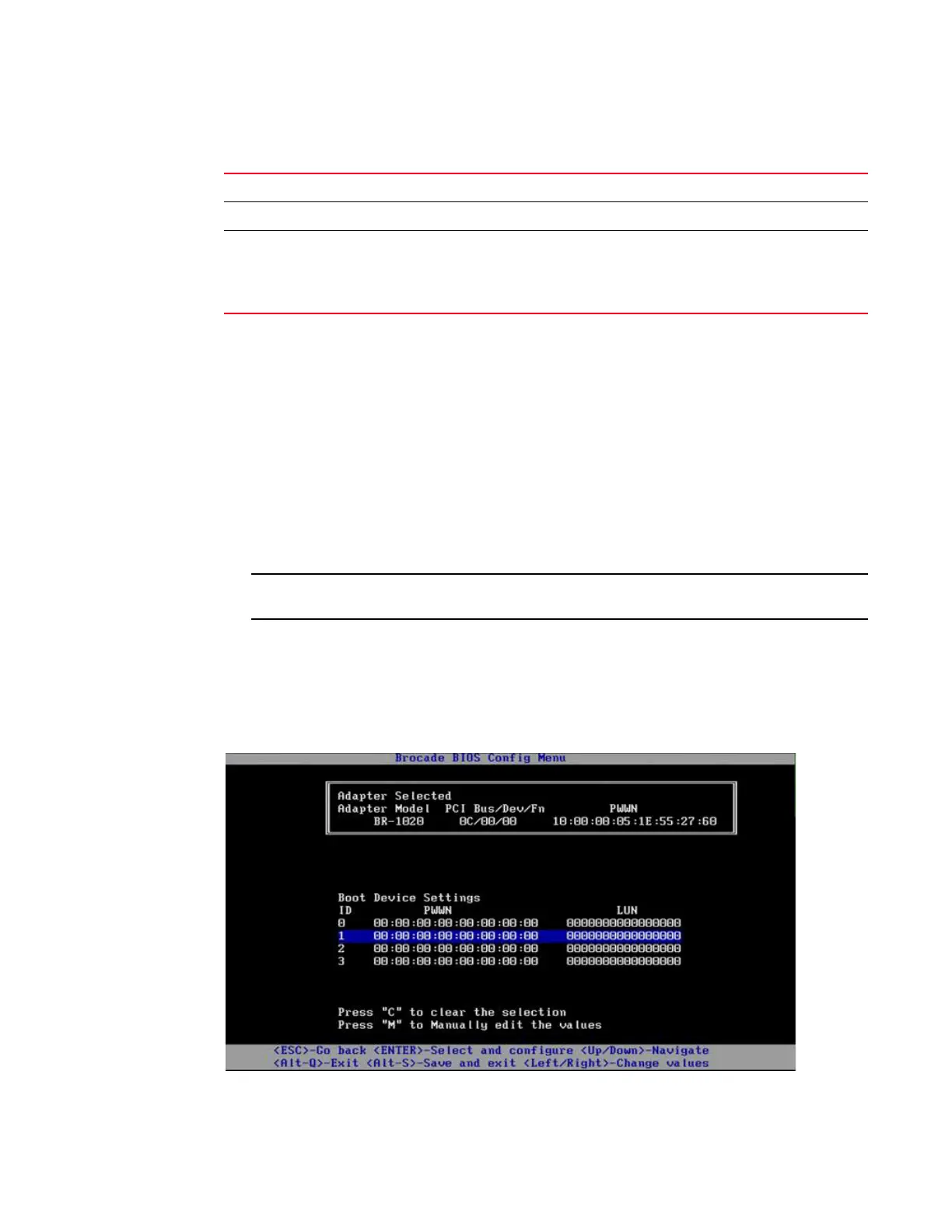48 Brocade 2-Port 10GbE Converged Network Adapter for IBM BladeCenter Installation and User’s Guide
Procedures
B
5. Change any parameters by following the instructions at the bottom of the BIOS Configuration
Utility screen. For example, use the following keys to select and change information:
• Up and Down keys - Scroll to a different field.
• Enter - Select a field and configure values.
• Left and Right arrow keys - Change a value.
• Alt - S - Save configuration values to adapter flash memory.
• Alt - Q - Exit the utility.
• Esc - Go back a screen.
• Page Up or Page Down - Go to preceding or next screen.
To restore factory default settings, press R.
6. To configure boot devices, select Boot Device Settings from the initial menu screen for the
adapter port (step 3) and press Enter to designate a discovered LUN as a boot device.
A list of up to four boot devices display, showing the PWWN of the storage port and the LUN
number designated as a boot LUN. The first device listed is the primary boot device. The host
first tries to boot from the primary device, then the succeeding devices in the list.
PWWN Displays the port’s unique Port World-Wide Name.
MAC Displays the port’s Media Access Control (MAC) address for adapters.
Port Speed Sets the speed for the adapter port.
NOTE: Auto allows the adapter port to automatically negotiate link
speed with the connected port. Auto is the only speed option for
the 10 Gbps Converged Network adapter.
-
TABLE 5 Brocade BIOS Configuration Utility field descriptions
