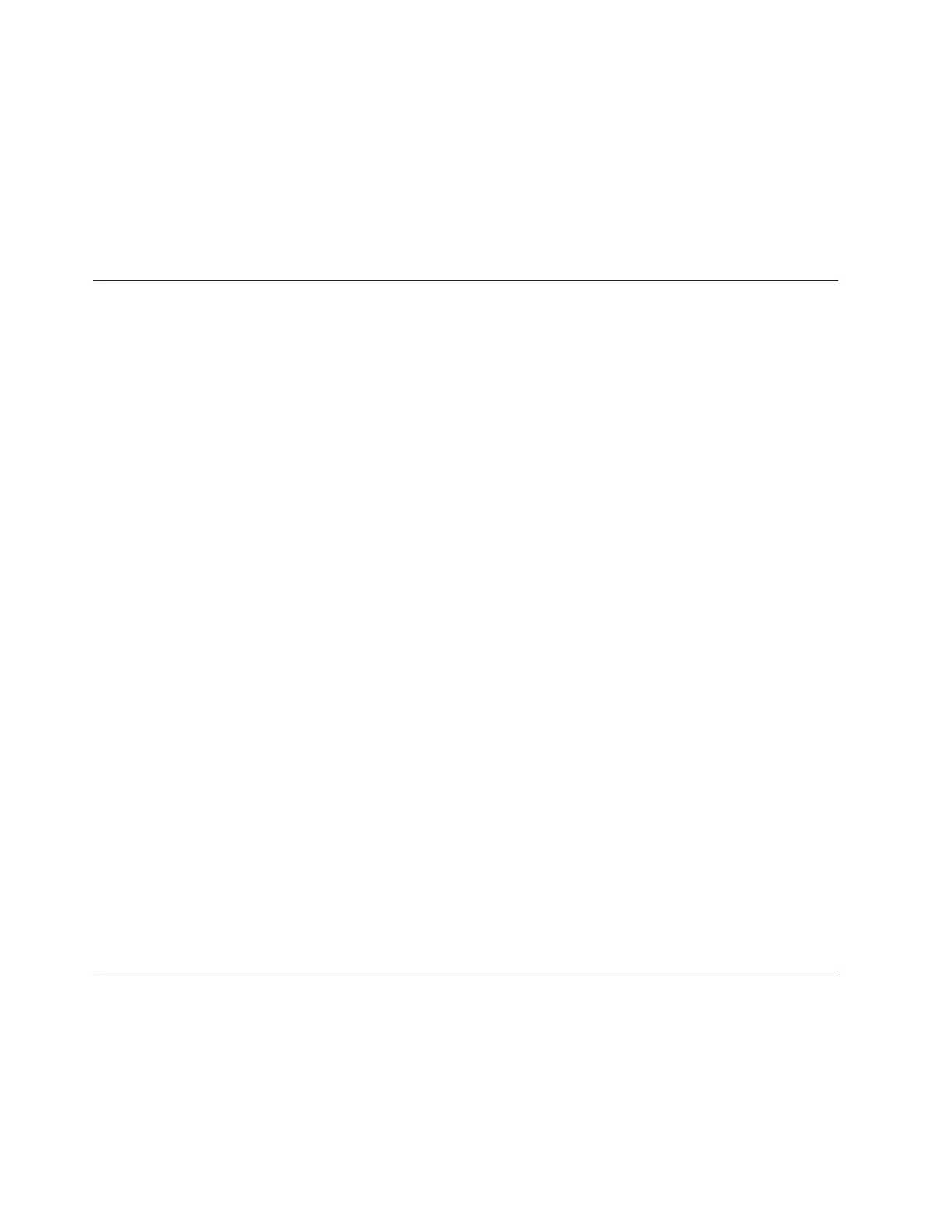v Four unique new passwords must be issued before an old password can be
reused.
4.
Retype the password in the Confirm password box. This entry must match the
password entry above. Characters in this field appear as asterisks.
5. Assign a group role to the user account by selecting the appropriate group in
the Group assignment boxes.
6. Click Ok. The user ID that you added is available for selection in the User
administration — Main Page.
Modifying user accounts
If you have Administrator level privileges, you can modify the user name,
password, and group for a user account. If you do not have Administrator level
privileges, you can only enter a new password for your own user ID. You can also
modify a user account with the chuser DS Command-Line Interface command. See
DS CLI documentation for more information.
The password and its use must meet the following criteria:
v Be six to 16 characters long.
v Must contain five or more letters, and it must begin and end with a letter.
v Must contain one or more numbers.
v Cannot contain the user’s user ID.
v Is case-sensitive.
v Four unique new passwords must be issued before an old password can be
reused.
1.
Under Monitor system, select User administration. In User administration —
Main page, select Modify in the Select Action drop-down box. The Modify
user page is displayed.
2. To modify the user name, enter up to 16 characters. If you do not have
Administrator level privileges, your user name appears in the User name box
by default and you are not able to modify it.
3. Specify the user account password. Passwords must contain at least 5
alphabetic characters, and at least one numeric character, with an alphabetic
character in the first and last positions. Passwords are limited to a total of 16
characters. The user name can not be part of the password. The minimum
number of unique new passwords that must be used before an old password
can be reused is four. This entry will appear as asterisks.
4. Retype the password in the Confirm password box. This entry must match the
password entry above. Characters in this field appear as asterisks.
5. Assign a group role to the user account by selecting the appropriate group in
the Group assignment box.
6. Click Ok. The properties for the user account are immediately modified.
Removing user accounts
If you have Administrator level privileges, you can remove an existing user
account. If you do not have Administrator level privileges, Delete does not display
in the Select Action drop-down box of the User administration — Main page. You
can also remove a user account with the rmuser DS Command-Line Interface
command. See DS CLI documentation for more information.
1. Under Monitor system, select User administration. In User administration —
Main page, select the user ID to remove.
94 DS8000 User’s Guide
