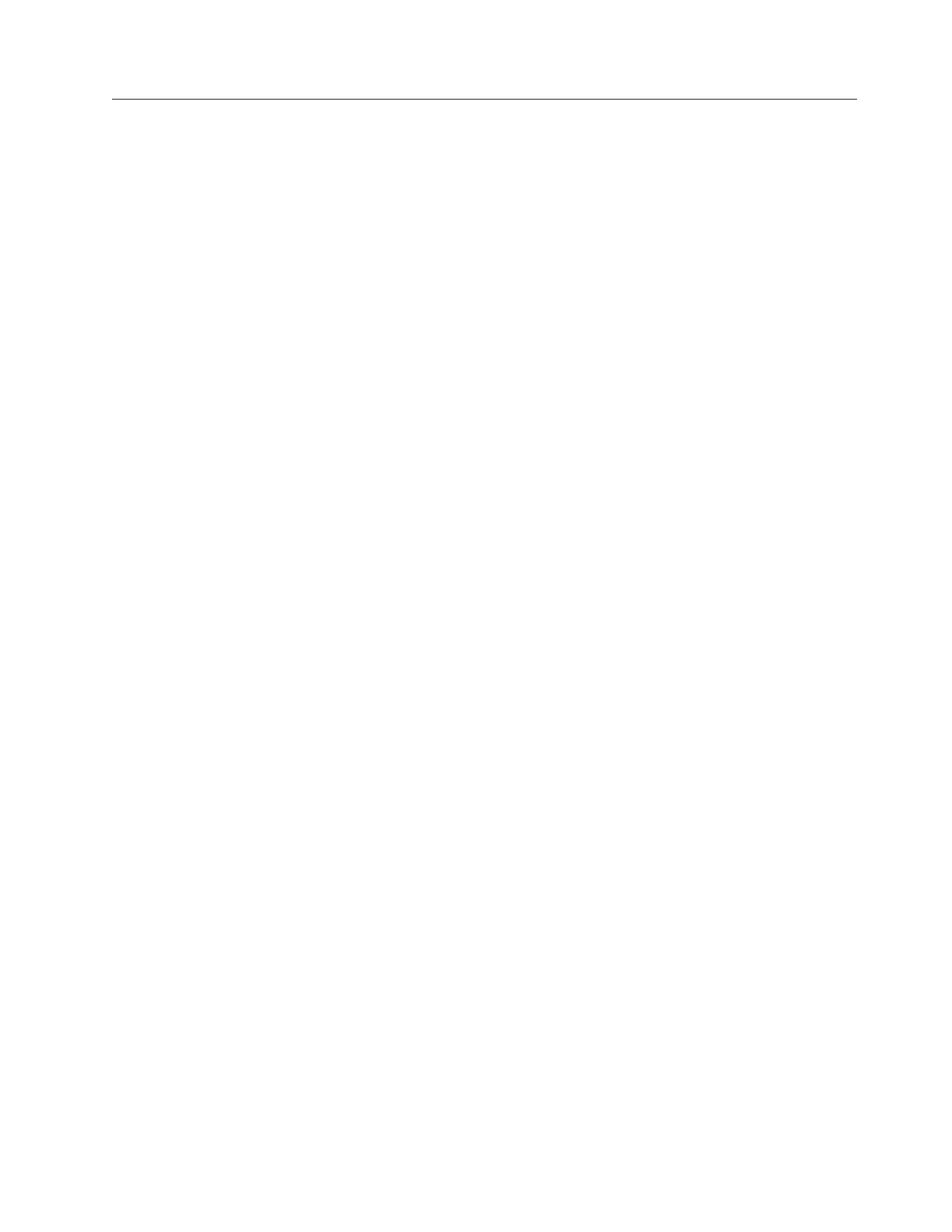Installing the IBM System Storage DS Storage Manager on the
Windows operating system using unattended (silent) mode
Complete this task to install the simulated IBM System Storage DS Storage
Manager in your Windows environment using the unattended (silent) mode. When
you are installing on a DS8000 storage unit, you are installing the offline
management type. This management type allows you to plan and construct storage
unit configurations without being connected to the network. However, you cannot
use the Copy Services or parallel access volumes (PAVs) features while
disconnected from the network.
Before you install the IBM System Storage DS Storage Manager, verify that the
prerequisite software and hardware are installed on your system. The installation
program checks for prerequisites and stops if any prerequisites are missing. If you
have the correct level of Java code, but Java errors appear during installation,
request a new installation CD from your IBM representative.
Notes:
1. The name of the user who logs on and performs the installation must
not contain any non-ASCII or special characters. It could cause the
installation to fail.
2. The DS Storage Manager is not supported on any Windows 64-bit
operating system.
Using
the unattended (silent) mode installation option allows you to run the
installation program unattended. Use this method of installation to customize a
response file and to issue a command from a command prompt window. The
response file is a template on the IBM System Storage DS Storage Manager CD.
Perform the following steps to install the IBM System Storage DS Storage Manager
in your Windows environment using the unattended (silent) mode:
1. Log on to your Windows system as an administrator.
2. Insert the IBM System Storage DS Storage Manager installation CD into the
CD-ROM drive. If the interactive mode starts, click the Exit selection on the
LaunchPad window to exit.
3. Locate the response file (responsefile.txt) in the root directory of your CD and
copy it to a directory of your choosing on your system, or open a command
prompt window and generate the template response file.
To generate the template response file, perform the following steps:
a. Ensure that your command prompt is located at the root directory of the
CD-ROM drive.
b. Type setup.exe -options-template <responsefile-path>\<responsefile>,
where responsefile-path is the path where you want the response file to be
created, and responsefile is the name of the response file that you want to
create.
c. Press the Enter key and wait for the program to create the response file.
4. Open the response file using a text editor and modify the default options with
the values that you want.
Follow these guidelines when you modify the default options:
v Remove the three # characters from the beginning of each line that contains
a parameter (if you generated the response file as shown before). Change
Chapter 2. Installing the Simulated DS8000 Storage Manager 43
