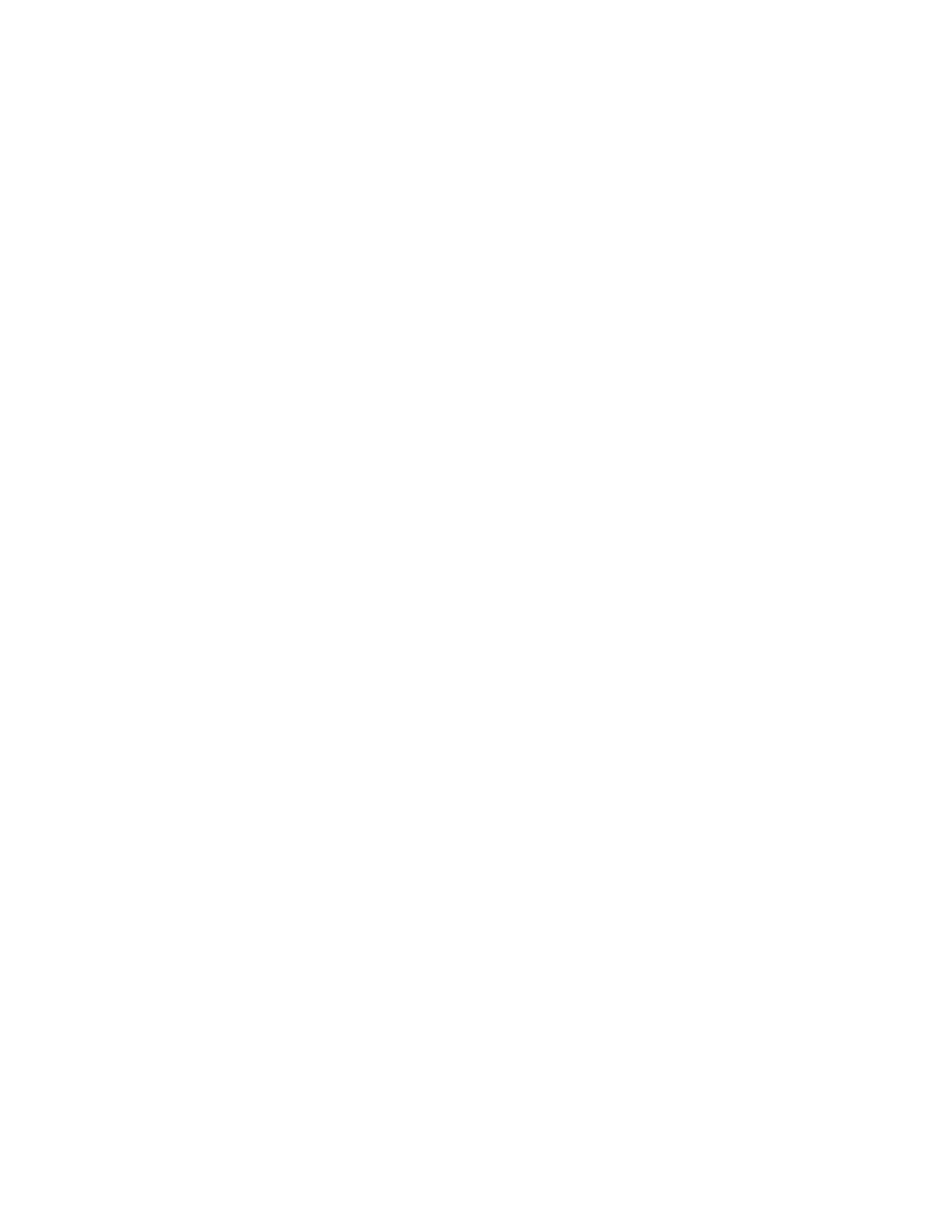Before you begin, ensure that you meet the following requirements:
v The license for the remote mirror and copy feature must be activated.
v To create a Metro Mirror volume pair between machine types 2107/242x and a
2105, you must have added the Add 2105 Copy Services Domain option from
the Select Action drop-down list when you configured your storage complex
environment.
v Ensure that paths are set up between the source and the target LSSs for the
Metro Mirror volume pairs. The paths between the 2105 and the 2107/242x must
be configured using Fibre Channel Protocol (FCP) ports.
v The storage type of the source and target volumes on the 2107/242x and 2105
domain must have the same type. That is, if the source volumes are fixed block
volumes, the target volumes must also be fixed block volumes.
v The size of the volumes in the source LSS must be less than or equal to those of
the target LSS.
You
can create Metro Mirror relationships using source and target volumes from
the following machine types:
v A 2107/242x and a 2107/242x
v A 1750 and a 1750
v A 2107/242x and a 1750
v A 2105 and a 1750
v A 2105 and a 2107/242x
Note:
If the source is a Copy Services 2105 domain, the Metro Mirror task is
performed on the source domain. However, if you perform a ″Suspend at
target″ action, the suspension occurs at the target domain.
Perform the following steps to create a Metro Mirror pair between a 2107/242x
and a 2105. For this task, the source domain is a 2105 Model 800 or 750 and the
target is a 2107/242x.
1. In the navigation, select Real-time Manager → Copy Services → Metro Mirror.
2. Select the 2105 Copy Services domain from the list of storage complexes. This
option is enabled if you included a Copy Services domain for the 2105 when
you selected Storage Complex from the Select Action drop-down list under
Manage Hardware. All storage complexes that you added when you
configured your environment are included in the drop-down list.
3. Select a storage unit that you will be working with from the Storage unit
drop-down menu.
4. Select a storage image from the Storage image drop-down menu.
5. Select a resource type from the Resource type drop-down menu.
6. Select which resource to view from the Specify (LSS, Volume Group, Host
attachment, Storage type) drop-down menu.
7. Click on Select Action drop-down menu and select Create....
8. On the Volume pairing method page, specify one of the following methods by
which to select volume pairs and then click Next.
a. If you click the Automated volume pair assignment, the first selected
source volume is paired automatically with the first selected target
volume.
b. If you click Manual volume pair assignment, you must select each specific
target volume for each selected source volume.
Chapter 8. Optional feature codes for the DS8000 137
