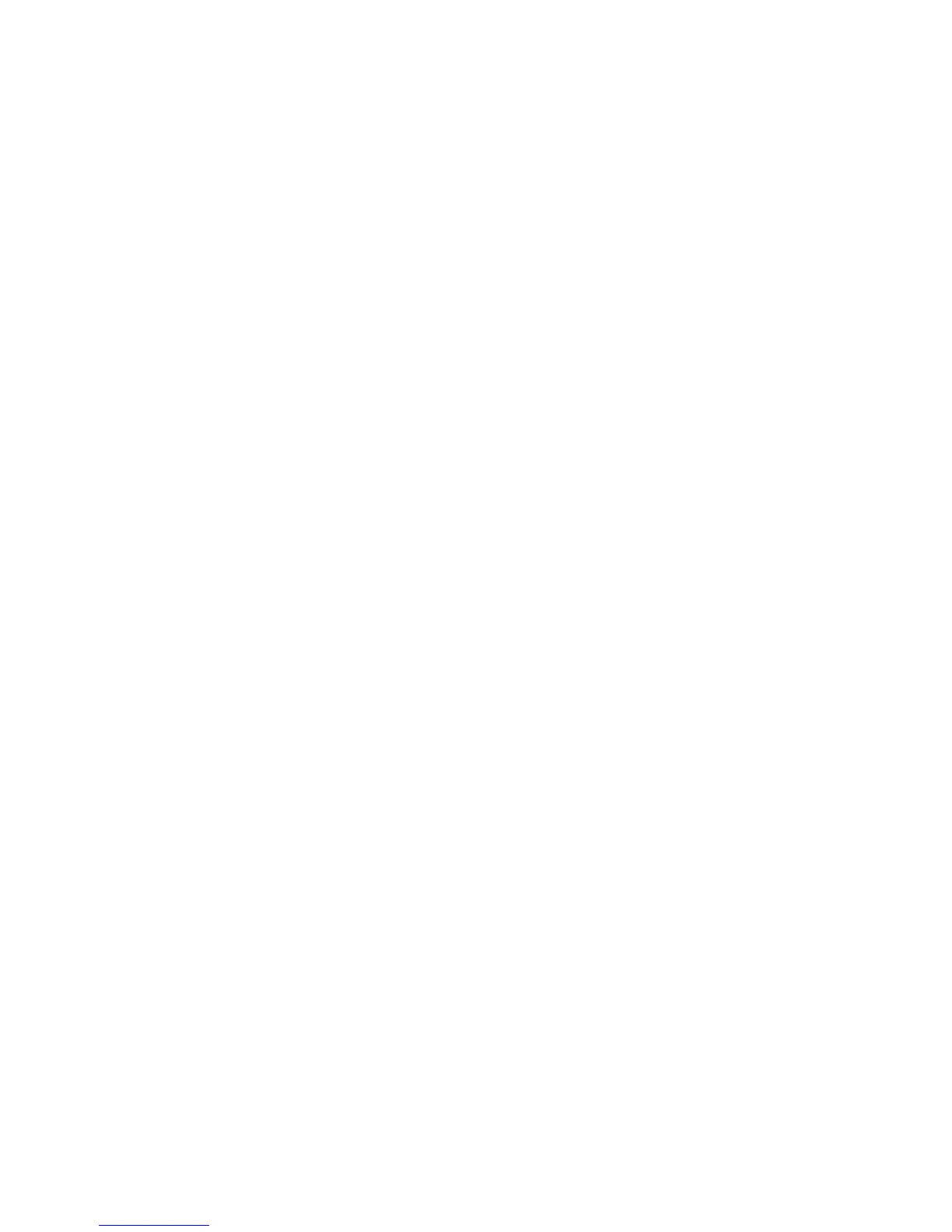4. Select the bay for the blade server.
v See the online information or the Installation and User's Guide that comes with your BladeCenter
unit to verify that the bay you choose is powered.
v Ensure proper cooling, performance, and system reliability by installing a blade server, expansion
unit, or blade filler in each blade bay.
v Reinstall a blade server in the same blade bay to preserve configuration information and update
options that are established by blade bay. Reinstalling into a different blade bay can have
unintended consequences, which might include re-configuring the blade server.
5. Verify that the release handles on the blade server are in the open position (perpendicular to the
blade server, as shown in 1 in Figure 17 on page 34).
6. If you installed a filler blade or another blade server in the bay from which you removed the blade
server, remove it from the bay.
7. Slide the blade server into the blade bay from which you removed it until the blade server stops.
The spring-loaded doors farther back in the bay that cover the bay opening move out of the way as
you insert the blade server.
8. Push the release handles on the front of the blade server to close and lock them.
The discovery and initialization process can take up to three minutes to complete. The discovery and
initialization process is complete when the green LED stops flashing rapidly and begins to flash
slowly. At this point, you can power on the blade server.
9. Turn on the blade server. See “Turning on the blade server” on page 13.
10. Verify that the power-on LED on the blade server control panel is lit continuously. The continuous
light indicates that the blade server is receiving power and is turned on.
11. Optional: Write identifying information on one of the user labels that come with the blade servers
and place the label on the BladeCenter unit bezel.
Important: Do not place the label on the blade server or in any way block the ventilation holes on
the blade server. See the online information or the documentation that comes with your BladeCenter
unit for information about label placement.
12. Use the SMS Utility program to configure the blade server. See “Using the SMS utility” on page 39.
13. Also use the management module to configure the blade server. See the documentation for the
management module to understand the functions that the management module provides.
If you have changed the configuration of the blade server or if this is a different blade server than the
one you removed, you must configure the blade server. You might also have to install the blade server
operating system.
See the "Installing the operating system" in the online information or the Installation and User's Guide PDF
for detailed information about these tasks.
See Chapter 5, “Installing the operating system,” on page 45.
Chapter 3. Installing and removing options 35