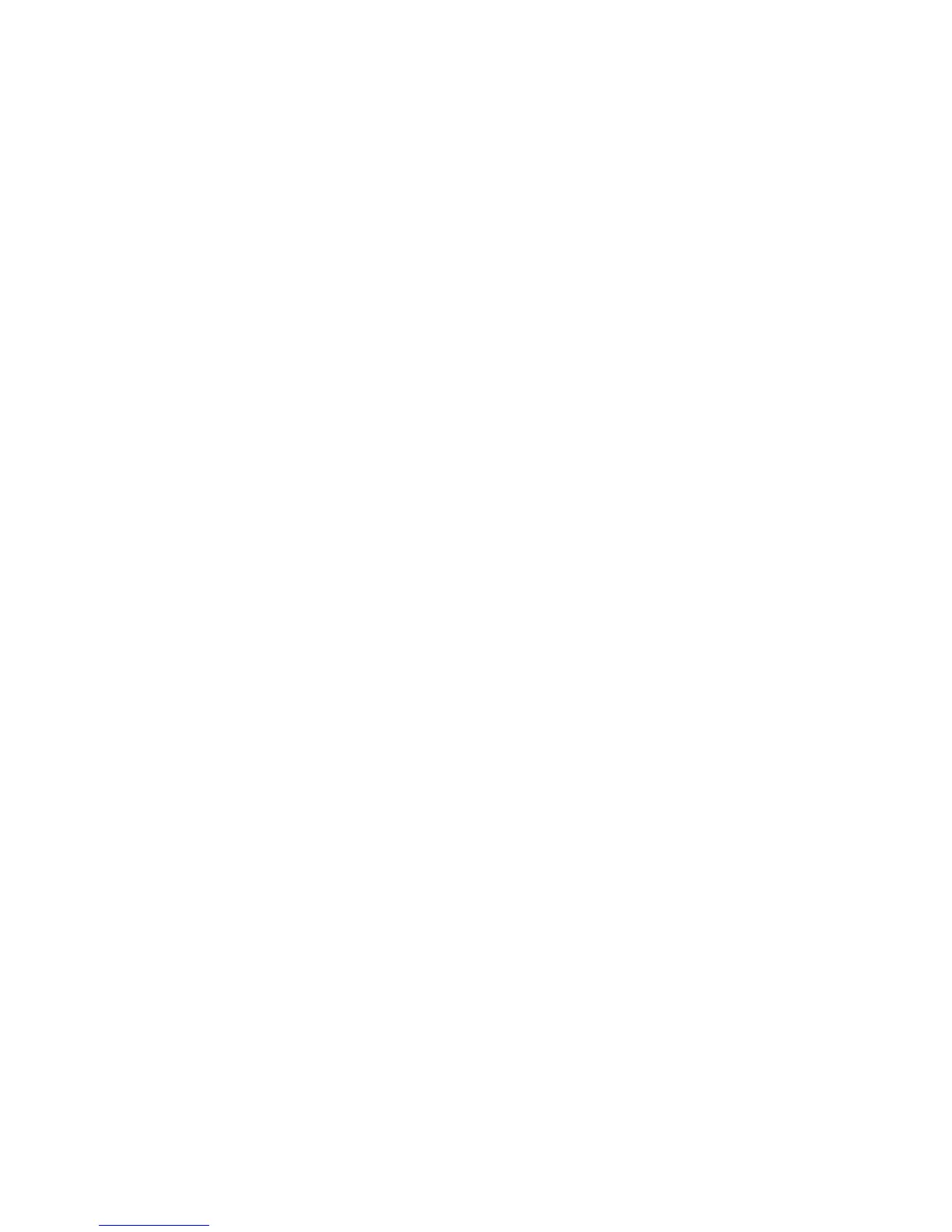Use the following procedure to install updated firmware.
1. Start the TEMP image, as described in “Starting the TEMP image.”
2. Download the PS700 firmware.
a. Go to the IBM Support site at http://www.ibm.com/systems/support/ to download the updates.
b. Select your product, type, model, and operating system, and then click Go.
c. Click the Download tab, if necessary, for device driver and firmware updates.
d. Download the firmware to the /tmp/fwupdate directory.
3. Log on to the AIX or Linux system as root, or log on to the Virtual I/O Server as padmin.
4. Type ls /tmp/fwupdate to identify the name of the firmware.
The result of the command lists any firmware updates that you downloaded to the directory, such as
the following update, for example:
01AA7xx_yyy_zzz
5. Install the firmware update with one of the following methods:
v Install the firmware with the in-band diagnostics of your AIX system, as described in Using the AIX
diagnostics to install the server firmware update through AIX.
v Install the firmware with the update_flash command on AIX:
cd /tmp/fwupdate
/usr/lpp/diagnostics/bin/update_flash -f 01EA3xx_yyy_zzz
v Install the firmware with the update_flash command on Linux:
cd /tmp/fwupdate
/usr/sbin/update_flash -f 01EA3xx_yyy_zzz
v Install the firmware with the ldfware command on Virtual I/O Server:
cd /tmp/fwupdate
ldfware -file 01EA3xx_yyy_zzz
Reference codes CA2799FD and CA2799FF are displayed alternately on the control panel during the
server firmware installation process. The system automatically powers off and on when the
installation is complete.
6. Verify that the update installed correctly, as described in “Verifying the system firmware levels” on
page 39.
Starting the TEMP image
Start the TEMP image before you update the firmware.
Perform the following procedure to start the TEMP image.
1. Access the advanced management module.
See the BladeCenter Management Module Command-Line Interface Reference Guide or the BladeCenter
Serial-Over-LAN Setup Guide for more information.
2. Click Blade Tasks > Configuration > Boot Mode.
3. Click the applicable PS700 blade server in the list of blade servers in the BladeCenter unit.
4. Select Temporary to force the system to start from the TEMP image.
38 Power Systems: Installation and User's Guide for the IBM Power PS700 (8406-70Y)