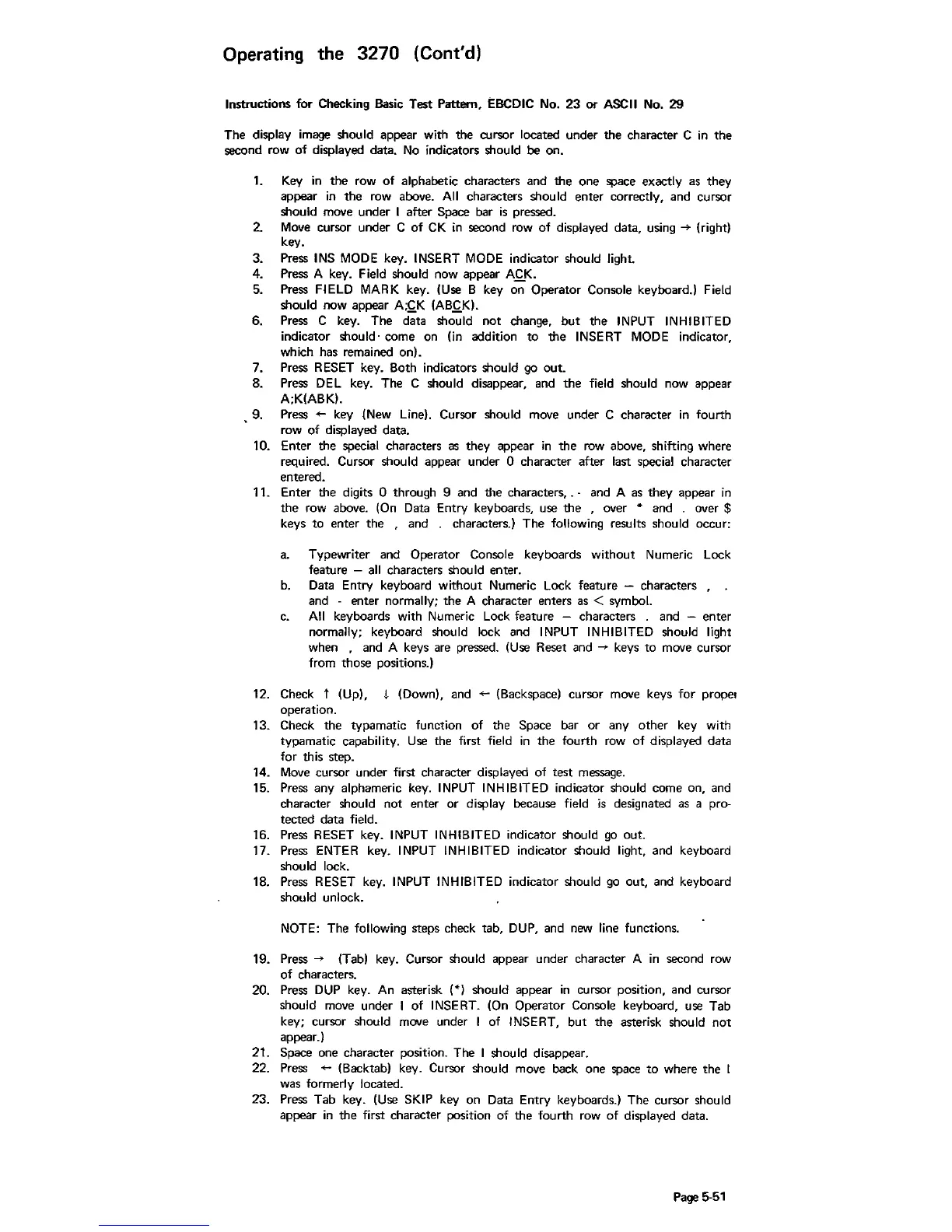Operating the 3270 (Cont'd)
Instructions for Checking Basic Test Pattern, EBCDIC No.
23
or
ASCII No.
29
The display image should appear with the cursor located under the character C
in
the
second row
of
displayed data.
No
indicators should be on.
1.
Key
in
the
row
of
alphabetic characters and
the
one space exactly as
they
appear
in
the
row above.
All
characters should enter correctly, and cursor
should move under I after Space bar
is
pressed.
2.
Move
cursor under C
of
CK
in
second row
of
displayed data, using
-+
(right)
key.
3. Press
INS
MODE
key. INSERT
MODE
indicator should light.
4. Press A key. Field should now appear ACK.
5.
Press FIELD MARK key. (Use B key
~
Operator Console keyboard.) Field
should now appear A;CK (ABCK).
6. Press C key. The d-;ta
sho~ld
not
change,
but
the INPUT INHIBITED
indicator should, come on (in addition
to
the
INSERT
MODE
indicator,
which has remained on).
7. Press RESET key. Both indicators should go
out.
8. Press DEL key. The C should disappear, and
the
field should now appear
A;K{ABK).
9. Press
+-
key (New Line). Cursor should move under C character
in
fourth
row of displayed data.
10. Enter the special characters
as
they appear
in
the
row above, shifting where
required. Cursor
should appear under 0 character after last special character
entered.
11. Enter the digits 0 through 9 and the characters,
.'
and A as
they
appear
in
the
row above. (On Data Entry keyboards, use
the
, over • and over $
keys
to
enter
the
,and
characters.) The following results should occur:
a.
Typewriter and Operator Console keyboards
without
Numeric Lock
feature - all characters should enter.
b.
Data Entry keyboard
without
Numeric Lock feature - characters , .
and - enter normally; the A character enters as < symbol.
All
keyboards with Numeric Lock feature - characters and - enter
normally; keyboard should lock and INPUT INHIBITED should light
when , and A keys are pressed. (Use Reset and
~
keys
to
move cursor
from those positions.)
12. Check t (Up),
J.
(Down), and
+-
(Backspace) cursor move keys for propel
operation.
13. Check
the
typamatic function
of
the Space bar
or
any other key with
typamatic capability.
Use
the first field
in
the fourth row
of
displayed data
for this step.
14.
Move
cursor under first character displayed of test message.
15. Press any
alphameric key. INPUT INHIBITED indicator should come on, and
character
should
not
enter
or
display because field
is
designated
as
a pro-
tected data field.
16. Press RESET key. INPUT INHIBITED indicator should
go
out.
17. Press ENTER key. INPUT INHIBITED indicator should light, and keyboard
should lock.
18. Press RESET key. INPUT INHIBITED indicator should go out, and keyboard
should unlock.
NOTE: The following steps check tab, DUP, and new line functions.
19. Press.... (Tab) key. Cursor should appear under character A
in
second row
of
characters.
20. Press
DUP
key. An asterisk
(.)
should appear
in
cursor position, and cursor
should move under I
of
INSERT. (On Operator Console keyboard, use Tab
key; cursor
should move under I of INSERT,
but
the
asterisk should
not
appear.)
21. Space one character position. The I should disappear.
22. Press
+-
(Backtab) key. Cursor should move back one space
to
where the I
was formerly located.
23. Press Tab key. (Use SKIP key on Data Entry keyboards.) The cursor should
appear
in
the
first character position of
the
fourth row
of
displayed data.
Page 5-51
