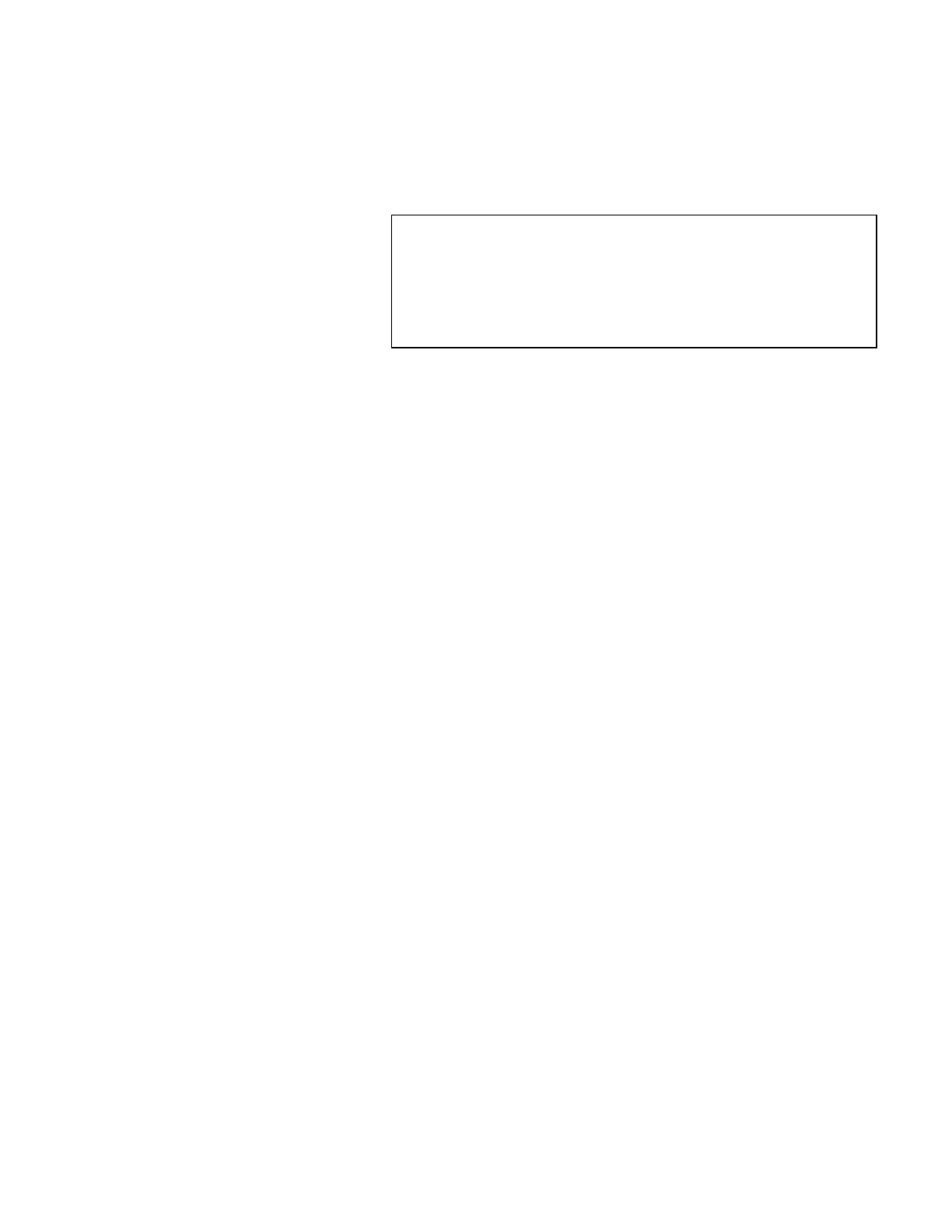Using the Setup Password
5-6 IBM ThinkPad 310E/310ED: User’s Guide
Do Not Forget Your Password!
Note the password and keep it in a safe place.
If you forget your password, you cannot reset it. You have to take
the computer to an IBM authorized reseller or IBM marketing
representative to have the password canceled. Proof of purchase
is required, and an additional charge might be required for the
service.
Changing the Setup Password
To change the Setup password, follow the same steps used in
setting a password. The new password will be available the next
time you turn on the computer.
Removing a Setup Password
To delete the Setup password, leave the Setup password and
confirm text boxes blank; then click on OK.
Entering the Setup Password
If the Setup password is set, the password prompt reminds you to
enter the password when:
• Accessing the Notebook Manager.
• Accessing the BIOS Utility (pressing F2 during POST).
When the password prompt appears, do the following:
1 Type the Setup password.
• Each time you press a key, the symbol z appears if you are
accessing the BIOS Utility. If you are accessing the
Notebook Manager, the symbol * appears.
