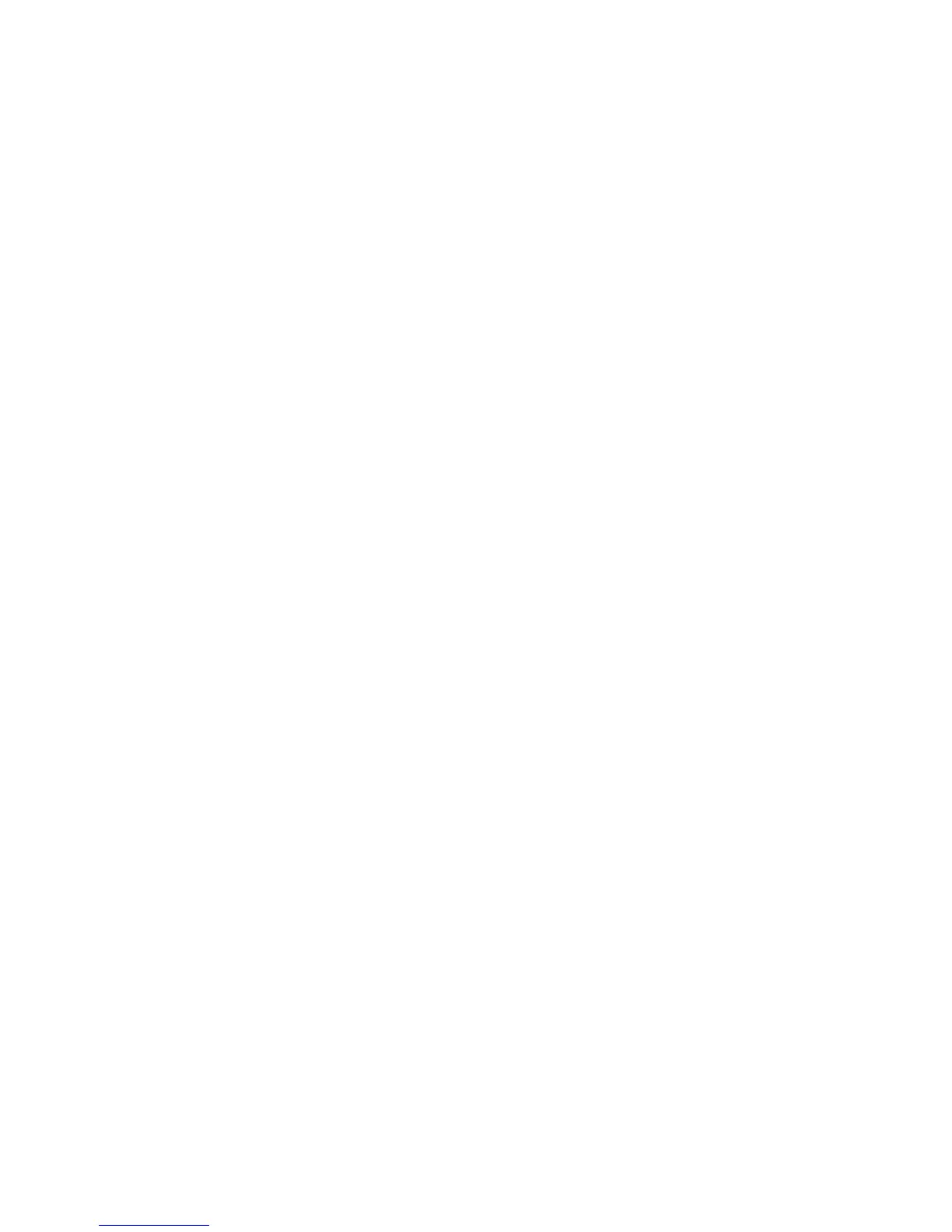Problem:
Your computer does not enter standby or hibernation mode.
Solution:
Check whether any option has been selected that would disable your
computer from entering standby or hibernation mode.
Problem:
The computer does not enter standby mode as set by the timer under
Windows 98 or Windows NT.
Solution:
For Windows 98:
The generic CD-ROM or DVD-ROM driver for Windows 98 accesses the
internal CD-ROM or DVD-ROM drive every 3 seconds to see whether a
CD-ROM is inserted in the CD-ROM drive or the DVD-ROM drive. This
prevents your computer from entering standby mode even after a timeout.
To enable the computer to enter standby mode, do the following:
1. Click Start.
2. Move the pointer to Settings and Control Panel.
3. Click Control Panel, and then double-click System.
4. Click the Device Manager tab.
5. Click the + mark of CD-ROM.
6. Double-click the name of the CD-ROM or DVD-ROM.
7. Click the Settings tab.
8. Clear the Auto insert notification check box.
Windows 98 no longer detects the insertion of a CD-ROM or a DVD-ROM
automatically.
For Windows NT:
If you enable the CD-ROM AutoRun feature, the timer cannot trigger the
computer to enter standby mode. To enable the timer, disable the AutoRun
feature by editing the configuration information in the registry as follows:
HKEY_LOCAL_MACHINE\SYSTEM\
CurrentControlSet\Services\Cdrom\
Autorun: 0x1 > Autorun: 0
Problem:
The Fn+F12 key combination does not cause the computer to enter
hibernation mode.
Solution:
The computer cannot enter hibernation mode:
v If you are using one of the IBM communication PC Cards. To enter
hibernation mode, stop the communication program, and then remove
the PC Card or disable the PC Card slot, using the Control Panel.
Solving computer problems
Chapter 2. Solving computer problems 23
