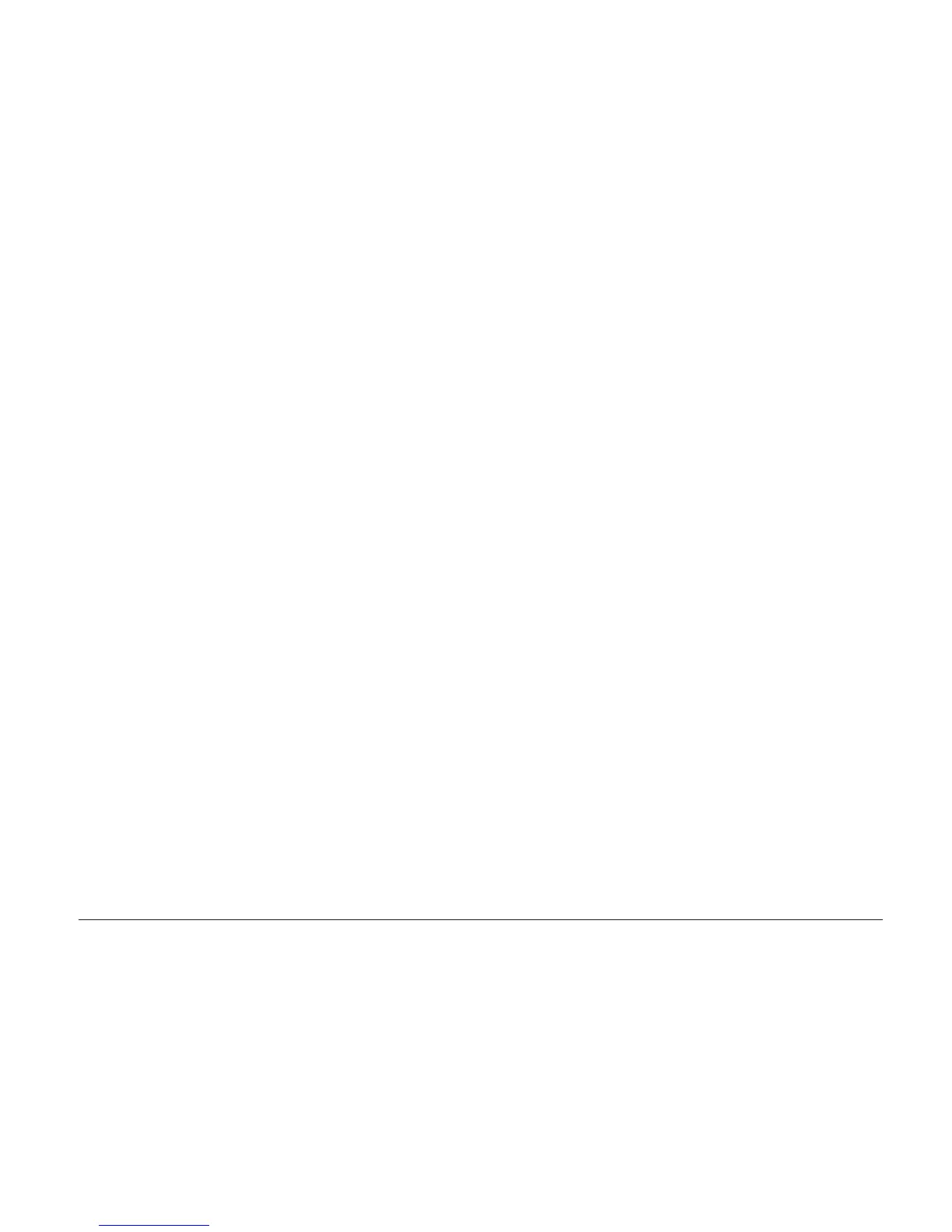maximum battery life by switching the processor speed between the
regular low speed and half of that speed, depending on how much the
processor is used. If the use increases, Intel SpeedStep switches the
processor speed to the lower speed. Operation in this mode can severely
degrade the performance of the processor, and thus cause the playback of
a DVD to be jerky.
To avoid or reduce this problem, you can choose any of three other modes
of operation, as follows:
v Maximum Performance: Keeps the processor speed high at all times.
v Automatic: Switches the processor speed between high and low,
depending on how much the processor is used. If the use increases, Intel
SpeedStep switches the processor speed to high.
v Battery Optimized Performance: Keeps the processor speed low at all
times.
To choose a mode, do the following:
1. Start the ThinkPad Configuration Program.
2. Click Power Management.
3. Click the Intel SpeedStep technology tab.
4. From the list, select the mode you want.
5. Click OK.
Problem:
The computer can not play a CD, or the sound quality is not good.
Solution:
Be sure that the disk meets the standards for your country. Usually, a disk
that meets the local standards is marked with a CD logo on the label. If
you use a disc that does not meet these standards, we cannot guarantee
that it will play, or that, if it does play, the sound quality will be good.
Problem:
You cannot connect using the built-in wireless networking card.
Solution:
If the computer display is closed, open it and try again.
Starting IBM BIOS Setup Utility
Your computer provides a program, called IBM BIOS Setup Utility, that
enables you to select various setup parameters.
v Config: Set the configuration of your computer.
v Date/Time: Set the date and time.
v Security: Set security features.
v Startup: Set the startup device.
Solving computer problems
Chapter 2. Solving computer problems 31
