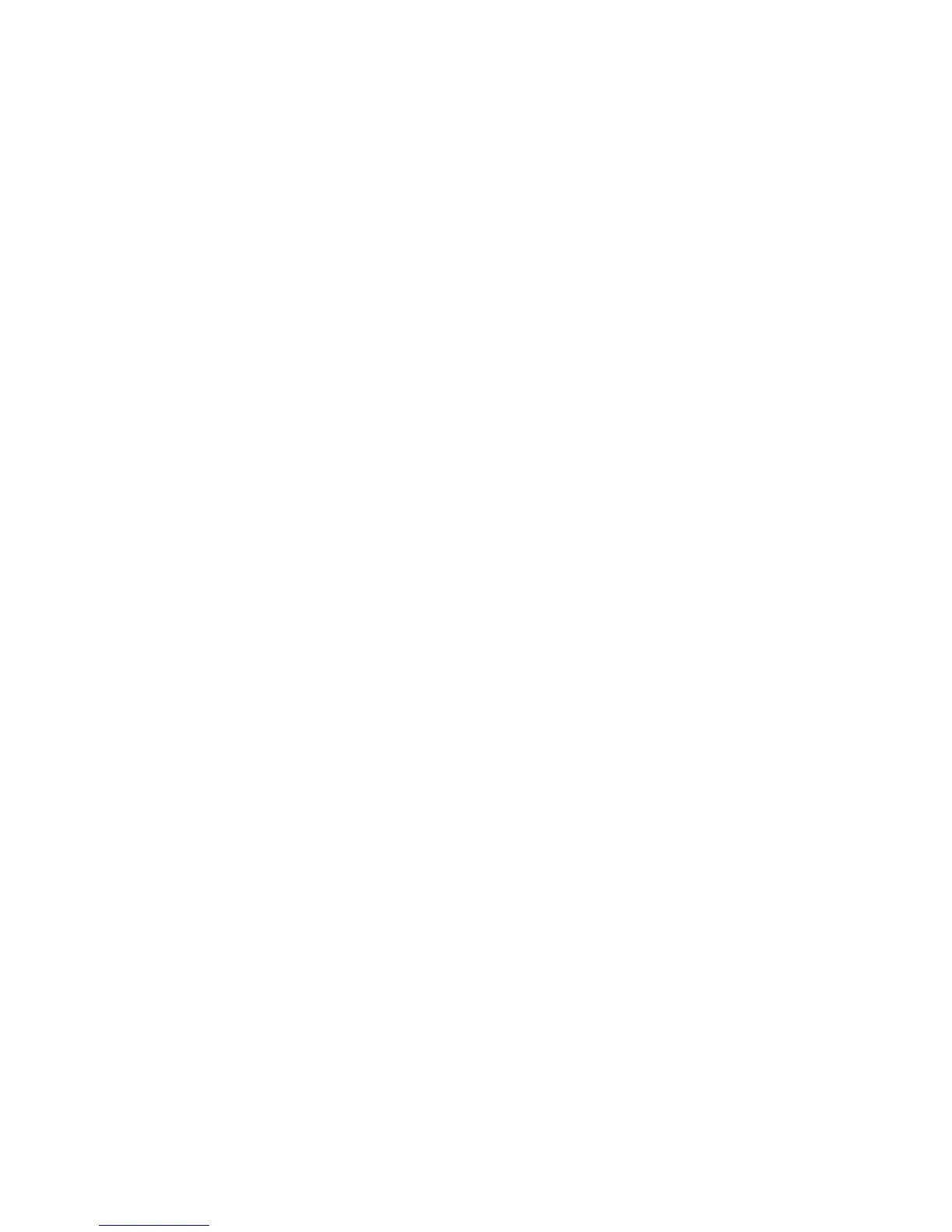If you still have a problem, press and hold the power switch for 4 seconds
or more; this forces the computer to turn off.
Problem:
The computer does not start from a device you want, such as a diskette
drive.
Solution:
Refer to the Startup menu of the IBM BIOS Setup Utility. Make sure that
the startup sequence in the IBM BIOS Setup Utility is set so that the
computer starts from the device you want.
Also make sure that the device from which the computer starts is enabled
by checking that there is no ! mark preceding the device name.
Problem:
The computer does not respond.
Solution:
IRQs for the PCI are all set as 11. The computer does not respond because
it cannot share the IRQ with other devices. Refer to the ThinkPad
Configuration Program.
Problem:
Windows NT does not start; however, the message saying that Windows
NT is loading remains on the screen.
Solution:
The USB setting might have been changed to Enabled. If so, it might cause
a conflict in allocating memory resources during startup. Disable the
setting, using the BIOS Setup Utility.
1. Turn your computer off and then on again; then, while the message,
“To interrupt normal startup, press the blue Access IBM button” is
displayed at the lower left of the screen, press the Access IBM button
to start the Access IBM Predesktop Area.
2. Click Start setup utility to start the IBM BIOS Setup Utility. The IBM
BIOS Setup Utility menu appears.
3. With the cursor key, select Config; then press Enter.
4. Select USB by pressing Enter.
5. With the F5 or F6 key, select Disable; then press Enter.
6. Press F10 and Enter to save this setting and exit this utility.
Problem:
Playback of DVD is not smooth in Windows 98 and Windows 2000.
Solution:
If you select the Maximum Battery mode for the Intel SpeedStep
™
technology, this problem may occur. This mode is designed to achieve
Solving computer problems
30
ThinkPad
®
T40 Series Service and Troubleshooting Guide
