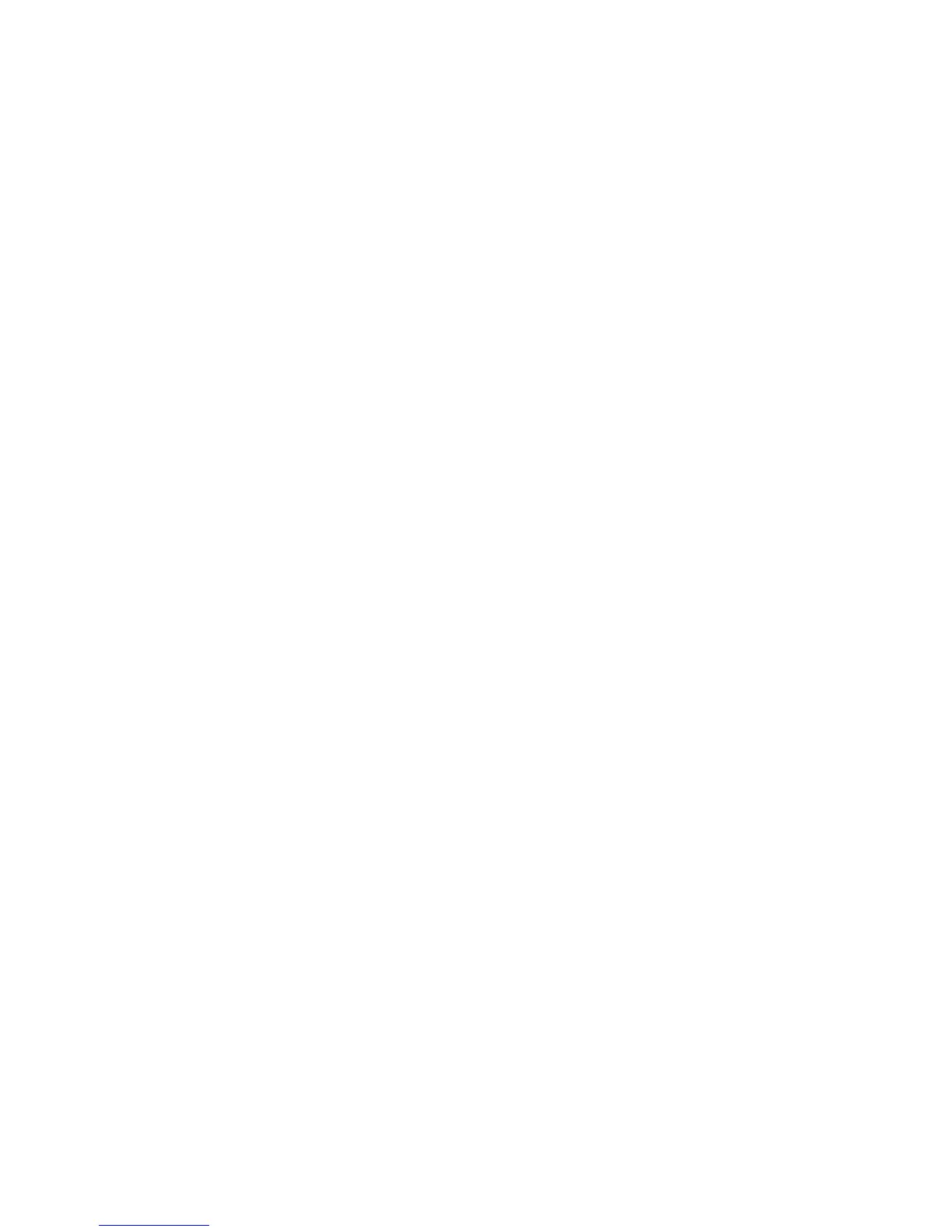information stored in the IBM BIOS Setup Utility. The user
must enter the SVP in order to get access to the IBM
BIOS Setup Utility and change the system configuration.
Attention: If the SVP has been forgotten and cannot be
made available to the servicer, there is no service
procedure to reset the password. The system board must
be replaced for a scheduled fee.
How to remove the power-on password
To remove a POP that you have forgotten, do the
following:
(A) If no SVP has been set:
1. Turn off the computer.
2. Remove the battery pack.
For how to remove the battery pack, see “1010 Battery
pack (14.1-in. LCD models)” on page 72.
3. Remove the backup battery.
For how to remove the backup battery, see “1140
Backup battery” on page 105.
4. Turn on the computer and wait until the POST ends.
After the POST ends, the password prompt does not
appear. The POP has been removed.
5. Reinstall the backup battery and the battery pack.
(B) If an SVP has been set and is known by the servicer:
1. Turn on the computer; then, while the “To interrupt
normal startup, press the blue Access IBM button”
message is displayed at the lower-left of the screen,
press the Access IBM button. IBM Rescue and
Recovery screen opens.
For models supporting the Passphrase function, press
F1 while POP icon is appearing on the screen; then
enter the POP. For the other models, enter the POP.
Note: To check whether the ThinkPad computer
supports the Passphrase function, enter IBM
BIOS Setup Utility and go to Security -->
Password. If Using Passphrase item is
displayed in the menu, this function is available
on the ThinkPad computer.
2. Click Access BIOS. The system Restart Required
window is displayed.
3. Click Yes. The computer restarts, and the IBM BIOS
Setup Utility screen opens.
4. Select Security, using the cursor directional keys to
move down the menu.
5. Select Password.
Related service information
General descriptions 33