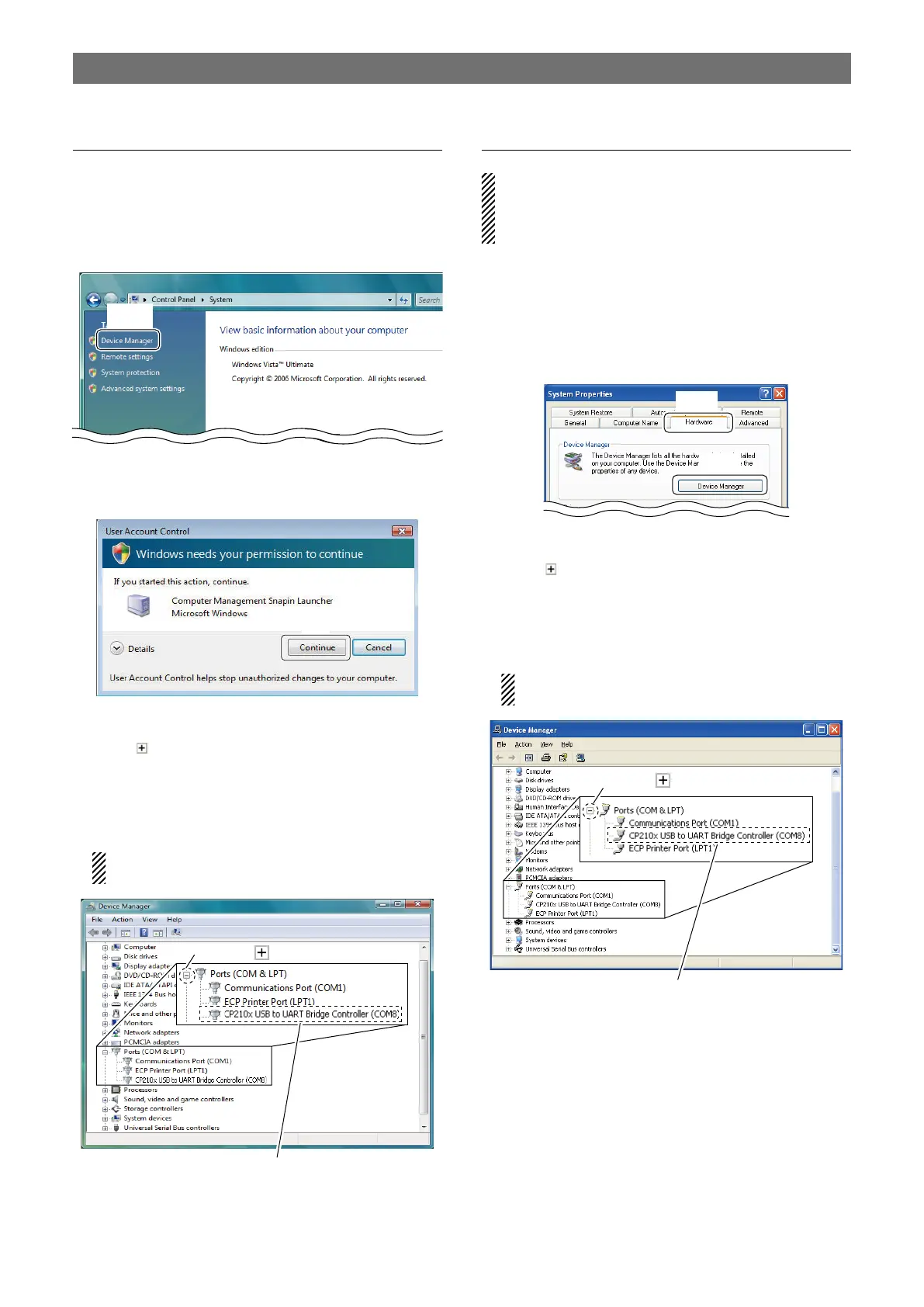12
COM PORT CONFIRMATION
Windows Vista
q Start up Windows.
w Right click “Computer,” then select “Properties.”
• “Computer” is available in <Start> menu.
e “System” screen appears as below.
Click [Device Manager].
r In case “User Account Control” dialogue box ap-
pears as below, click [Continue].
t “Device Manager” screen appears.
Click “ ” of “Ports (COM&LPT).”
y Confirm “CP210x USB to UART Bridge Controller
(COMM)” is displayed.
• If “!” or “×” indicator is displayed on the “Device Man-
ager” screen, the driver may not be installed properly.
Un-install the USB driver then reinstall in such cases.
“M” is the COM port number, that is used for the
communication setting with the utility software.
Check the COM port number.
(In this example, the USB serial
COM port number is “8.”)
w
q Click “ ”
Windows XP
For Windows 2000:
Refer to the following instructions because the
operations of Windows 2000 are similar to Windows
XP.
q Start up Windows.
w Right click “My Computer,” then select “Properties.”
• “My Computer” is available in <Start> menu.
e “System Properties” screen appears as below.
Click [Hardware] tab and then click [Device Man-
ager].
r “Device Manager” screen appears.
Click “ ” of “Ports (COM&LPT).”
t Confirm “CP210x USB to UART Bridge Controller
(COMM)” is displayed.
• If “!” or “×” indicator is displayed on the “Device Man-
ager” screen, the driver may not be installed properly.
Un-install the USB driver then reinstall in such cases.
“M” is the COM port number, that is used for the
communication setting with the utility software.
Check the COM port number.
(In this example, the USB serial
COM port number is “8.”)
w
q Click “ ”
After the driver installation is completed, confirming the driver availability and the port number is recommended.
