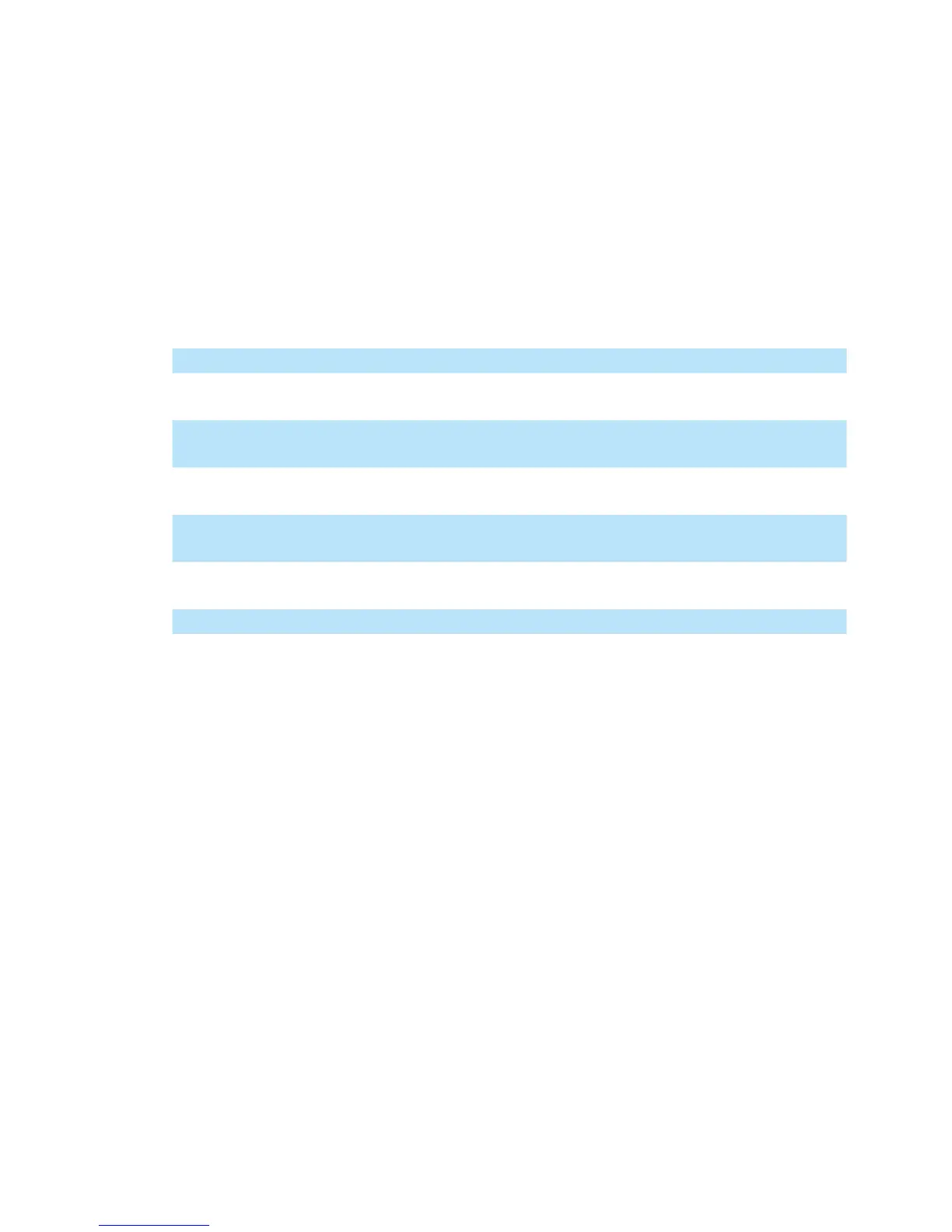9
MUTE buttons - Activate and deactivate the mute state of the associated
channel. The switch will light blue when the channel is muted.
SEL buttons - The SEL buttons activate the associated channels in the
DAW software in order to perform a specic operation (for example, when
adjusting EQ with the ASSIGNABLE ENCODERS, the SEL switch will be
used to choose the channel you want to adjust). When a channel is selected,
the associated SEL switch's red LED will light up.
8b) Motorized fader control buttons section
LOCK button - Activate to lock all motorized faders.
FLIP button - Press the FLIP button to swap the parameter settings
of the motorized faders and the rotary encoder knobs.
UP button - Shift “one” channel up for all faders (except the
master channel).
DOWN button - Shift “one” channel down for all faders (except the
master channel).
BANK UP button - Shift “eight” channels up for all faders (except the
master channel).
BANK DOWN button - Shift “eight” channels down for all faders (except the
master channel).
Cancel button - Activate DAW cancel function.
Enter button - Activate DAW enter function.
8c) Zoom control buttons section
ZOOM button - The ZOOM button is typically used in conjunction with the
ARROW buttons described below to zoom in and out within windows in the
DAW application.
UP button - The UP button is used to navigate (up movement) through the
Graphical User Interface (GUI) of the DAW application. Or zoom in vertically
when used in conjunction with Zoom function.
DOWN button - The DOWN button is used to navigate (down movement)
through the Graphical User Interface (GUI) of the DAW application. Or zoom
out vertically when used in conjunction with Zoom function.
LEFT button - The LEFT button is used to navigate (left movement) through
the Graphical User Interface (GUI) of the DAW application. Or zoom in
horizontally when used in conjunction with Zoom function.
RIGHT button - The RIGHT button is used to navigate (right movement)
through the Graphical User Interface (GUI) of the DAW application. Or zoom
out horizontally when used in conjunction with Zoom function.