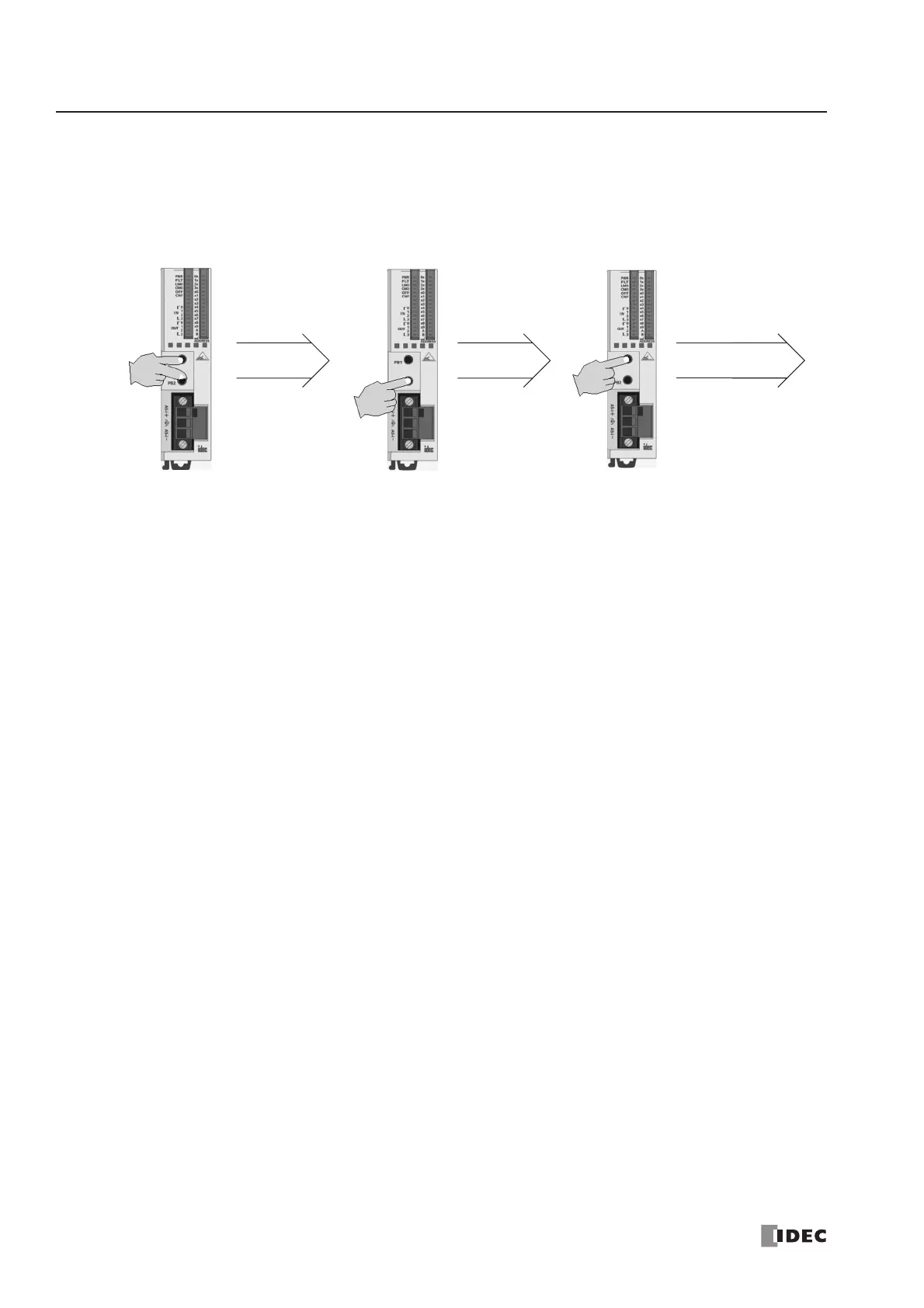28: AS-INTERFACE MASTER COMMUNICATION
28-10 « FC4A MICROSMART USER’S MANUAL »
Configuring a Slave
Next, you have to set the slave configuration in the AS-Interface master module, either by using pushbuttons PB1 and PB2
on the AS-Interface master module or WindLDR.
Configuration Using Pushbuttons PB1 and PB2
1. Check that PWR LED and CMO LED on the AS-Interface master module are on (normal protected mode).
2. Press pushbuttons PB1 and PB2 together for 3 seconds. CMO LED turns off and LMO LED turns on (protected
mode).
3. Press pushbutton PB2 for 3 seconds. CNF LED flashes (configuration mode).
4. About 5 seconds later, press pushbutton PB1 for 3 seconds. All I/O LEDs blink once to complete configuration.
5. Shut down the CPU module and AS-Interface master module, and power up again. Check that FLT LED is off, which
indicates that configuration is complete.
6. Use WindLDR to view slave information on the Configure AS-Interface Master dialog box and check that all slaves
are recognized correctly.
Press PB1 and PB2. Press PB2. Press PB1.
power up again.
