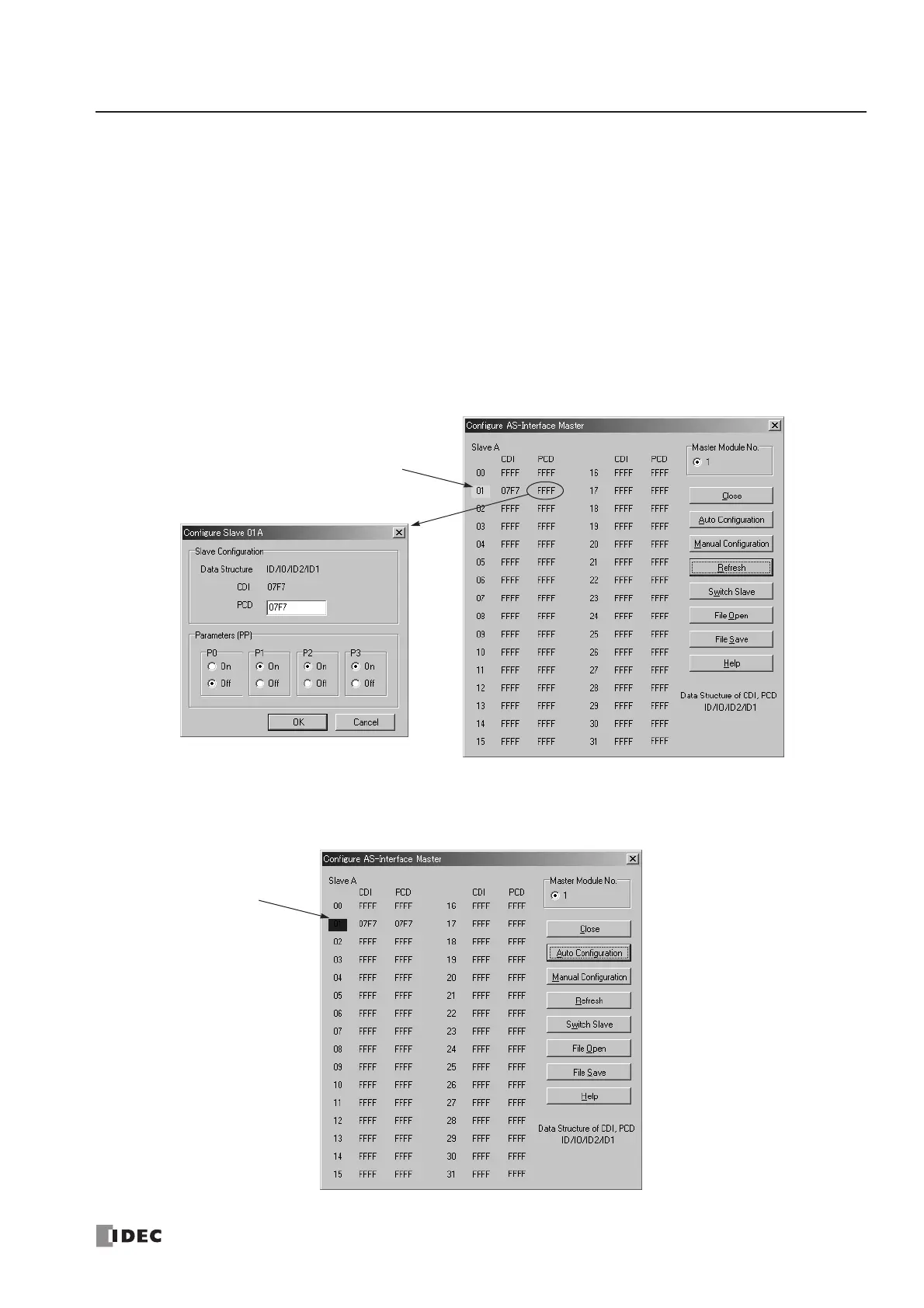28: AS-INTERFACE MASTER COMMUNICATION
« FC4A MICROSMART USER’S MANUAL » 28-11
Configuration Using WindLDR
Slave configuration can be set using WindLDR in two ways; using the Auto Configuration or Manual Configuration button
on the Configure AS-Interface Master dialog box.
1. Click the Auto Configuration button to store the configuration information (LDS, CDI, PI) of the connected slaves to
the EEPROM (LPS, PCD, PP) in the AS-Interface master module. For details, see page 28-32.
The auto configuration automatically stores the information of slaves found on the AS-Interface bus to the EEPROM in the
master module, and this completes configuration. Another method of configuration is manual configuration as follows.
2. Click the PCD value “FFFF” of slave address 01 to open the Configure Slave 01A dialog box.
3. Enter the same value as CDI “07F7” in the PCD field. (Set FFFF to PCD values of all unused slaves.)
4. Select initial settings of parameters (PP) P0 through P3, if required.
5. Click the Manual Configuration button to store the selected PCD and parameter values to the master module.
6. Check that the blue shade appears at slave address 01. Now, configuration is complete.
