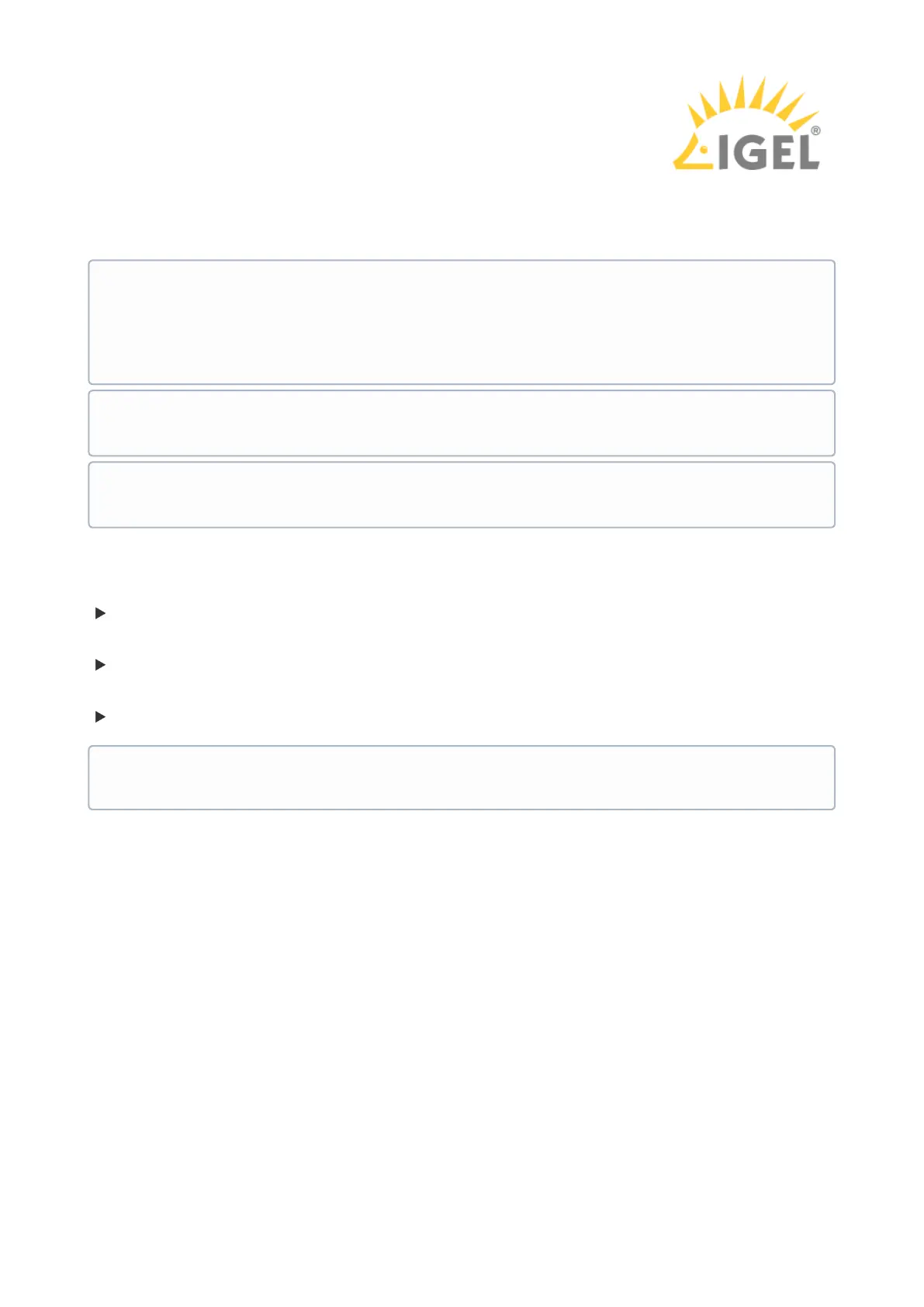1.
2.
3.
4.
5.
6.
7.
8.
9.
10.
OSC works on systems with BIOS and UEFI.
It is essential that your system supports booting from USB storage media or from DVD. This may already be
enabled, or you may have to enable it yourself.
Third-Party Devices
The required key presses for this may vary from vendor to vendor. However, here are some hints:
While the device is booting, try pressing [F12] (in general), [F10] (Intel devices), or [F9] (Hewlett-Packard
devices) in order to access a list of boot devices and select your USB installation medium.
If the above does not work, access the BIOS settings via pressing [Del], [F1], or [F2] during boot and activate
booting from USB storage media and/or change the boot order.
See the BIOS/UEFI documentation for your system for details of how to boot from USB storage media.
IGEL Devices
UD7 (H850C and H860C)
Power up the device while pressing the [Del]button repeatedly in rapid succession.
If a password prompt is shown, enter the BIOS password.
Select Setup Utility.
Select theBoottab.
SetUSB Bootto<ENABLED>.
Save the settings and exit.
Connect the USB stick to the device.
Reboot the device while pressing the [Del] button repeatedly in rapid succession.
SelectBoot Manager.
Select the USB stick as the boot medium and pressEnter.
IGEL OS 11 supports UEFI Secure Boot. Refer to the manual of your device's manufacturer to learn whether
your device supports Secure Boot and how to enable it. Enabling Secure Boot often consists of two steps.
First, the boot mode has to be changed to UEFI Boot in the BIOS; after that, Secure Boot can be activated,
also in the BIOS.How to check whether Secure Boot has been properly enabled, you can learn under
Verifying that Secure Boot is Enabled.
If IGEL OS fails to boot in UEFI mode, try it in legacy/BIOS mode. IGEL OS will then be installed in legacy/
BIOS mode.
For older devices or if you haven't been able to boot the installer at all, use the legacy installer under
https://www.igel.com/software-downloads/workspace-edition/> OS 11 > OS CREATOR > LEGACY.
On secured-core PCs, it is necessary to change the UEFI boot settings to Microsoft 3rd-Party UEFI CA in
order to start the IGEL OS. SeeSecured-Core PCs: Microsoft 3d-Party UEFI Certificate for Secure Boot.
