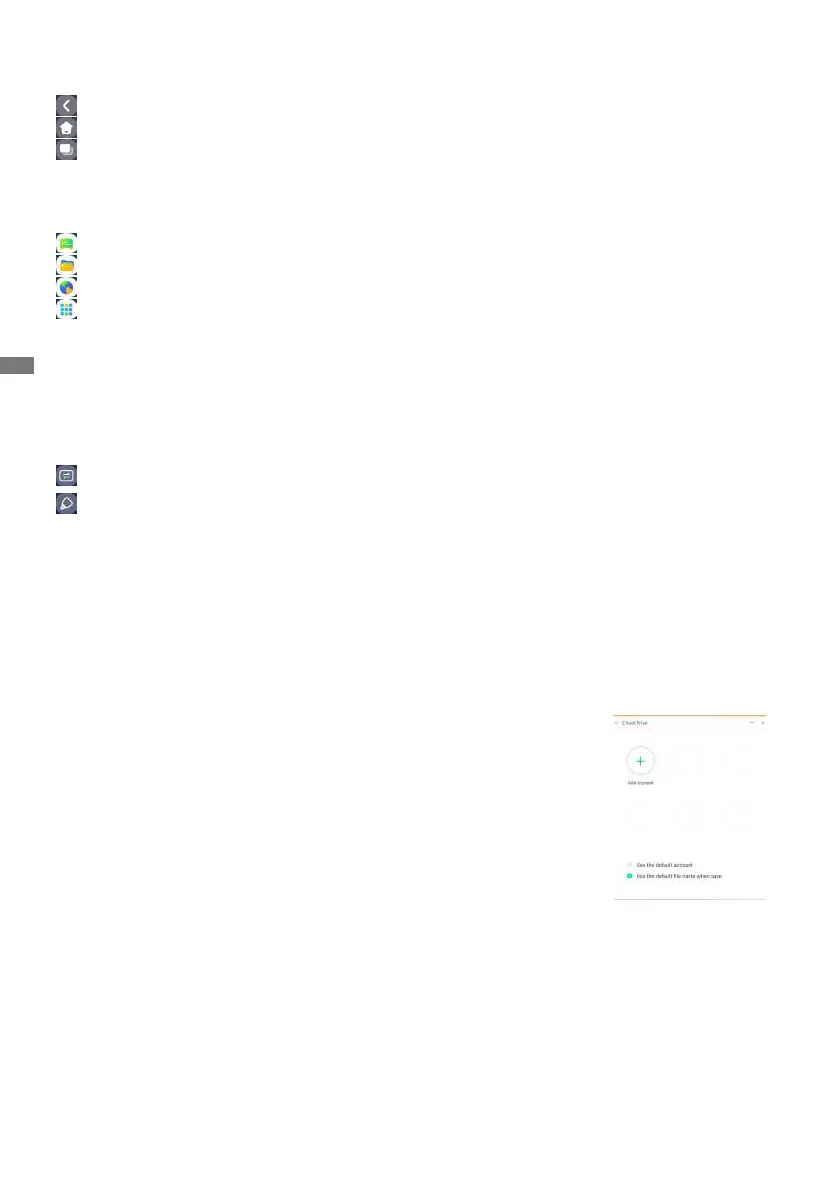ENGLISH
34 OPERATING THE MONITOR
Navigation toolbar appears
The navigation toolbar can be displayed on either left side or right side of the screen.
: Back
: Home
: Back Stage
Clean all : Remove all in-progress apps
- Application -
Youcancustomizeupto7appsfrom"AllApps"tothenavigationbar.(Draganddroptheappicon)
: Note
: Finder
: Browser
: AllApps(Clean,Browser, Browser,iiyamaAccount,Cloud Drive,EShare Pro,Finder, iiyama
Class, iiyama DMS, iiyama Share, iMirror, Keeper, Note, Palette, Settings, Viualizer, WPS
Oce)
- Tools -
You can customize up to 4 tools from "More" to the navigation bar.
(ClickEditinthe"More"windoworpressandholdtheicon.Andadd/removetofromthenavigation
barbyclickingthe"+"/"-"displayedontheicon.)
: Touch Menu
: Mark
Pen: Annotate
Brush: Marker
Clean: Clean the annotations, Gesture eraser
Save: Save current annotations in the screen content to picture in the storage.
Finder:Short cut to the folder of Finder.
Insert:Insertthepicture(completescreenimage)toNote.
Share:
Share Annotation
Users can scan the QR code with a smartphone and download the annotation image to
a smartphone.
Cloud: Google Drive / One Drive
Save to Cloud Drive
Users can save notes and annotations in Note directly to one of the
cloud drives by clicking on the Cloud Storage icon in the menu. To
changethewaylesaresavedtotheCloudDrive,userscanselect
two options in the cloud storage overview.
Use the default account
When checked, all notes will be saved automatically to the default
Cloud Drive. Users will not be able to select a cloud drive.
Use the default le name when save
When checked, all notes will be saved to the selected Cloud Drive
withthedefaultlename.Userswillnotbeableto(re)namethele.
Close: Exit
