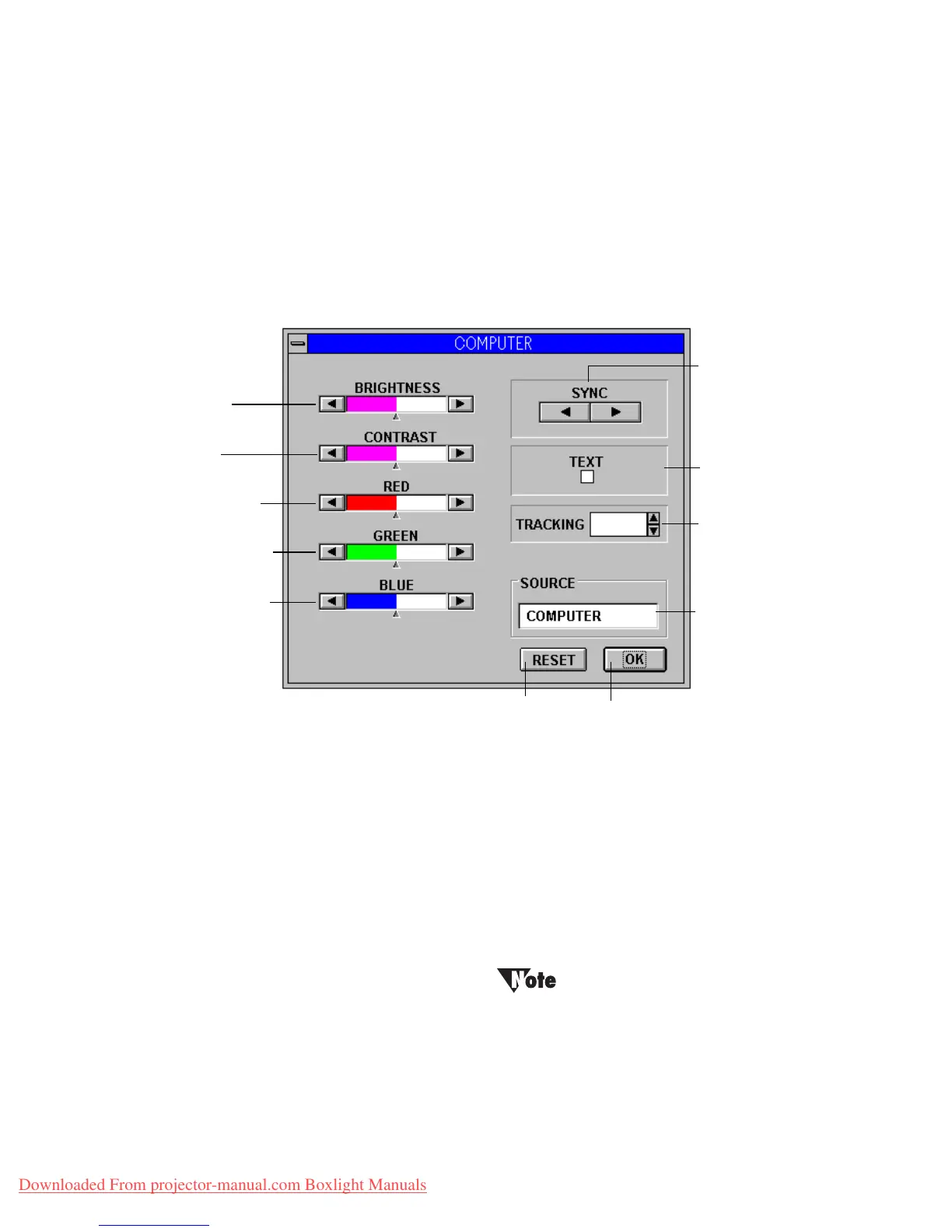Using LP Utilities
LitePro 580 User’s Guide 37
Using the adjustment control panels
LP-Link’s adjustment control panel allows you to adjust the
projector’s input, output, and operational settings.
Adjusting the Computer settings
1. Double-click the Computer control panel icon.
• The Computer settings dialog box appears.
2. Make the desired changes.
• Click any active arrow to increase or decrease a value.
• Click the Text check box to select it. Click it again to deselect it.
• Click “Reset” to reset the value to their original settings.
3. Close the dialog box.
• Click “OK” to save any changes and close the dialog box.
You cannot access this dialog when video is being
displayed.
Adjusts the
intensity of red
Adjusts the
intensity of green
Compresses
image width
Synchronizes the
projector and the
computer to stop
flickering or clear
blurred images
Resets changes to default settings
Closes dialog box
Adjusts image
contrast
Adjusts image
brightness
Indicates source
of input
Adjusts image
tracking
Adjusts the
intensity of blue
Downloaded From projector-manual.com Boxlight Manuals