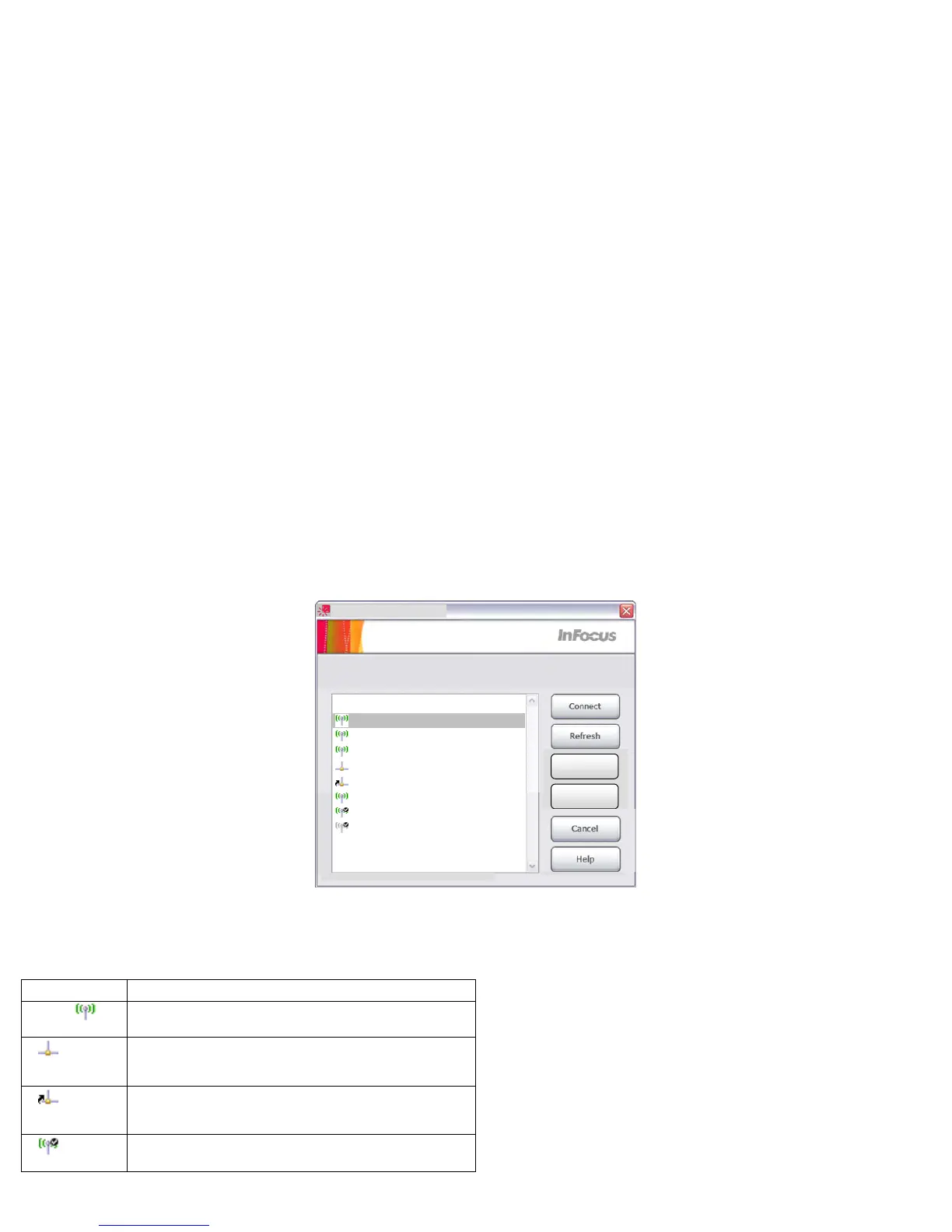10
If you have connected to a projector in the past, you can click the Start Projecting button to immediately start displaying your desktop to the projector. To make meetings
more collaborative, you do not have to exit the entire application to hand over access to the projector to another user, you can simply click Stop Projecting. Toggling this
button starts and stops projection of your desktop. Use Connect to Projector only if you want to change projectors.
Icons
Icon Meaning
Auto-detected wireless adapters. Text is full SSID.
Auto-detected wired adapters. Text is hostname or IP
address.
User-created shortcut to wired adapters. Text is hostname
entered on Other Projector dialog box. To delete, select it
and press Delete key.
A checkmark indicates the default projector.
Connect to Projector
Select the projector, then click Connect:
Other projector not listed here
<xxx>
<xxx>
<xxx>
<xxx>
<xxx>
<xxx>
<xxx>
<xxx>
Set Default
Clear Default
