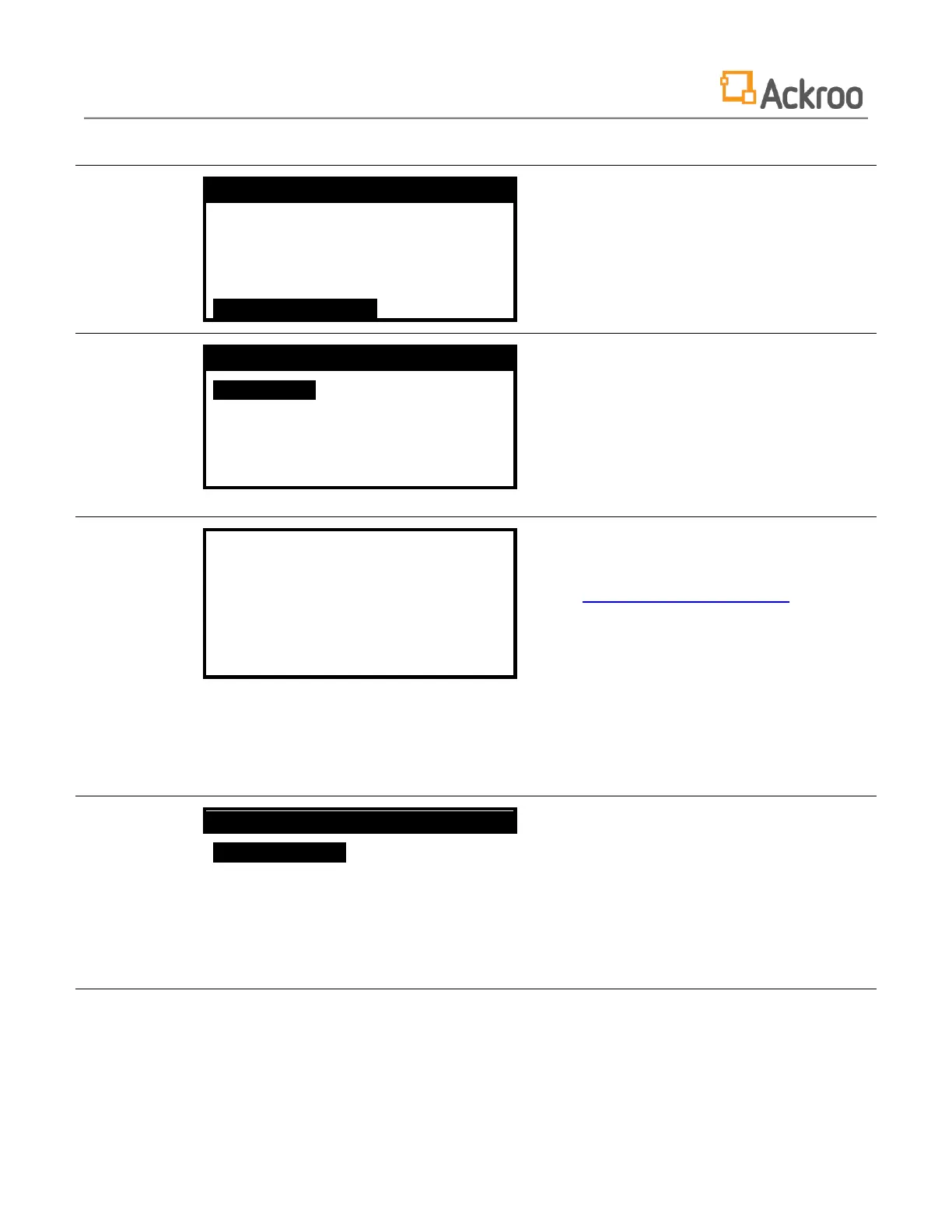7) Launch the Ackroo application by selecting the
Third Party from the main menu.
You may need to scroll down with the [F3] button.
1) Retrieve the terminal activation code as
prompted on screen.
Go to https://pin.ackroo.com and sign-in
with your account email address and password.
From the drop-down lists, choose the Business,
Location, Receipt and Menu preferences. Click
Continue.
A 6-digit Pin will generate. Enter this in the Ackroo
menu on the terminal.
Once this step is complete, your terminal will begin
initializing.
