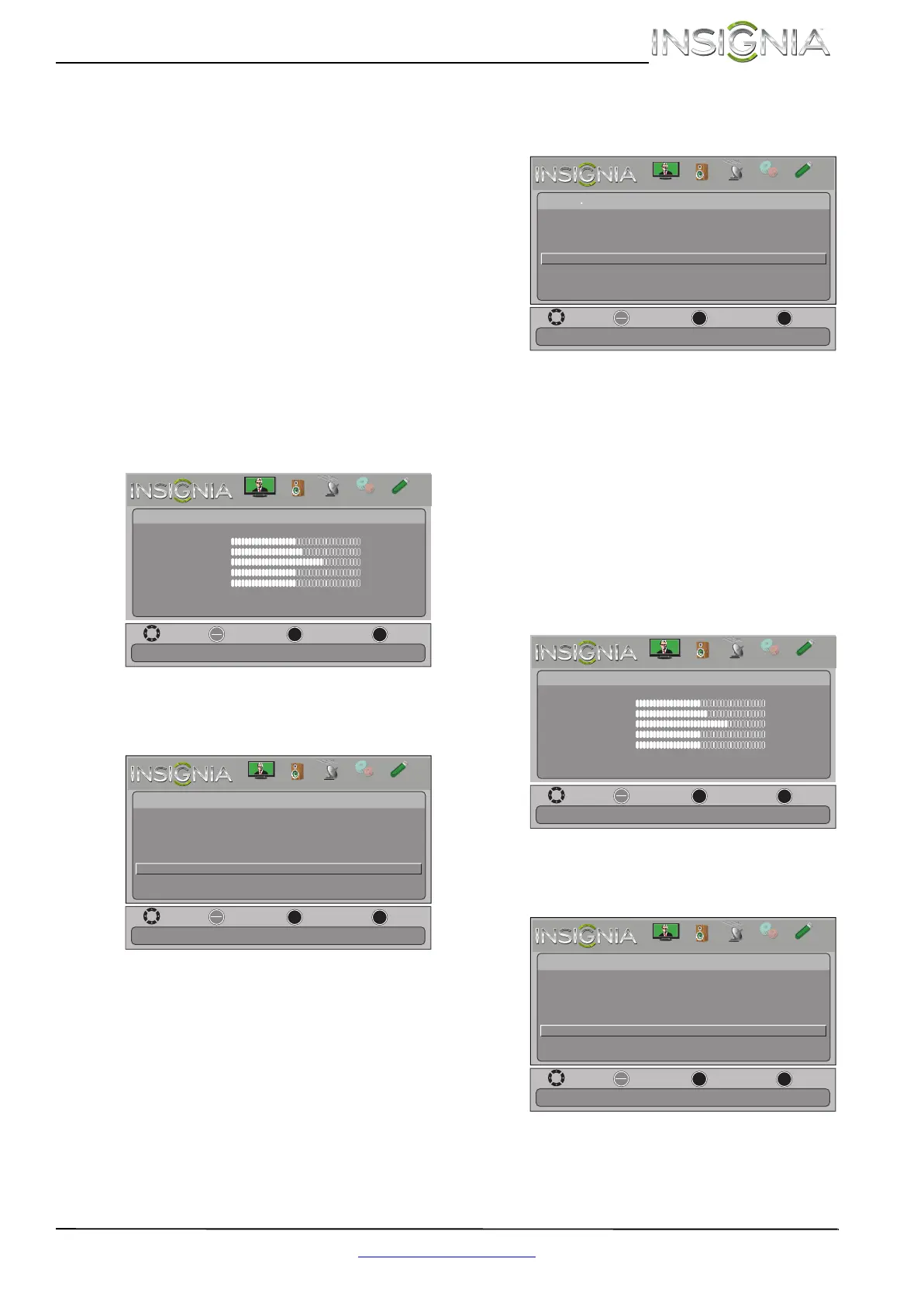45
Televisor con pantalla LCD de 40" 1080p Insignia
www.insigniaproducts.com
4 Presione S o T para resaltar Audio Receiver
(Receptor de audio) y presione ENTER (Entrar).
5 Presione
S o T para seleccionar On [Activado]
(el control remoto de su televisor controla el
volumen del receptor de audio conectado) u Off
[Desactivado] (el control remoto de su televisor
no controla el volumen del receptor de audio
conectado) y presione ENTER.
6 Presione MENU (Menú) para regresar al menú
anterior o presione EXIT (Salir) para cerrar el
menú.
Abrir el menú principal de un dispositivo
compatible con INlink
Se puede abrir el menú principal de un dispositivo
compatible con INlink y utilizar el control remoto de
su TV para controlar el dispositivo.
Para abrir el menú principal de un dispositivo
compatible con INlink:
1 Presione el botón de menú (MENU). Se abre el
menú de pantalla.
2 Presione
W o X para resaltar SETTINGS
(Configuración) y presione T o ENTER (Entrar).
Se abre el menú Settings.
3 Presione
S o T para resaltar INlink y presione
ENTER (Entrar). Se abre el menú de
Configuración - INlink (Settings · INlink menu).
4 Presione
S o T para resaltar Root Menu (Menú
raíz) y presione ENTER (Entrar). El menú
principal del dispositivo se abre y puede utilizar
el control remoto de su televisor para controlar
el dispositivo.
Visualización de una lista de equipos
compatibles con INlink (HDMI CEC)
Se puede mostrar una lista de equipos con HDMI
CEC que están conectados a su televisor.
Para visualizar una lista de equipos compatibles
con INlink (HDMI CEC):
1 Presione el botón de menú (MENU). Se abre el
menú de pantalla.
2 Presione
W o X para resaltar SETTINGS
(Configuración) y presione T o ENTER (Entrar).
Se abre el menú Settings.
OK
ENTER
MENU
EXIT
Picture
edoM erutciP Energy Saving
Brightness
48
Contrast
52
Color
68
Tint
0
Sharpness
10
Advanced Video
Reset Picture Settings
Move
Exit
Previous
Select
Adjust settings to affect picture quality.
PICTURE
CHANNELS
SETTINGS
PHOTOS
AUDIO
OK
ENTER
MENU
EXIT
English
Settings
Menu Language
Input Labels
INlink
Computer Settings
Component Settings
Parental Controls
Closed Caption
Time
Allow the TV to automatically control CEC devices connected to the TV via HDMI.
Move
Exit
Previous
Select
PICTURE
CHANNELS
SETTINGS
PHOTOS
AUDIO
OK
ENTER
MENU
EXIT
INlink Control
On
Device Auto Power Off
On
TV Auto Power On
Audio Receiver Off
Root Menu
INlink Device Lists
On
Control the menu of the HDMI CEC device with the TV remote control.
Move
Exit
Previous
Select
Settings INlink
PICTURE
CHANNELS
SETTINGS
PHOTOS
AUDIO
OK
ENTER
MENU
EXIT
Picture
edoM erutciP Energy Saving
Brightness
48
Contrast
52
Color
68
Tint
0
Sharpness
10
Advanced Video
Reset Picture Settings
Move
Exit
Previous
Select
Adjust settings to affect picture quality.
PICTURE
CHANNELS
SETTINGS
PHOTOS
AUDIO
OK
ENTER
MENU
EXIT
English
Settings
Menu Language
Input Labels
INlink
Computer Settings
Component Settings
Parental Controls
Closed Caption
Time
Allow the TV to automatically control CEC devices connected to the TV via HDMI.
Move
Exit
Previous
Select
PICTURE
CHANNELS
SETTINGS
PHOTOS
AUDIO
