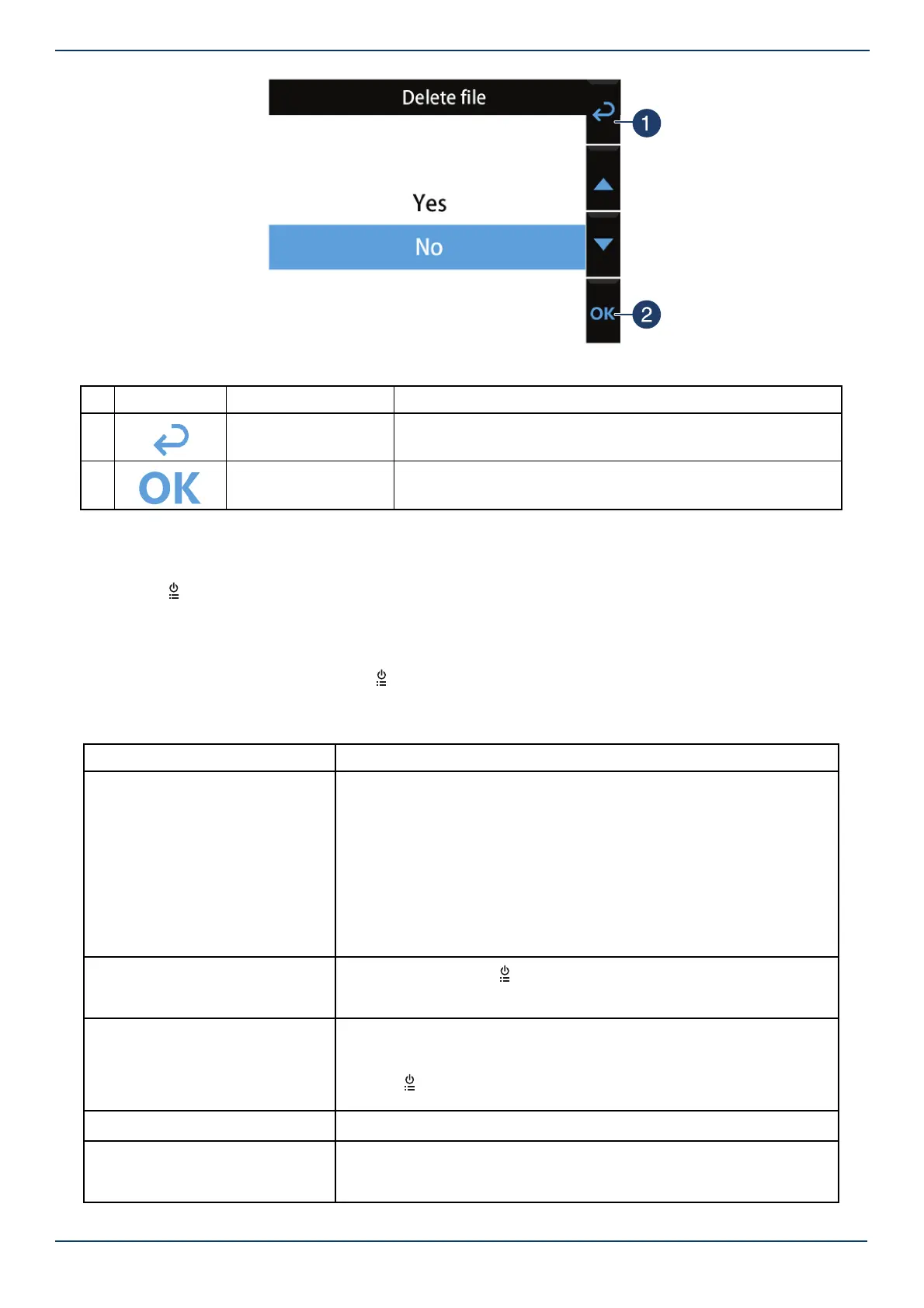www.insigniaproducts.com
13
NS-DCDCHH2
Navigating in the on-screen display (OSD)
1 Make sure that your dash cam is turned on and not in recording mode.
2 Press the (power/set) button. The Menu Set screen opens.
3 Press the (up) or (down) button to select an option.
4 If the option has multiple settings, press the button to see the available settings.
5 Press the (up) or (down) button to select a setting, then press the OK button to confirm your selection.
6 To return to the previous menu, press the (power/set) button.
Troubleshooting
# ICON NAME DESCRIPTION
1 Return Press to return to the previous screen.
2 OK Press to confirm you selection.
PROBLEM SOLUTION
My dash cam won’t turn on.
• Make sure that your vehicle is turned on. Some vehicles don’t power
the power socket if the vehicle is turned off.
• Make sure that your vehicle’s power socket is clean and free of
corrosion.
• Make sure that the USB cable is securely connected to your dash cam
and the power adapter.
• Make sure that the power adapter is firmly seated in your vehicle's
power socket and that the status LED is on.
• Make sure that the memory card is formatted. If the card is not
formatted, it can’t record or save. See Formatting a MicroSD memory
card on page 5.
My dash cam seems to be stalled or
“hung up.”
• Press and hold the (power/set) button to turn your dash cam off, then
press and hold the button again to turn it back on.
• Unplug the USB cable, then plug it back in.
The time isn’t correct.
• Your dash cam can remember the time for seven days at room
temperature. If you have used your dash cam for an extended time, you
may need to reset the time. When your dash cam isn’t recording, press
the (power/set) button to open the menu, then select the Time
setup option. For more information, see Time setup on page 6.
My pictures and video are blurry.
• Clean the lens with a lens cloth.
The video quality is poor.
• Make sure that you set your dash cam to the 1080p resolution. A higher
resolution makes the image clearer, sharper, more defined, and more
detailed.
Delete current file?
