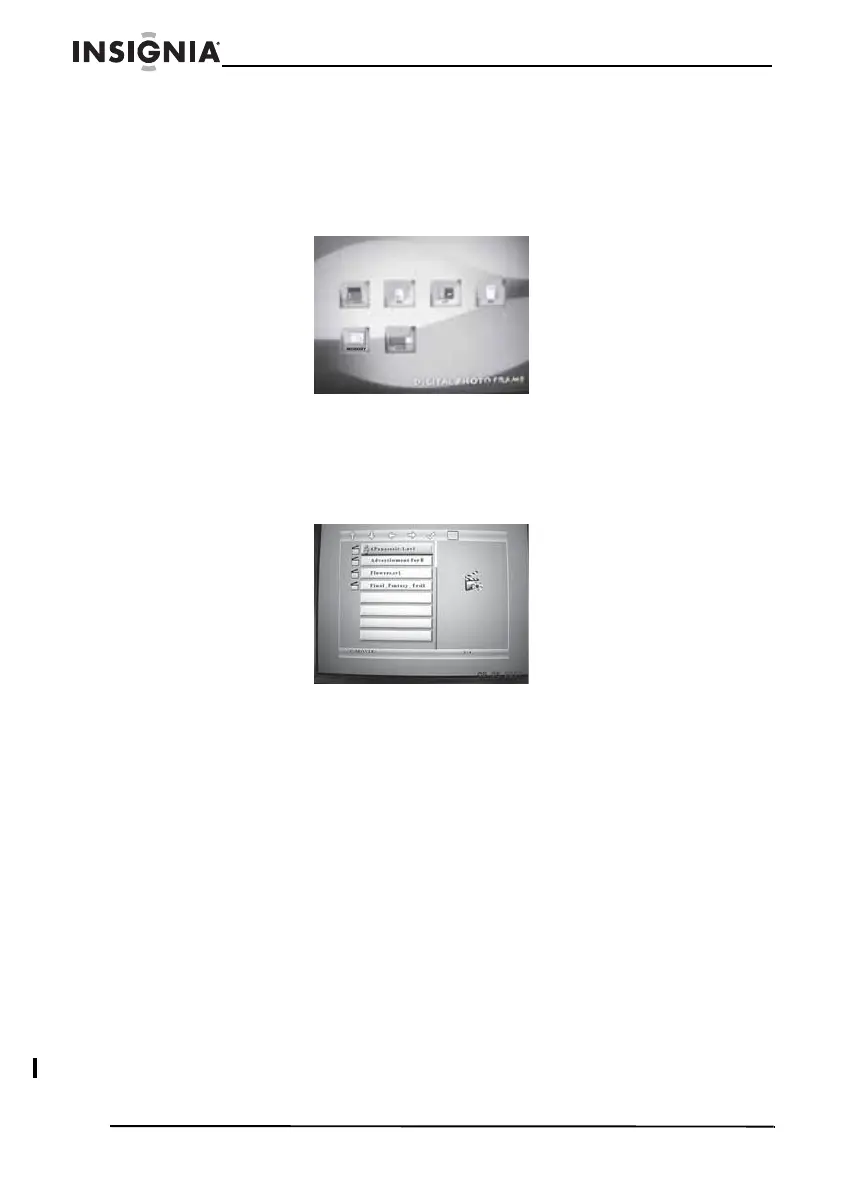12
Insignia NS-DPF10A Digital Picture Frame
www.insignia-products.com
Playing a movie clip
To play a movie clip:
1 On the main menu, select Movie, then press ENTER. A screen
opens that lists the types of media you can select.
2 Press the arrow buttons to select the media that has the move clip
you want to play, then press ENTER. To access your picture
frame’s internal memory, select Memory.
3 Press ENTER. A screen appears that lists the movie clips on the
media you selected.
4 Press ENTER to start playback. Your picture frame starts playing
the first movie clip.
5 Press PLAY to pause playback. A screen appears with
information about the movie clip. Press this button again to
resume playback.
6 Press MENU to end and go to the main menu.
Viewing a text file
You can view text files that are in ASCII format. You can create ASCII
files in Window Notepad.
To view a text file:
1 On the main menu, select Text, then press ENTER.
2 Press the arrow buttons to select the media that has the text file
you want to view, then press ENTER. To access your picture
frame’s internal memory, select Memory.