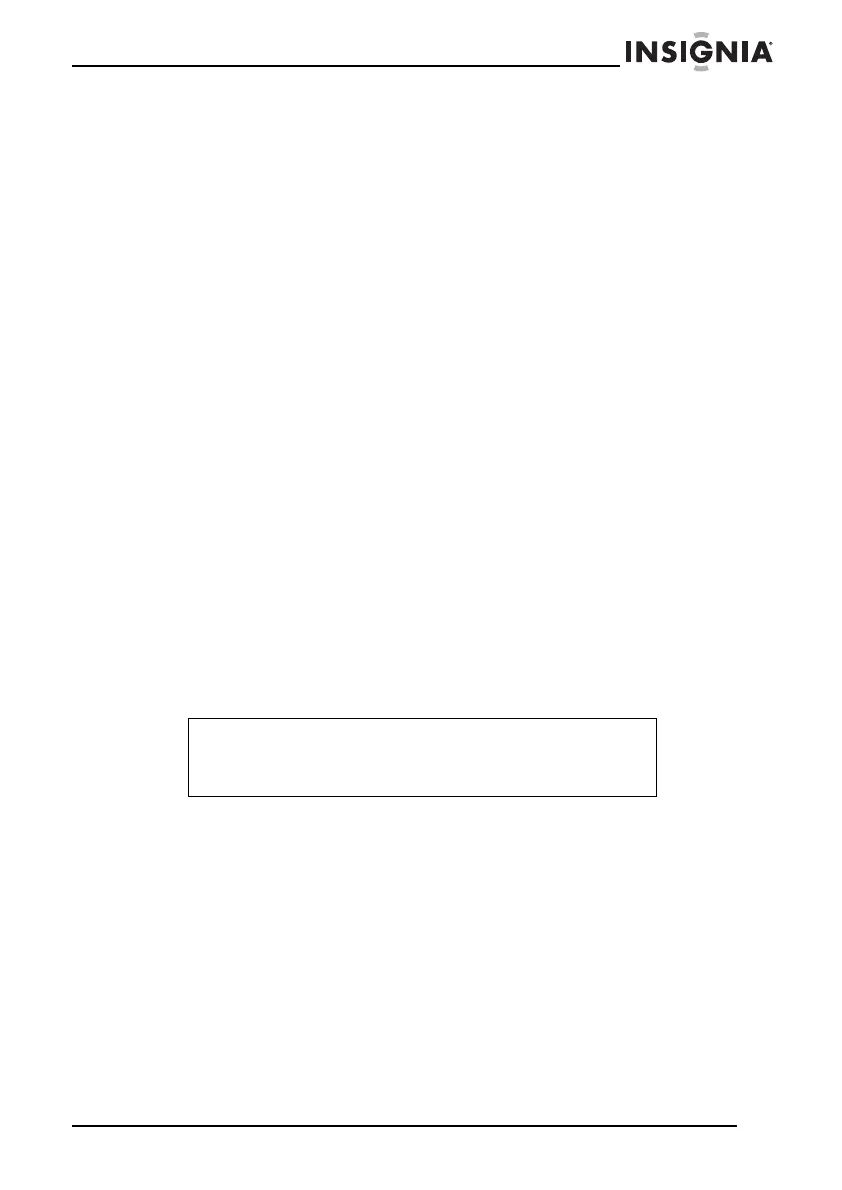13
Insignia NS-DPF10A Digital Picture Frame
www.insignia-products.com
3 Press ENTER. A screen appears that lists the text files on the
media you selected.
4 Press ENTER to start playback. Your picture frame starts playing
the first text file.
5 Press the arrow buttons to navigate through the text file.
6 Press MENU to end and go to the main menu.
Copying or deleting files
You can copy files from an external source to your picture frame’s
memory and delete files from your picture frame’s memory.
To copy or delete files:
1 On the main menu, select EDIT, then press ENTER.
2 Select the media which you want to copy from, then press
ENTER.
3 Press up or down arrow button to navigate through your files.
4 Select the files you want to copy by pressing the right arrow
button. The file you selected is tagged with a “paw.”
5 Press the left arrow button to return to the Media menu.
6 Select device you want to copy the files to, then press ENTER.
7 Press COPY/DEL, select the briefcase icon (copy) or trashcan
icon (delete), then press ENTER.
8 When you see
Finished!
, press ENTER.
Note
You cannot copy and delete at the same time. Make sure
that all the files that you select are files you want to copy or
files you want to delete.