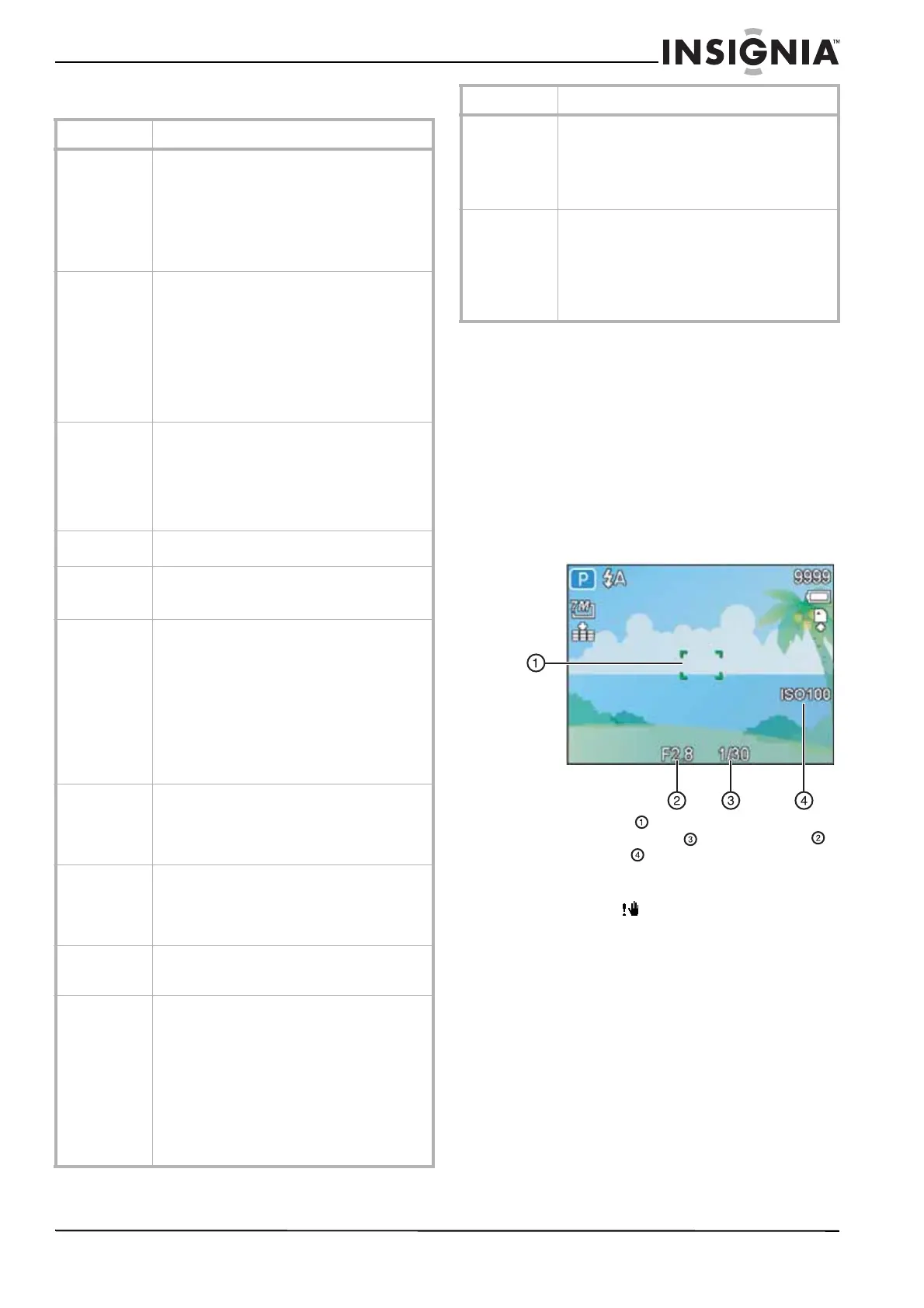11
Insignia NS-DSC7B-09, NS-DSC7P-09, or NS-DSC7S-09 7 Megapixel Digital Camera
www.insignia-products.com
Setup menu
Basic picture taking
Taking still pictures
To take still pictures:
1 Press Power to turn your camera on in
record mode.
Power turns on, the lens extends, and the
power indicator LED turns green.
2 Compose the photo on the LCD.
3 Press the shutter button half way to focus the
image.
The focus area turns green when in focus,
and the shutter speed , aperture value
and ISO value are displayed.
If the shutter speed is too slow, the image
may be blurred. In that situation the shake
warning icon appears on the LCD
monitor. To avoid a blurred photo, use a
tripod to stabilize the camera.
Menu item Available settings
Sounds Lets you set the sounds that the camera makes.
• Shutter–Turns the shutter sound on or off.
• Startup–Sets the startup sound.
• Beep–Turns the operation sound on and
off.
• Volume–Adjusts the volume of the shutter
sound, startup sound, beep, and playback
sound.
Auto Review Lets you set the time that you can review the
photos you have taken.
• Off–The captured image does not
automatically display after shooting.
• 1 sec.–The captured image displays for 1
second after shooting.
• 3 sec.–The captured image displays for
3 seconds after shooting.
• 5 sec.–The captured image displays for
5 seconds after shooting.
Power Save Lets you set the time that the camera is idle
before it turn off automatically to save power.
• 1 min.
• 3 min.
• 5 min.
(Does not activate in some situations. See the
note on page 9.)
Date & Time Lets you set the date and time. See “Setting the
date stamp” on page 18.
Language Lets you select a language for display menus and
other information from the following languages:
English, Spanish, and French.
File No. Lets you restart numbering if you see a “Folder
cannot be created” error.
• Series–Stores the latest used file number
whether deleting files or inserting a new
memory card.
• Reset–Resets file numbering each time
the memory card is changed. Resetting
the file number is useful for avoiding file
name duplication when images are
downloaded to a computer. (see “File
naming” on page 24).
TV Out Lets you view camera images on a television with
the supplied AV cable. TV Out should be set to
either NTSC or PAL, depending on your region.
• NTSC–America, Japan, and others
• PAL–Europe, Oceania, and others
USB Lets you set the USB mode to connect the
camera to a printer or a computer (See “Making
connections” on page 22).
• Computer
• Printer
S. Image Lets you select a recorded image as the startup
image. (See “Choosing a startup image” on page
22.)
Format Lets you erase all data stored on a memory card,
if you are using a card, or all data stored in the
internal memory, if there is no card inserted.
A “BUSY...PLEASE WAIT” message displays
when the format begins.
A “COMPLETED” message displays when the
formatting is completed.
Caution: All data will be deleted, including
protected files. Make sure that you download
important files to your computer before
formatting.
Battery Type Lets you set the battery type to make sure that
the camera displays the battery level correctly.
• Alkaline
•NiMH
• Lithium
•Oxide
Reset All Lets you reset the entire menu and button
operation settings to initial default settings.
The following settings do not change:
• Date & Time
• Language
•TV Out
•Battery Type
Menu item Available settings
