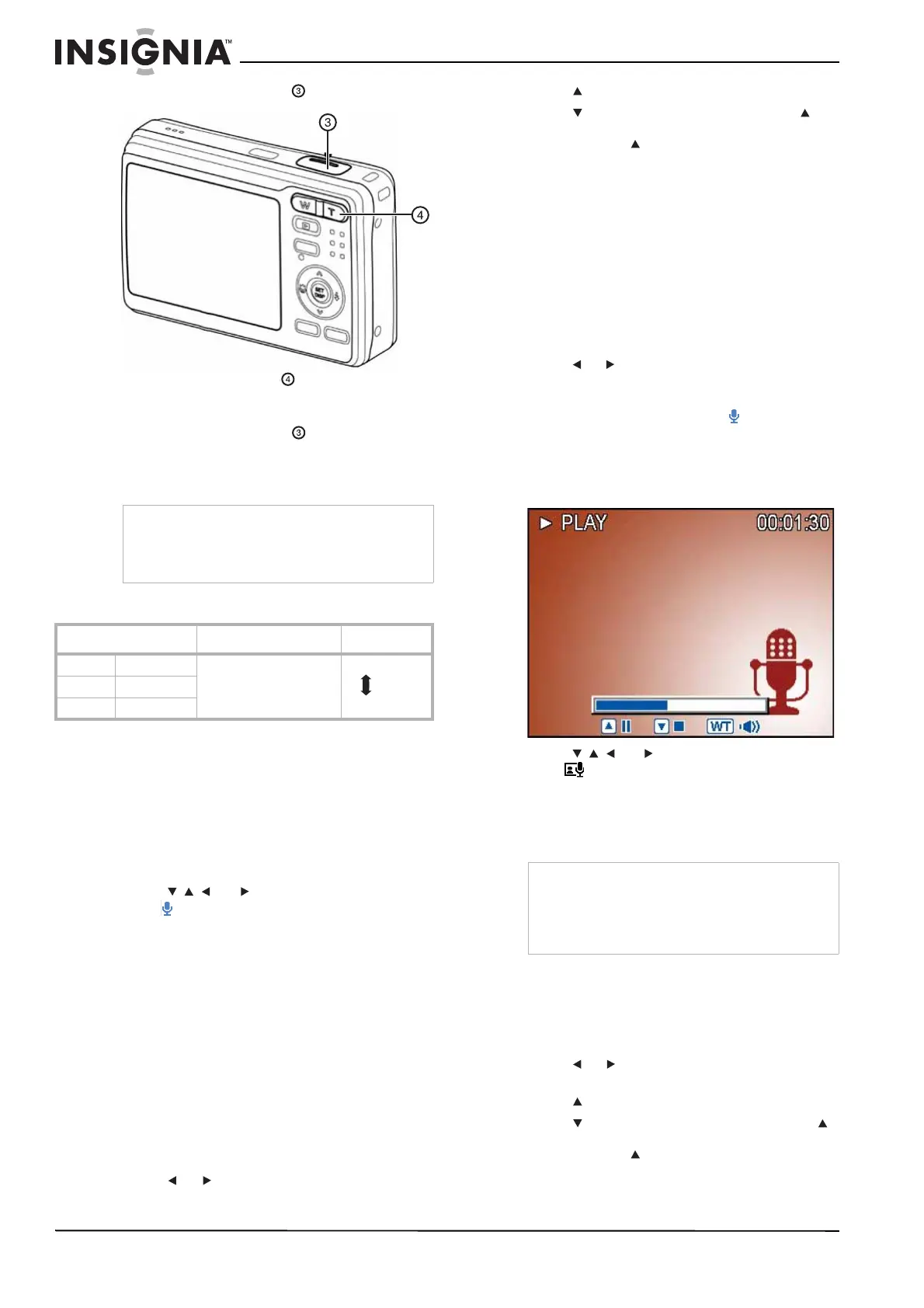16
Insignia NS-DSC7B-09, NS-DSC7P-09, or NS-DSC7S-09 7 Megapixel Digital Camera
www.insignia-products.com
5 Press the shutter button to start recording.
6 Press the zoom button to adjust the image
size. The white balance is set and locked to
the settings of the first frame.
7 Press the shutter button again to stop
recording. The camera stops recording
automatically when the memory capacity is
reached.
Setting the movie size
Recording and playing back audio clips
To record audio clips:
1 Press Power to turn your camera on in
record mode. The power turns on, the lens
extends, and the power indicator LED turns
green.
2 Press the MODE button. The mode palette
opens.
3 Press , , , or to select the Voice REC
icon , then press SET to confirm your
choice.
4 Press the shutter button to begin recording.
Voices are recorded by the camera’s built-in
microphone. Make sure that you do not touch
the microphone while recording.
5 Press the shutter button again to end the
recording. The camera stops recording
automatically when the memory capacity has
been reached.
To play back audio clips:
1 Press Power to turn your camera on in
record mode.
2 Press the playback button to switch to
playback mode.
3 Press or to select the audio clip you
want to play back.
4 Press to start playback.
5 Press to stop the audio clip, or press to
pause the clip. When the audio clip is
paused, press to resume playback.
Recording a voice memo
You can add a voice memo to a still photo after
you take the photo.
To record a voice memo:
1 Press Power to turn your camera on in
record mode. The power turns on, the lens
extends, and the power indicator LED turns
green.
2 Press the playback button to switch to
playback mode.
3 Press or to select the still image to which
you want to add a voice memo.
If the image already has a voice memo
recorded, the audio clip icon appears on
the LCD monitor. If you continue to record a
voice memo, the new memo replaces the
existing one.
4 Press MENU. The
Playback
menu opens.
5 Press , , , or to select the Voice Memo
icon , then press SET to confirm your
choice.
6 Press SET to start recording your voice
memo (for up to 30 seconds). Press SET
again to end the recording.
To play back a voice memo:
1 Press Power to turn your camera on in
record mode.
2 Press the playback button to switch to
playback mode.
3 Press or to select the image that has the
voice memo attached.
4 Press to start playback.
5 Press to stop the voice memo, or press
to pause the memo. When the voice memo is
paused, press to resume playback.
Note
• You cannot record sound while pressing the
zoom button.
• The digital zoom cannot be used in Movie
mode.
Resolution Frame rate Quality
16:9 720 × 400 30 frames/sec. Higher
Lower
640 640 × 480
320 320 × 240
Note
• You cannot add a voice memo to a movie clip
or a protected image.
• You cannot delete only the voice memo.
• The voice memo is deleted when the image is
deleted.
