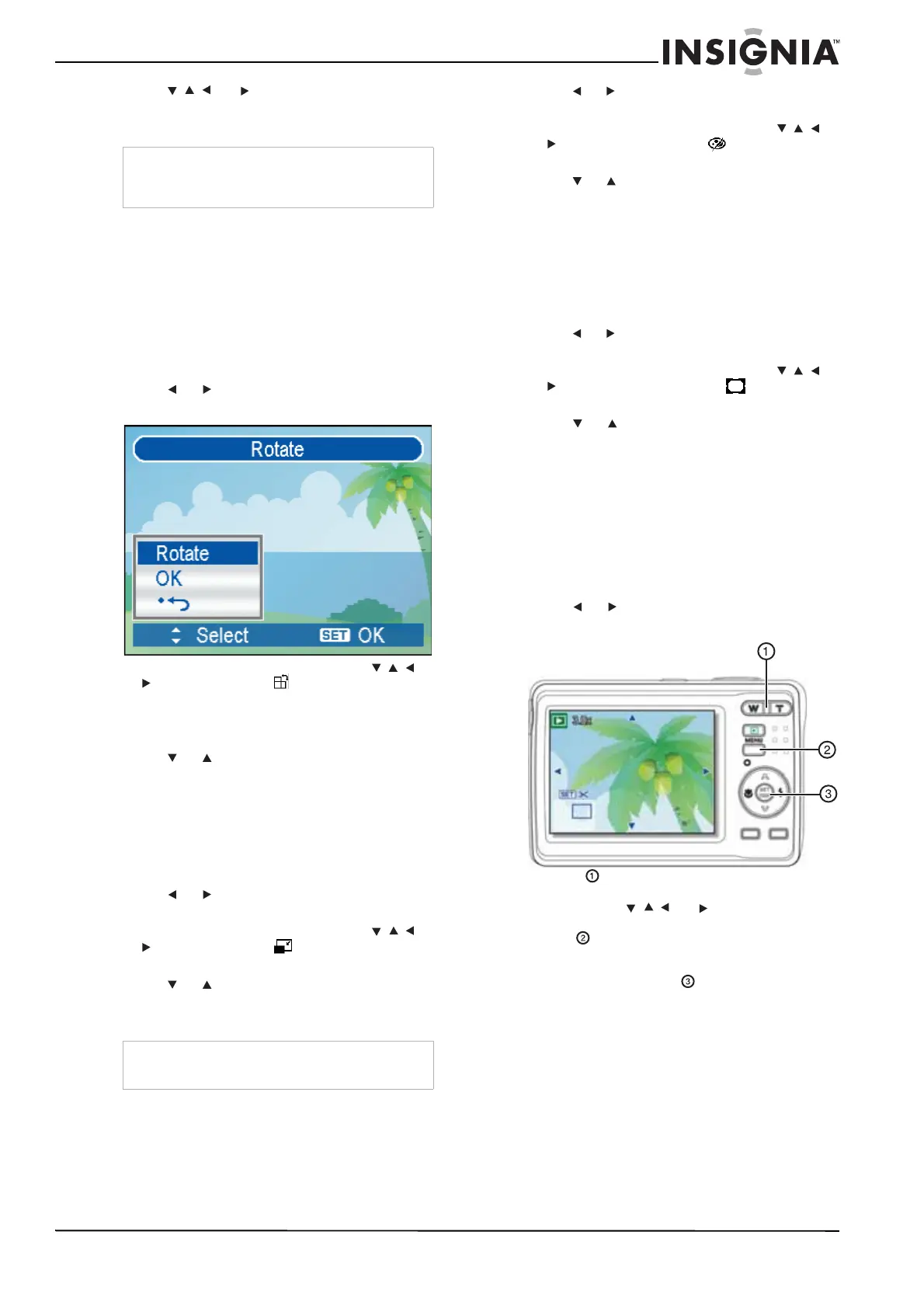19
Insignia NS-DSC7B-09, NS-DSC7P-09, or NS-DSC7S-09 7 Megapixel Digital Camera
www.insignia-products.com
4 Press , , , or to select the photo you
want, then press T or the SET button to view
the photo in full screen.
Editing your photos
Rotating still photos
To rotate a photo:
1 Press Power button to turn your camera on in
record mode.
2 Press the playback button to switch to
playback mode.
3 Press or to select the photo you want to
rotate.
4 Press the MENU button, then press , , ,
or to select Rotate and press SET to
confirm.
5 Press SET to rotate the photo. Each press
rotates the photo 90° clockwise.
6 Press or to select OK, then press SET
again to finishing rotating.
To resize a photo:
1 Press Power button to turn your camera on in
record mode.
2 Press the playback button to switch to
playback mode.
3 Press or to select the photo you want to
resize.
4 Press the MENU button, then press , , ,
or to select Resize and press SET to
confirm.
5 Press or to select a size option, then
press SET again to finishing resizing. The
resized photo is saved as a new file.
To add special effects to a photo:
1 Press Power button to turn your camera on in
record mode.
2 Press the playback button to switch to
playback mode.
3 Press or to select the photo to which you
want to add the special effects.
4 Press the MENU button, then press , , ,
or to select Photo Edit and press SET
to confirm.
5 Press or to select an effects option, then
press SET again to finish. The edited photo is
saved as a new file.
To add a photo frame to a photo:
1 Press Power button to turn your camera on in
record mode.
2 Press the playback button to switch to
playback mode.
3 Press or to select the photo to which you
want to add the photo frame.
4 Press the MENU button, then press , , ,
or to select Photo Frame and press
SET to confirm.
5 Press or to select the frame you want,
then press SET again to finish. The edited
photo is saved as a new file.
Magnifying or trimming still photos
To modify or trim a still photo:
1 Press Power button to turn your camera on in
record mode.
2 Press the playback button to switch to
playback mode.
3 Press or to select the photo you want to
magnify or trim.
4 Press T to magnify the photo. The photo is
magnified and center area of the photo is
shown. Press , , , or to view different
parts of the photo, then press the MENU
button to return the photo to normal size.
- OR -
Press the SET button to begin trimming,
then press the SET button again to trim the
selected photo and save it as a new file.
Copying, deleting, and
protecting files
Copying files
You can copy the files from the camera’s internal
memory to a memory card. Make sure that you
have inserted a memory card into your camera
(see “Installing the memory card” on page 5).
Tip
You can protect or delete multiple photos in the
Thumbnail screen. See “Editing your photos” on
page 19.
Tip
Resizing can decrease (not increase) the size of a
photo.
