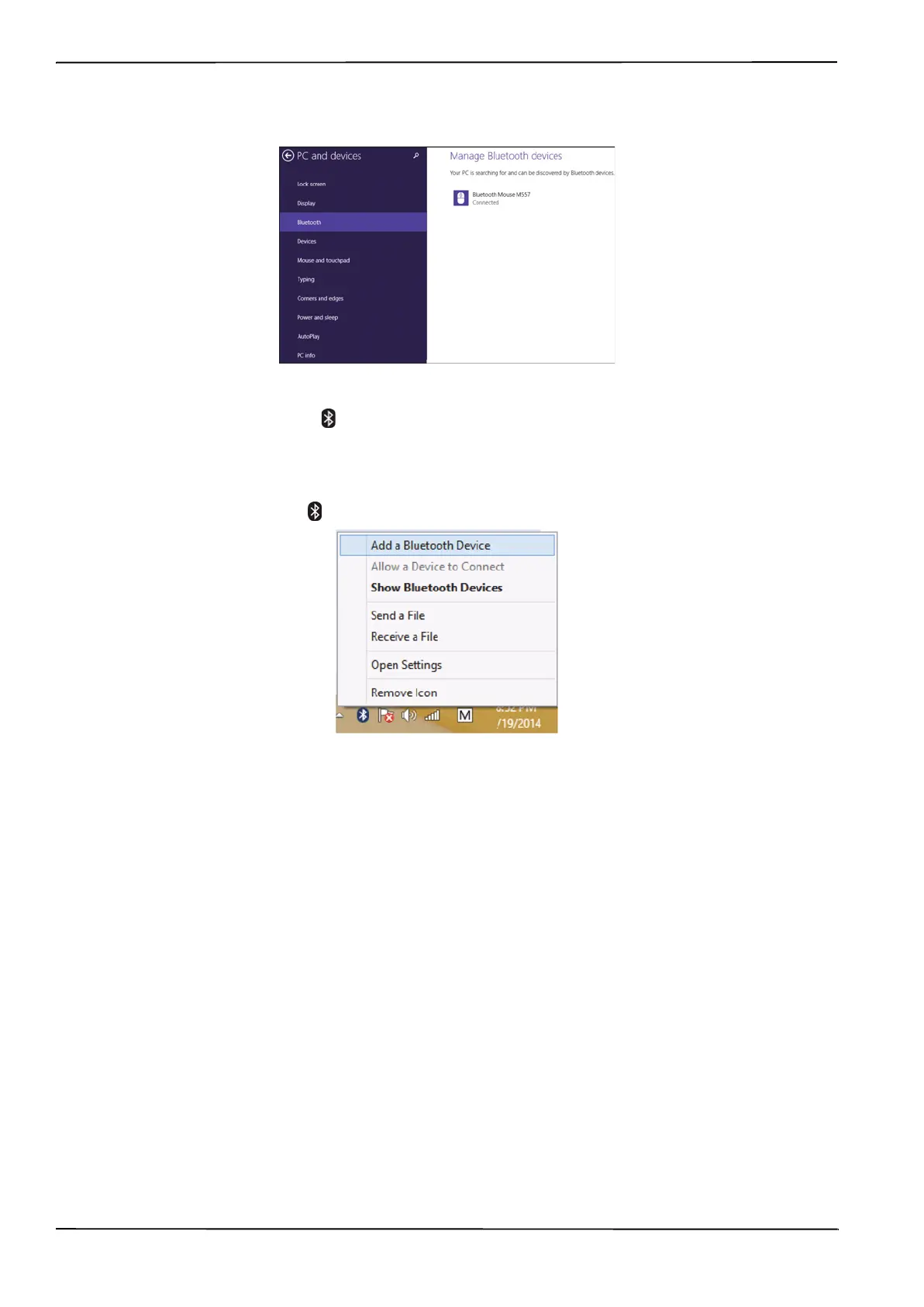5
NS-PCY5BMA/NS-PCY5BMA-C/NS-PCY5BMA2/ NS-PCY5BMA2-C
www.insigniaproducts.com
3 Click Bluetooth, click the device you want to add, then click Pair.
When the device is paired, Connected appears next to the device.
To remove a device:
• Double-click the Bluetooth icon on the task bar, click the device you want to remove, then click Remove
Device.
Using the right-click menu
To use the right-click menu:
• Right-click the Bluetooth icon on the desktop. A menu opens with the following options:
• Add a Bluetooth Device—Click to add a new Bluetooth device.
• Allow a Device to Connect—Click to automatically let devices detect and connect to your computer.
• Show Bluetooth Devices—Click to show a list of all detected Bluetooth devices.
• Send a File—Click to send a file using Bluetooth File Sharing.
• Receive a File—Click to received a file using Bluetooth File Sharing.
• Open Settings—Click to open the Bluetooth Devices screen.
• Remove Icon—Click to remove the Bluetooth icon from the task bar.
NS-PCY5BMA_NS-PCY5BMA-C_NS-PCY5BMA2_NS-PCY5BMA2-C_16-0080_MAN_V3_ENG.book Page 5 Tuesday, January 26, 2016 1:12 PM
