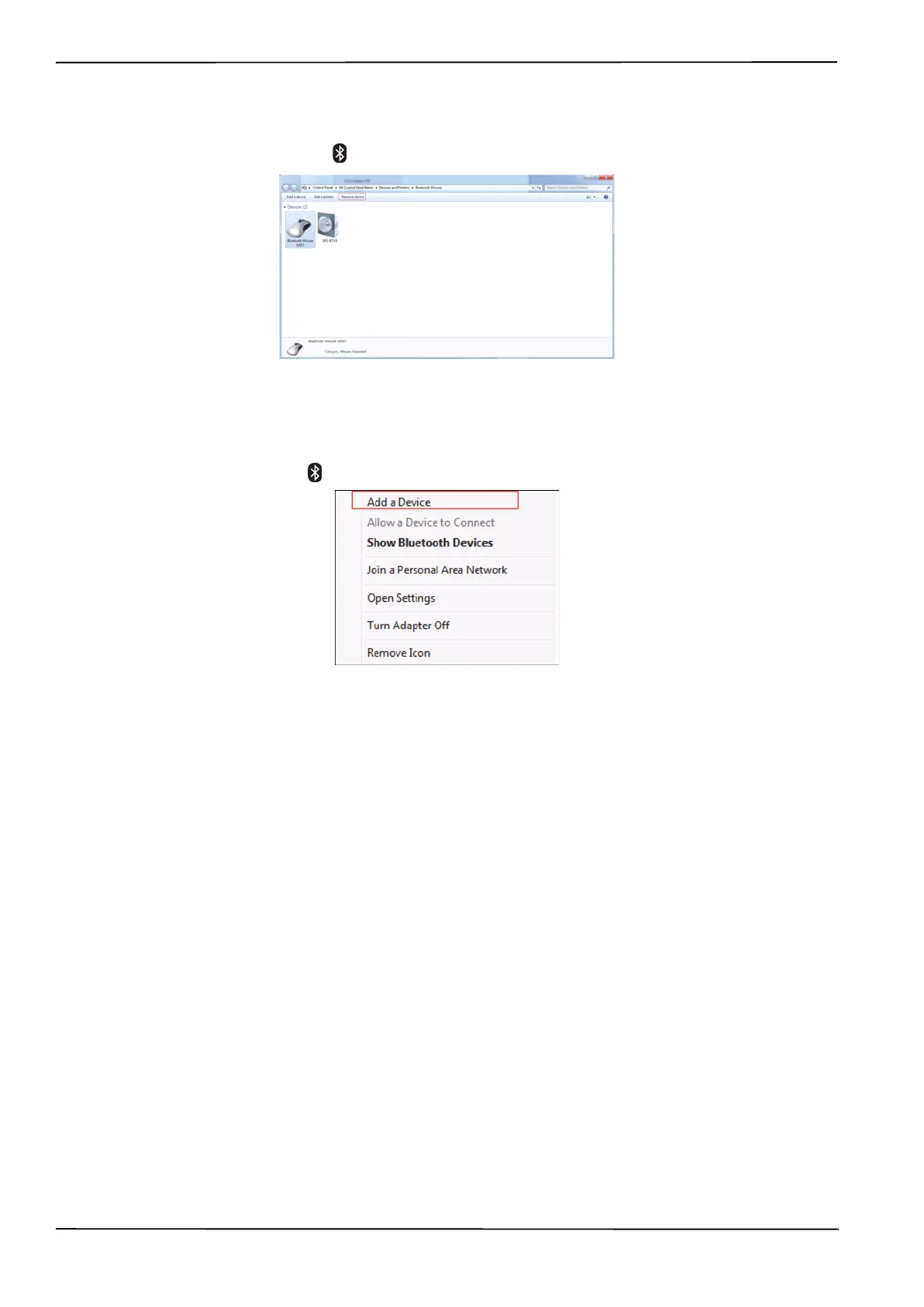9
NS-PCY5BMA/NS-PCY5BMA-C/NS-PCY5BMA2/ NS-PCY5BMA2-C
www.insigniaproducts.com
Removing a device in Windows 7
To remove a device in Windows 7:
1 Double-click the Bluetooth icon on the task bar. The Bluetooth Devices screen opens.
2 Click the device you want to remove, then click Remove Device.
Using the right-click menu in Windows 7
To use the right-click menu:
• Right-click the Bluetooth icon on the task bar. A menu opens with the following options:
• Add a Device—Click to add a new Bluetooth device.
• Allow a Device to Connect—Click to automatically let devices detect and connect to your computer.
• Show Bluetooth Devices—Click to show a list of all detected Bluetooth devices.
• Join a Personal Area Network—Click to join a private Bluetooth network.
• Open Settings—Click to open the Bluetooth Devices screen.
• Turn Adapter Off—Click to turn off your Bluetooth adapter.
• Remove Icon—Click to remove the Bluetooth icon from the task bar.
NS-PCY5BMA_NS-PCY5BMA-C_NS-PCY5BMA2_NS-PCY5BMA2-C_16-0080_MAN_V3_ENG.book Page 9 Tuesday, January 26, 2016 1:12 PM
