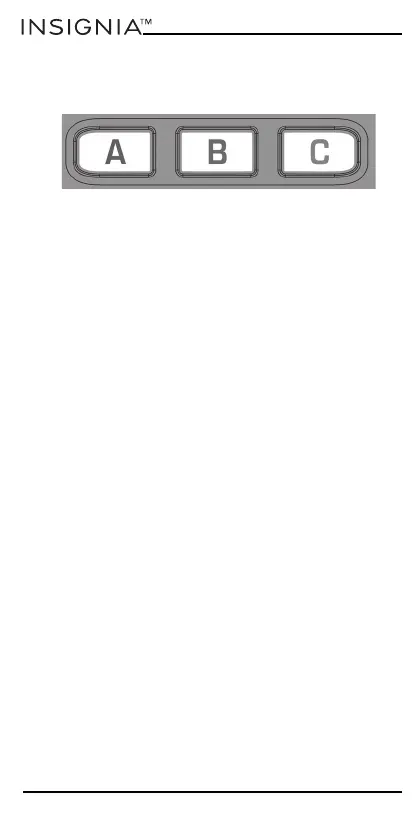16
www.insigniaproducts.com
had the ability to connect to a streaming service, you
can use these buttons as shortcuts by programming a
macro to them.
Most AV devices which are connected to the internet,
such as smart TVs, have one or more applications they
can run to access TV viewing via the internet.
Examples of these would be Netflix, YouTube, Amazon
Prime, or Hulu.
Adding app shortcut macros
To program the macro, you need to know the device
you normally use to access the service, and the
sequence of buttons you need to press to bring up the
service you want. For example, some Panasonic TVs
can start Netflix by pressing the Apps button, then
Menu Down twice, and finally the OK button.
1 Determin
e the sequence required for your device,
then turn the device on.
2 Hold down the app shortcut button (A, B, or C) until
the LED blinks twice and stays lit.
3 Press the device button for the device you want to
use for the macro (for example TV).
4 Press the appropriate buttons in the normal
sequence. Your remote will operate your device and
the macro is recorded in real time.
5 After you have finished the sequence and the
streaming service has started on your device, hold
down the app shortcut button (A, B, or C) until the
LED blinks twice and turns off. The macro is now
stored.