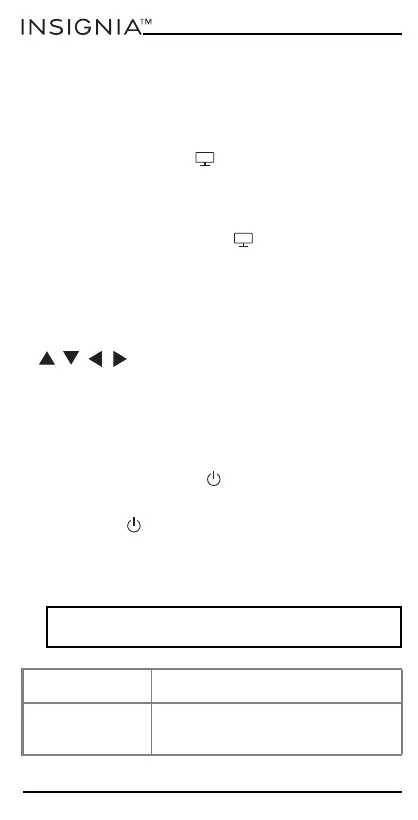18
www.insigniaproducts.com
You can also program Activities yourself.
1 Press and hold the SETUP button until the LED
under the device button blinks twice. The LED
under the current device button stays lit.
2 Press the Activity button you want to set up (for
example, Watch TV (
)).
3 Press the number of the combination you want to
set (for example 3, for TV + audio in the Watch TV
Activity). The LED blinks twice.
4 Press the Activity button (
). You can return to
controlling by device by using any device button.
Using the AV shift
The INPUT button selects the input on your TV (most
TVs use a menu to select from a list of inputs). When
the INPUT button is pressed in an Activity, the MENU
,
, , , and OK buttons temporarily (10
seconds) control the TV. If the OK button is pressed, or
no button is pressed for ten seconds, these buttons
revert to controlling the relevant device for the Activity
(for example STB in the Watch TV Activity).
Using the power macro
If you press and hold the
(power) button for two
seconds in any Activity, your remote sends the power
signal to each device within that Activity. For example,
pressing the
(power) button in the default setting
for the Watch TV Activity turns both the TV and set top
box on or off.
Troubleshooting
CAUTION: Do not try to repair your remote yourself.
Doing so invalidates the warranty.
PROBLEM SOLUTION
The LED does not
turn on when a
button is pressed.
Replace the batteries.
